A few weeks ago when two ISO images I burned to CDs failed to produce a working live CD intended for a laptop, someone on a distro forum figured the problem was with the CDs. This was a good guess, as the MD5 checksum on the download had matched the source. He suggested I make a bootable USB drive using UNetbootin.
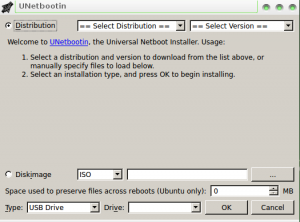
UNetbootin is a simple no frills tool, the type of program that used to populate the shelves at Egghead and other software stores back before the Internet changed everything. Using it to make a bootable USB drive from an ISO image is so easy even your grandmother could do it. Not only that, the application comes equipped to download and copy quite a few tools that might come in handy on a rescue drive.
The first choice you make after opening UNetbootin is between “Distribution” and “Diskimage.” If you choose the first option, you then choose a distro and version from two drop down list boxes. If the distro you need is on the list, this saves you the chore of downloading the image yourself, it’s all done for you. In addition, this list includes the tools you need for a good rescue operation, such as Parted Magick, Dr. Web Antivirus and NTPasswd.
In my case, I’d already downloaded the distro, which also wasn’t on the list. I choose the second option and pointed UNetbootin to where I’d saved the download on the hard drive. Then I selected the destination thumb drive and hit okay. After that, there was nothing to do but sit back and watch as UNetbootin did its thing.
The only problem I found with the layout was the browse button for finding files on the home computer. It’s not marked, and on the Windows version of Firefox it looks as if it’s a text box. On Linux this isn’t as much of a problem, as the graphic looks like a button. However, even on Linux it’s still unmarked.
UNetbootin runs on Linux, Mac or Windows. On Linux, you must enter a root access password whenever you start the app.
Christine Hall has been a journalist since 1971. In 2001, she began writing a weekly consumer computer column and started covering Linux and FOSS in 2002 after making the switch to GNU/Linux. Follow her on Twitter: @BrideOfLinux

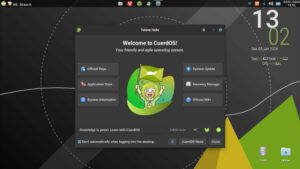



The best set of instructions I’ve ever seen, covering bothe proprietary and Linux environments,
http://en.opensuse.org/SDB:Live_USB_stick
The best set of instructions I’ve ever seen, covering both proprietary and Linux environments,
http://en.opensuse.org/SDB:Live_USB_stick
You can also just buy them online, one of the great things about open source software!
General:
http://www.inatux.com/?p=usbs
Rescue Drive:
http://www.supergrubdisk.org/buy/buy-rescatux/
You’d never heard of Unetbootin?
So why on earth are you running a web page on Linux stuff. Get with it.
And then, for those using flash ‘drives’ and starting from Windows, there’s Pete Batard’s rufus [ rufus.akeo.ie ], YUMI or UUI [ http://www.pendrivelinux.com ], LiliUSB [ http://www.linuxliveusb.com ], and for those who read French MultiSystem [ liveusb.info/dotclear ].