Making the effort to learn to use the powerful style tools in LibreOffice Writer will save you time in the long run, while freeing you up to concentrate on your writing.

One of the most attractive aspects of FOSS is that it encourages self-reliance. Where Window users are discouraged from trying to solve problems with their system, FOSS users learn to research online, and then tinker until they find a solution. In many cases, all they need to do is edit a heavily commented text file to change the configuration. However, when I was writing “Designing with LibreOffice” a few years ago, I found one exception to this do-it-yourself tradition: FOSS users are no better than anyone else at learning how to use a word processor. Although the structure of word processors is now decades old, even today relatively few know how to take full advantage of that structure.
At least two out of three users, in my estimation, approach a word processor as though it were a typewriter, never learning how to use it efficiently. Of course, if you want to work the hard way, there’s nothing wrong with that. Everyone is perfectly free to do things the hard way. I have actually heard people insist on their right to work inefficiently.
Yet, as Robin Williams emphasizes in the title of a book, “A PC Is Not A Typewriter”, and it is especially unexpected that, in this one case, the hands-on approach of the majority of FOSS users deserts them.
In fact, it is profoundly annoying to watch people endure needlessly difficulties. It is like watching someone who has learned to coast downhill in a car, but has no idea that they could use the ignition, or someone who opens the door and drags their feet to slow, because they don’t know what a brake is. Nor can these people do more than coast uphill a way before sliding back.
Yet using a word processor the way it is designed is not difficult to learn, especially if you are a programmer and know how to declare variables. The only difference is that in a word processor like LibreOffice Writer, the variables are called “styles.”
Manual vs. Stylistic Formatting
When writing on a computer, most people use manual or direct formatting. Outside of an office suite like LibreOffice, that is the the only choice they have. If they want to a word to be in italics, they highlight the word, then select italics from the toolbar or menu. The next time they want italics, they repeat the process. If they want to also use a special font for italicized words, they have to repeat the process. If they change their mind about using italics — perhaps deciding to use bold instead, they have to search through the document to find each instance of italics, highlight it again, and select bold.
The advantage of this method is obvious: it requires no planning. You just start working. The disadvantage is that you are working harder than necessary. Moreover, should you have to make a change quickly — say five minutes before rushing out the door with hard copy to distribute at a meeting — you might not have the time you need. The process is slow, and you might miss a few instances.
The alternative, which is almost as old as the personal computer, is to use styles. A style is a collection of formats. Some styles may define a single feature, such as italics. More often, though, styles define multiple features. Instead of being separate bits of formatting, italics and a special font become a style called something like “emphasis.” If users want to edit the style, they do so in a single location and the changes immediately take effect throughout the entire document. In about the time required to update a single instance, the entire document is updated.
Styles are especially handy in LibreOffice, because it is designed around styles. Where a word processor like MS Word has paragraph styles, plus character styles for exceptions to paragraph styles, LibreOffice Writer also styles for pages, lists, and frames, and is in the process of implementing table styles. Other modules, like Calc, Draw, and Impress also use styles suitable to their functions, although these are less successful than Writer styles.
In Writer, styles also have other benefits. In particular, heading paragraph styles are a means of navigation, and the easiest way of adding cross-references and table of contents entries.
Most importantly of all, once you have defined all the styles for the document, you can save them in a template. It may take a while to tweak a template, but a well-designed one can last for years. I am still using a general purpose template I designed in a few hours in 2002, seventeen years later. Those few hours must have saved me days over the years, and have saved even more time as I have developed other related templates for poems, essays, fiction chapters, and other purposes. Best of all, as I work, my only formatting concern is a single click to apply a style — and even that can often be ignored, because styles contain a field for the next file to apply after the current one. Once I have selected the template, I can concentrate on content.
By contrast, when manually formatting, the only way I can separate format from content is to draft and revise without any attention to format, and then tidy up the format in a separate pass through the document. As with anything else to do with manual formatting, that works, but at the cost of extra time and effort.
The Myths of Styles
Despite the efficiency of styles, users have many rationales for sticking with direct formatting. Styles names must be memorized, I have heard, even though they are listed conveniently and the names can be easily recognized if you give some thought to how you name them. Styles are limiting, others say, when a better description would be “more organized.” Still others say that styles are too complicated, ignoring the fact that most settings have reasonable defaults, and users rarely have to define every available field when modifying styles.
The real obstacle, I suspect, is that styles require different work habits. Instead of letting users jump right in, styles requires some initial planning before starting to write. However, to my way of thinking writing is complicated enough without making it more awkward with sloppy habits like manual formatting. Once styles are made available in templates, they actually reduce the complication and make writing easier.
So what about you? If you are still manually formatting, isn’t it about time you join the twenty-first century and used word processors the way they are designed to be used? If you’re a FOSS user, the readjusting of your habits should be minimal.
Bruce Byfield has been involved in FOSS since 1999. He has published more than 2000 articles, and is the writer of “Designing with LibreOffice,” which is available as a free download here.



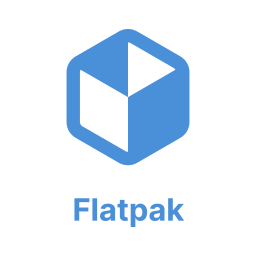
If you do a 180 page report for a paying customer, you begin to realize the absolute necessity of having a system that IMPOSES consistent styles. The reason being is when you start with manual formatting, you will find yourself ENDLESSLY going back and forth trying to make the overall style consistent – because not having a consistent style makes you look unprofessional, disorganized and most likely, not hired again for the next report. This is why I have become a fan of LyX. It’s strength is in the creation of large and very structured documents. If I have to do any document that requires a table of contents, its going to get done in LyX. Yes, you have to work with LyX differently than that of a typical word processor, but trust me, the “upfront” demand of LyX saves you time in the end. The other thing – Lyx links to graphics like HTML pages link to graphics. Sounds retro, but the referential method saves on memory, where as Word will grind to a halt on a doc embedded with many graphics. The folks at LyX said it best. Word processors do to documents, what food processors do to food.
I use LibreOffice to work with Word files used by others in the work process. I use “templates” from Word without much use of styles. My question is, how do LibreOffice styles translate into Word styles?
I am currently working on updating a book for FreeBasic. I took it over because the original author ran out of time. If I did not have access to styles my job would have been a hundred times more difficult. I like being able to just change a setting and apply the style. The changes are applied across the entire book. It has saved me so much time.
“At least two out of three users, in my estimation, approach a word processor as though it were a typewriter,…”
OK, you did say “at least”. My estimate though, is more like eight out of 10, based on documents that I’ve had to endure editing. To boot, no age differences — millenials are ts likely as Xers or boomers to use a word processor as a glorified typewriter
One other thing — I’ve used the default style for body text, then modifying it to suit my choices, and finally, updating the style based on the formatted paragraph. Watching the other paragraphs’ re-formatting never gets old