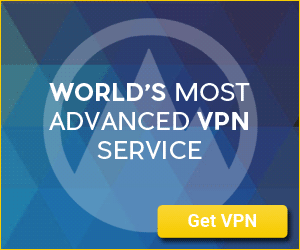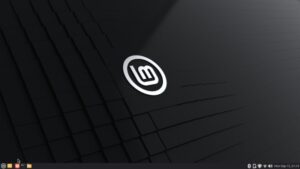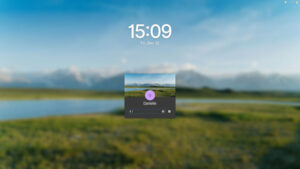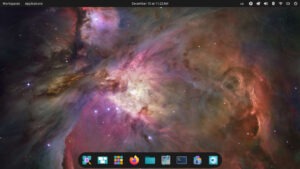Everybody knows that Alpine Linux is a great base OS for containers and IoT devices, and works great for running servers in data centers. We decided to see how well it performs on a desktop…
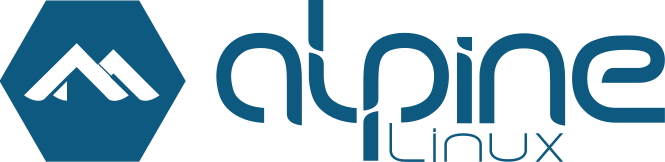
The latest version of Alpine Linux proves it’s a viable option for all sorts of use cases.
I’ve used Alpine Linux for certain use cases (such as containers and servers) that need to run on lesser-powered hardware.
Little did I know I could expand Alpine to be used as a desktop OS.
Yeah, you certainly can.
That’s not to say you’d necessarily want to use Alpine as your main desktop OS. But if all you’ve got is an old machine — or even a newer device that’s just not very powerful — Alpine Linux is definitely worth a look.
I took the time to install Alpine Linux (it doesn’t take long) and then add the GNOME desktop on top of the installation, just to see how it would perform. I did this as a virtual machine (using VirtualBox) and was pleasantly surprised with how easy it was to set up and how well it performed.
The version of Alpine Linux I used is 3.22.0, which was released on Friday. This new release includes features and improvements such as:
- apk-tools v2.14
- LLVM 20
- Dovecot 2.4
- Node.js 22.16
- Ruby 3.4
- Rust 1.87
- Xen 4.20
- BIRD 3.1
- Crystal 1.16
- Docker 28
- GNOME 48
- Go 1.24
- systemd-efistub replaces gummiboot
- secureboot-hook no longer supports gummiboot-efistub
- Moved from geoclue to beaconDB
- nginx is now built with pcre2
You can read the entire release notes on the official Alpine Linux Wiki.
Installing Alpine Linux
If you’ve ever installed Linux using a command-line-only interface, you’ll be right at home. It’s just a simple matter of booting the ISO, answering a few questions, and letting the installation complete. What might come as a surprise is that the installation is insanely quick. This is because the default installation is fairly minimal.
During the installation, you’ll create a password for the superuser and also create a standard user. One thing to keep in mind is that there is no sudo to be found here, so your standard user will not have admin privileges. Because of that, make sure you use a strong, unique password (for both the superuser and standard user, of course).
Installing the Desktop Environment
After the installation, I opted to install the Gnome desktop environment on Alpine Linux. The installation of a desktop environment isn’t all that challenging, but it’s certainly a bit more involved here than on other Linux distributions.
Here’s how it works:
- After the installation is complete, reboot the OS and log in.
- Change to the superuser with the command
su. - Run the desktop setup command
setup-desktop. - When prompted, type
gnomeand hit Enter on your keyboard. - Allow this to complete.
- Install a couple of necessary packages with
apk add gnome-software-plugin-apkandgnome-software-plugin-flatpak. - Make sure the necessary services are running with
rc-update add apk-polkit-server default && rc-service apk-polkit-server start - Reboot
- Log in/li>
After you log in, you’ll find yourself on a typical GNOME desktop:
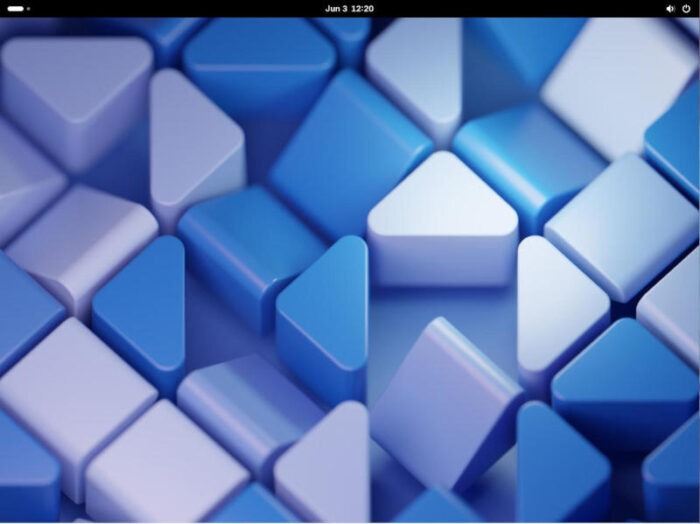
With GNOME, you also get Software, which is the GUI app store. With Software, you can more easily upgrade the system and add new software titles, without having to use the command line. If, however, you prefer the command line, installing apps on Alpine Linux is actually quite easy (as I demonstrated above). For instance, you could install LibreOffice with the command (run as the superuser): apk add libreoffice.
It’s that simple.
It took me no time to have a fully functioning, productive Alpine Linux desktop and let me tell you, it performed like a champ. Remember, this is a small footprint OS, so it’s going to be blazing fast (especially on modern hardware). For my virtual machine, I ran Alpine Linux with 3GB of RAM and 2 CPU cores, and that felt like overkill. Of course, depending on the apps you install, that could vary.
As a real-world testament to the speed, I launched LibreOffice and was shocked at how fast it opened. If you blink, you’ll miss it. That’s how well this OS performs.
The Big Question
The big question here is whether or not you’d want to use Alpine Linux as a desktop. Well, if you’re installing on a small footprint device (such as a Raspberry Pi) and you want a GUI, this is a great option. That’s not to say you couldn’t run Alpine Linux on a traditional PC. You can. I tested this for about a week and found it to be an absolute delight to use as a desktop, and because Gnome has become so performant, you’ll be surprised at how well it runs.
Could Alpine Linux be your next desktop OS? I don’t see why not. Should it be? That’s up to you. But I will say that I was pleasantly surprised at how much I enjoyed the experience.

Jack Wallen is an award-winning writer for TechRepublic, ZDNET, The New Stack, and Linux New Media. He’s covered a variety of topics for over twenty years and is an avid promoter of open source. Jack is also a novelist with over 50 published works of fiction. For more news about Jack Wallen, visit his website.