Editor’s note: Part Two of the Debian Guide is now online.
An Illustrated Debian 7 Installation Guide
First of all you need an installation image (ISO file) which you can download from www.debian.org. I recommend the small network install image. After downloading the file, copy it to a blank CD, DVD or USB memory-stick. For information on creating a bootable USB memory stick, see the article Create a Bootable Live USB Thumb Drive or Rescue Drive Using UNetbootin.
If you´re installing to a virtualbox you’re ready to continue to the next step. However, if you’re installing directly to your hard drive as a native installation, you should connect to the Internet using an Ethernet cable since not all Wi-Fi cards are supported. For example, I have an Intel Wi-Fi card for which there are no drivers included in the Debian installation media, so they need to be downloaded manually later.
If you already have another operating system installed you can keep it, but be sure you have enough room to add Debian and a Swap partition.
Ok, let’s get started with the installation! Just click on the first image below, the one with the caption “Beginning your Debian install,” and follow the slide show until the installation is complete. Beneath each image, I’ll guide you through the installation process.
Gustav Fridell is a self-described “hard working family man” who resides in Stockholm, Sweden. He has been using Linux since August, 2010 and enjoys testing different distros.

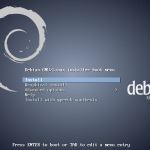
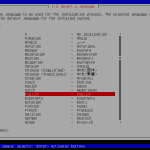
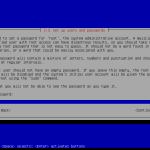
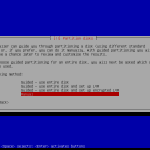
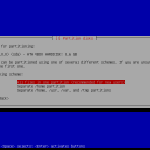
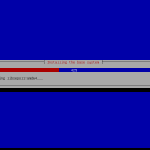
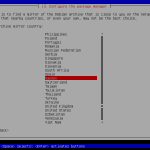
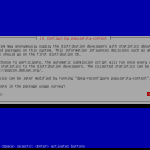

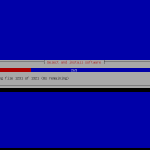
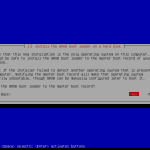
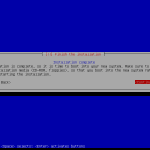
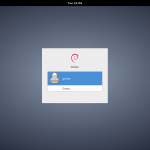
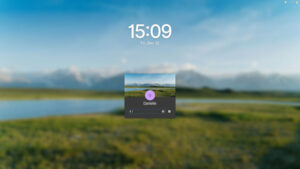
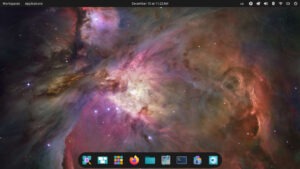
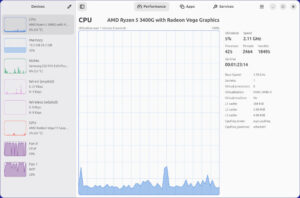
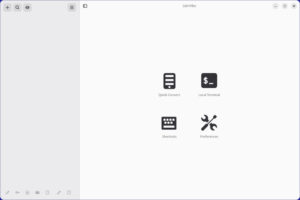
Gustav,
While I think that this is a good start to a tutorial, it ends rather abruptly. Honestly, the installation of debian (via the installer) is so simple that beyond the creation of the install media, there seems to be little to include if you don’t go a bit further.
I surely hope that part2 (and presumable the next 100 parts if they are all going to be this short) will venture a bit more into getting a Linux newcomer acquainted with their system. As it is now, you are basically saying, “Here’s how debian works: install this, now you’re on your own.”
Why would a new user perform a network installation? First, they will not know what to answer. Two, you are wrongly assuming that at least the wired network device would be supported by the installer. The Atheros wired network device on this laptop is only supported by the kernel available in Backports.
You should recommend them to download the DVD of their preferred desktop environment, and tell them how to verify the downloaded image. This way, they will end with a complete desktop system, no matter what.
I would sincerely like to be able to use Debian BUT I know (from past experience) that the Huawei modem stick will not work with this OS out of the box – in fact many distro derived from Debian also fail. Debian fail to understand that I like so many millions of computer users it is our ONLY way of connecting to the Internet.
So why should I try again? So I can be disappointed again?
@nivek There might be a solution to your problem at http://wiki.debian.org/Huawei/E220
Might be worth taking a look to see.
Why don’t you mention the unofficial CD that includes firmware? That might help.
@Christine Hall thank you for your response but just so you can understand my appreciation of this matter, everything from the word Kernal onwards in the quoted page means very little to me. I’ve had someone try (and I appreciated it greatly) to help me through this. It all failed.
My basic point is that it is a known problem – is it solved yet? Do technical idiots like me have a ‘press this button’ fix yet? And how in all honesty can Debian or any reviewer say that it works out of the box when it (for me) will not. BTW the Huawei modems that I’ve tried are E160G (awful signal), E1550, E156G, and E353. The E160G Debian could see but would not work correctly. The other 3 modems were not see as modem by Debian.
@nivek Believe me, I understand your frustration. Here’s another option. I’m assuming you’re in rural Canada, only because the Huawei modems seem to be in use there a lot. In the nearest city or large town to you, you’ll most likely be able to find a Linux Users Group, or LUG. Now, I would imagine that a local LUG to you would be used to applying the work-around to get the Huawei work work and play well with Linux.
The site Linux Links has a list of Linux Users Groups by location. Since LUGs are local or regional, you can often find someone who’ll be happy to meet with you (and your computer computer 🙂 to solve a problem. I’m confident you’ll find someone who’ll help you get you’re computer running the distro of your choice with a working Huawei modem.
The link to the Linux Links LUG list is: http://www.linuxlinks.com/UserGroups/
Good luck!
Gustav,
Will you please add more detail as to what choices are included in the Software selections? Your install shows you have 4 items checked for install: Debian Destop Enviro, Print Server, Laptop, System Utilities. Newbie’s don’t have a clue as to what software or utilities are added with each selection. It might be worthwhile to also mention how the newbie could make a Minimum Install.