Getting Your New Debian 7 “Wheezy” Box up to Speed
In Part One we learned that installing Debian 7 definitely isn’t rocket science–anybody can do it! Now that we have our Debian system installed and our computer is booting into the world of Debian Linux, let’s take a look and discover our new computing environment.
The default desktop environment in Debian 7 is GNOME version 3.4. Although it’s a pretty simple to learn interface, it might be a little confusing at first for new users used to working only in Windows. Let’s take a look at the major aspects of the GNOME screen, to help you learn your way around.
In the upper left corner is an “Activities” button which will bring-up a menu. Running vertically along the left side of your screen is a row of applications, headed by IceWeasel, which is Debian’s customised version of Mozilla’s Firefox.
Also included is Libre Office, an open source office productivity suite. If you’re moving from Windows and you’re not familiar with Libre Office, you’ll be glad to know this program will handily take the place of MS Office and should be able to open your already existing Office files with no problems. It’s also very intuitive and you should easily master the basics of its use on your own. However, it’s a very powerful tool, so I’d suggest that you search for articles on how to use its more advanced features more effectively.
At the right side of your screen is a search bar to search for programs. You can also click the “Applications” text to bring-up a view to see all of your preinstalled programs. The bar on the right side shows thumbnail images of your desktops. In Linux you can have multiple desktops, called virtual desktops, and switch between them. You’ll find this feature will greatly enhance your workflow as you learn how to take advantage of them.
In the upper right corner you’ll see your user-name, plus system settings such as log-off and shutdown. This is also where you’ll find icons for your Internet connection, your battery if you’re on a laptop and for getting help.
In Part One I mentioned there’s a good chance with Debian that your Wi-Fi drivers might not be included with the default installation and you might have to get them on your own. Search for them on Google or any other search engine, using the manufacturers name and the model number of your Wi-Fi card as your search terms. In my experience, if you add “Debian 7” to the search, you should be able to find a “DEB” file, which is what you’ll want.
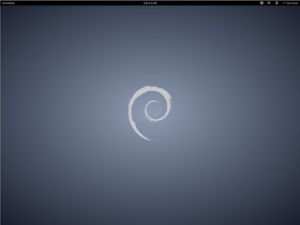
Another option, if you’d like to get your feet wet on the command line, would be to again click “Activities” after downloading the DEB file, then type “terminal” in the search field to the right. This will bring up a terminal, which is a command line interface. The terminal will start you in your home folder, so type “cd Downloads” to switch to your Downloads directory (note that unlike MS-DOS, commands are case sensitive in Linux). At this point, you’ll need to be root, so type “su” and enter your root password at the prompt. After that type “dpkg -i wifi-driver.deb” with wifi-driver being the filename. All commands used in the terminal should be typed without the quotation marks.
| [yop_poll id=”19″] |
Now that you’ve got your Wi-Fi up and running, you’re probably going to want to get set-up to watch some YouTube videos, which will require the installation of a Flash plugin for your browser, which isn’t included with the Debian install because of its non-free status. “Non-free” doesn’t mean you’ll have to pay for it, but refers to the software’s proprietary license.
To get your YouTube operational, return to the terminal as described above and use “su” again with your root password, then type “apt-get install flashplugin-nonfree”. Usually I also install the VLC Media Player. For that, just type “apt-get install vlc”, again as root (su).
After you’ve finished with your installations as root, be sure to type “exit” and leave the root account. You should only be logged-in as root for installations or other modifications which require root. Otherwise you should be logged-in under your regular username (the user you created during installation) for safety and security reasons.
Now that you’re up and running, let me give you a bit of a rundown of the pros and cons of Debian as I see them.
PROs of Debian 7:
- It´s PRISM free, no one is spying on you and you´re using free and open software which even YOU can help to develop further.
- It has “multiarch,” meaning both 32bit and 64bit applications will run when using a 64bit system.
- It has a free office suite.
- A lot of multimedia codecs have been included for this version.
- Very secure and stable with thoroughly tested software.
- There´s a big community on the internet.
CONs:
- In some ways it’s behind other Linux distributions which use more recent software versions and have more hardware support.
- GNOME can be upgraded to the latest version and so can the Linux kernel with some help through Google, but that´s not recommended for new users.
All in all Debian 7 offers a great system with endless possibilities and is for everyone, even the beginner who has never ever even used a Linux system before.
**********
Well, that’s about it for this brief introduction to the world of Debian 7. As you explore your new GNU/Linux computer, you’ll discover that the learning curve isn’t going to be as difficult as you might’ve heard. Remember, when you need help, and we all need help at one time or another, you’ll find plenty of people willing to come to your aid on the numerous Linux forums. As a Debian user, the first place you might turn would be to the Debian support site or to the Debian User Forums.
Gustav Fridell is a self-described “hard working family man” who resides in Stockholm, Sweden. He has been using Linux since August, 2010 and enjoys testing different distros.


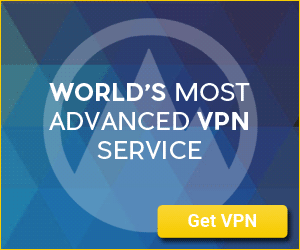
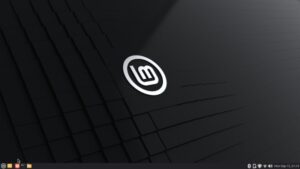
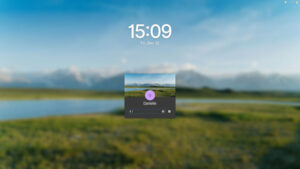
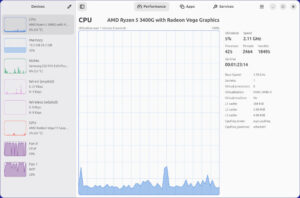
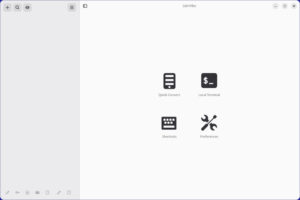
Anyone worried about “software versions” so much that what is in Debian Wheezy is not new enough, is not a “newbie”.
I think you need to do a bit more of explanation about why some of the things are the way they are. For example, in the “Cons” section, you mention that Debian is likely “behind” other distributions and has less hardware support. But you don’t mention why this is the case.
I think that the state of Debian’s repositories is an important thing to understand. Pointing out that they feature older software because it is stable and well tested is very significant. It should also be noted that although it is older software, it doesn’t mean that there are the security implications that usually go along with that. The Debian maintainers do a great job at tracking changes and backporting security fixes.
The lack of hardware support is also with very good reason. The kernel is an older version that does not contain the latest modules. But again this is because they want to ensure that the kernel is rock solid before allowing it to be marked stable. The other reason why HW support might be less than other distributions is because of Debian’s commitment to free software. Binary firmware blobs that other distributions provide automatically are obviously not open-source, so cannot be included in the “free” repositories. But typically enabling the non-free repo and downloading the firmware packages will provide support for a great number of devices.
@Curtis One of the many nice things about the interactive qualities of the web is that if we leave something out, you can step-in and say it for us. Thanks Curtis!
Probably the reason that mention of that fact was neglected, both in the writing and the editing of this article, is that the reason why Debian stable isn’t bleeding edge is built right into the name of the build – “stable.” We figured that pretty much everybody understood that.
However, you’re right. There’s a good likelihood that newbies haven’t been exposed to that information yet. Thanks for filling them in, Curtis. 🙂
“It´s PRISM free” – NOT REALLY A NOOB’S GUIDE. If we want speed, then Compiz, Plasma, etc should be avoided. Most noobs seem to want eye-candy, but don’t understand this glamor costs in other ways.
I re-published your Poll in this week’s Distrowatch.
http://distrowatch.com/weekly.php?issue=20130701&mode=67#comments
Perhaps they’ll be more readers to your post?
@gregzeng Explaining the trade-offs associated with resource hogging UIs was outside the scope of this modest guide to help a Newbie get up and running with Debian.
Also, you must realize that when we talk about being new to Linux we don’t necessarily mean being new to computer technology. If Compiz and Plasma had been available when I tried Linux for the first time in 2002, I would’ve automatically avoided them like the plague because I’d recognize them as being resource wasters without having to read it anywhere or be told–even though I was a Linux newbie. Indeed, I did understand, again without being told, that KDE was much more resource intensive than some of the other desktop environments that were available at the time.
We would assume that any Linux newbie who’s willing to try to install a distro on her or his own would have already some degree of computer competency, just not with GNU/Linux.
Oh, and thank you for passing our GPL poll on to the folks at Distrowatch. I’m sure you’re correct and that’ll bring more readers to our site, and we appreciate that very much. Again, thanks! 🙂
I think this article (both parts!) is a perfect “starter” guide. In fact my kid brother…the “baby” of the family just installed Debian, because Ubuntu and Fedora were a little too advanced for his tastes, but aside from the panel (which he still calls the “Taskbar”!..LOL!) being in a different place, he’s pretty comfortable moving around in it, and as for the software? He’s so stoked about the TONS of available stuff he doesn’t really CARE if it’s version 0.1 or version 4.7! I think that Debian is a great OS all aroundfor both desktops, laptops, and servers, it’s got stability, it’s got great packages and apps that are intuitive and easy to use, and it’s really easy to comprehend. I don’t think its for everyone, especially someone who’s looking for eye-candy or “bleeding edge” technology, but for those who just want a reliable and secure system that doesn’t confuse you or make your head spin with all kinds of tricky gimmicks…then yeah…Debian wins hands down!
@gregzeng: BTW, PRISM has nothing to do with eye candy. If that made you think of Compiz and Plasma, you’re confused.
PRISM is the name of the NSA’s “Operation Let’s Spy the World” which forces USA’s companies (Microsoft and Apple among others) to tap on their users without a proper warrant.
That’s what Gustav is telling you rigth there (“…no one is spying on you…”)
Cheers.
It would have been helpful to mention that a new user might have to make sure to add the right software sources/repos after install, or else just typing “apt-get install flashplugin-nonfree is going to get the same disappointing result I did when installing debian on a friend’s system.
(I ended up doing it because I had at least some experience with installing linux, but just super-easy ‘buntu and Mint installs, and my friend is totally techno-hopeless but was dead-set on Debian because some online acquaintance had recommended it.)
Of course, after some poking around and searching I found the repos to add and how to do it, but I would expect info like that in a newbie guide like this…
@Ed Any hints for your sources issue?
Am I right in assuming a vanilla install of Debian 7 will only offer software (and any backported updates) from the ‘Stable’ repo when using apt-get?
Hello,
Thank you all for your feedback.
This was my first ever articles i´ve ever written about anything Linux.
Yeah, the flash install was a miss from my side.
You need to ad two words in the “sources.list” file.
In the terminal login as “superuser” by typing “su” then enter the root password.
Then type “nano /etc/apt/sources.list” and on the first row that say “deb http://ftp.se.debian.org/debian/whezzy main” add after “main” “contrib non-free” making the row look like this;
deb http://ftp.se.debian.org/debian/wheezy main contrib non-free
Then press Ctrl+o to save and Ctrl+x to exit.
Then as you should always do after editing files or adding repositories type “apt-get update”.
Then you type “apt-get install flashplugin-nonfree” (without qoutation marks) and you will have Adobe flash.
Also type “apt-get update”
I´m working on a third Debian article which will hopefully make things easier for you.
Anyway i´m gratefull for all the feedback and constructive critics 🙂
Great to hear that some liked it 🙂
All the best,
Gustav Fridell