In our look at Xubuntu 16.04, we find it to be stable, quick and intuitive. It’s a distro that makes our short list of recommendations for those wishing to move from Windows to GNU/Linux.
For a look at Ubuntu’s new LTS release, 16.04 or Xenial Xerus, I decided to forgo “Ubuntu prime” in favor of one of the officially sanctioned “baby *buntus,” choosing Xubuntu, the distro’s Xfce implementation. We use Xfce on Mint on nearly all of the computers here at FOSS Force’s office, so I figured this would put me in familiar territory, especially since Mint is also a Ubuntu based distro.
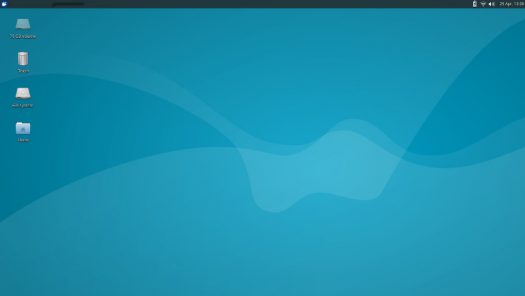
For this look, I used an old System76 Pangolin laptop equipped with a quad core 2.53 GHz processor and 4 GB RAM. After first running it live from a USB stick, mainly to make sure the Wi-Fi was recognized and worked, I did an install to the hard drive.
As with most distros these days, installation is a snap, and except during partitioning, requires no technical input from the user. Even partitioning doesn’t really require any technical knowhow, unless the user needs to go into advanced options. All that’s needed for most installs is to choose between installing alongside an existing operating system or wiping the disk and installing Xubuntu as the only operating system.
During the week’s worth of testing I’ve done since the install, I’ve found Xubuntu to be stable and easy to use with much to recommend it.

Soon after the install, I made a few mostly cosmetic changes, mainly to make Xfce conform to my personal preferences. For starters, I added wallpaper, as I found Xubuntu’s default look to be bland. This was easily accomplished by going to Settings>Desktop in the menu. The distro comes with quite a few ready-to-use wallpaper images.
After that, because I was running on a laptop, I went to Settings>Mouse and Touchpad and ticked the box to “disable touchpad while typing,” and set the delay to the four second maximum, since I tend to pause a lot while typing, with my thumbs dragging the touchpad.
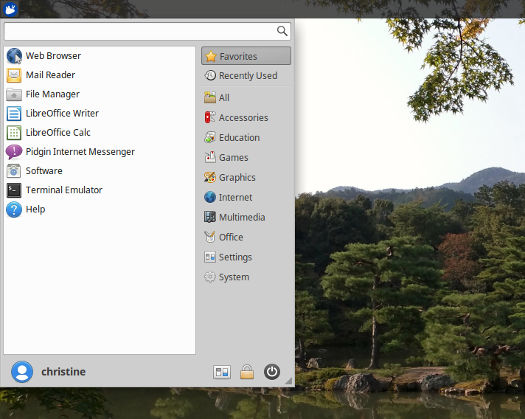
Eventually, I would unlock the panel on Xfce and moved it from the top of the screen to the bottom, as well as add and configure the “workspace switcher” to give access to virtual desktops.
All of the above changes took maybe five minutes of my time. Then again, I knew where to look as I have experience with Xfce on Ubuntu based operating systems, so it would lake longer for a new user.
Playing around with the system I found a few other things I would change if I were going to use the system on a regular basis. For example, I don’t care much for the minimal file manager that installs by default, so I’d switch that out. I also don’t like the default package manager and would install Synaptic instead.
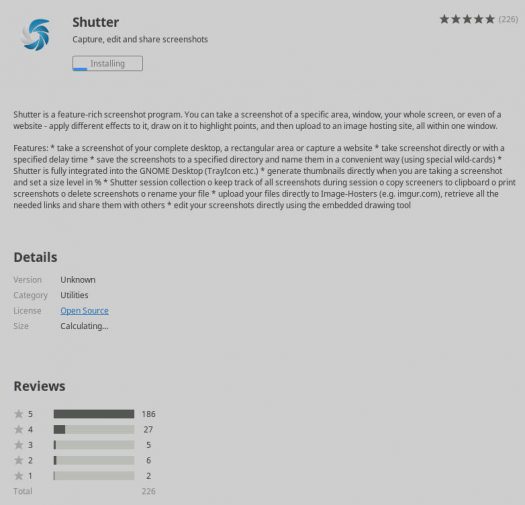
Click to enlarge
I did give the default package manager a go, however. I installed Filezilla and ran across the first and only glitch I’ve found since using the system. After a successful installation, the installer offers the user the option to launch the app for the first time directly from the package manager. That feature didn’t work at all, even when I installed Shutter to make sure that the glitch wasn’t unique to the Filezilla install. Both apps launched properly from the menu, however.
I also tried an installation through a terminal, installing GIMP using apt-get. As expected, it installed without incident.
The only big disappointment came when I took a look at Ubuntu’s snap packages, Canonical’s new packaging format that has been getting a lot of press recently. These have the potential to do away with dependency conflicts around shared library files that are sometimes a problem with any operating system. However, they come with the price of a larger file size, as individual copies of “shared” libraries used by an app are included inside the app’s folder. And depending on whom you talk to, performance is either degraded or enhanced.
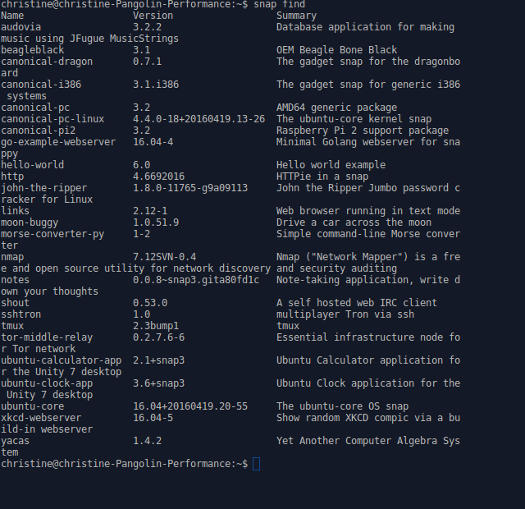
Unfortunately, with the format still in its infancy, I found that there were only about 25 packages currently available, mostly command line tools or applets to run in Ubuntu’s Unity desktop, so it’ll be a while before we can see how they work in the real world.
Other than that little disappointment, and the small glitch with the package manager, it was smooth sailing. I found Xubuntu 16.04 to be quick, responsive and stable, and as we’ve come to expect from Ubuntu, the “fit and finish” is good. The overall design is simple enough that non-technical users should have no trouble adapting to it.
I wouldn’t necessarily recommend Xubuntu to experienced Linux users who might expect a little more, even in an easy-to-use distro, but I would certainly recommend it to anyone interested in making a first ever switch from Windows to Linux.
Xubuntu can be downloaded from the distro’s download page.
Christine Hall has been a journalist since 1971. In 2001, she began writing a weekly consumer computer column and started covering Linux and FOSS in 2002 after making the switch to GNU/Linux. Follow her on Twitter: @BrideOfLinux





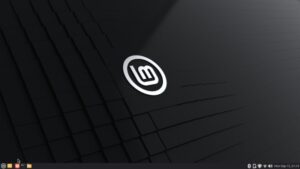
which file manager did you switch out to ???
“minimal file manager” – huh? Please elaborate. The default, is of course, Thunar which isn’t perfect but none of the rest are either. I also add pcmanfm to my Xfce installs as its drag-and-drop works on NTFS partitions.
I agree about the default Gnome software manager, kind of meh. Apparently the old Ubuntu SM had to go for various reasons. A new option is the MATE Software Boutique, very well done. Experienced users will fall back to good ‘ol synaptic.
Another new feature is xfpanel-switch, which adds a ‘backup / restore’ button to panel preferences. Very useful for keeping your own panel layout, although manual creation is dead easy and fast in Xfce. BTW this package was developed by the xubuntu team and is not yet available upstream, time will tell.