Chromebooks are really nice laptops, except for one tiny problem which is…well, Chrome OS. This week, our contributing video editor found an easy to follow step-by-step guide for installing Ubuntu on a Chromebook Pixel. Problem solved.
The Video Screening Room
The Chromebook Pixel of 2013 is a lovely computer. Want to make it even lovelier? Install Ubuntu on it. This well-done tutorial video shows and explains all the steps.
In three years time, the Chromebook Pixels of 2013 will be six years old and you’ll be able to buy one quite affordably on eBay.
Sit tight — the arc of the universe bends towards open. With each passing year you’ll be using computers more and more on your own terms. Prepare yourself and prepare your community for that.
Don’t just seize the day. Seize the operating system while you’re at it, too.
For the past 10 years, Phil has been working at a public library in the Washington D.C.-area, helping youth and adults use the 28 public Linux stations the library offers seven days a week. He also writes for MAKE magazine, Opensource.com and TechSoup Libraries. Suggest videos by contacting Phil on Twitter or at pshapiro@his.com.

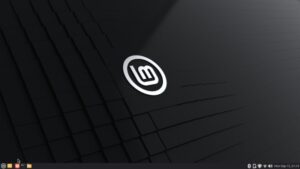
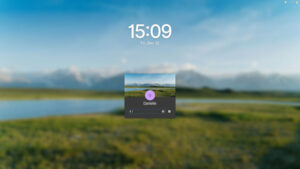


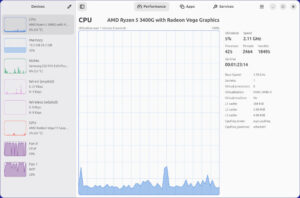
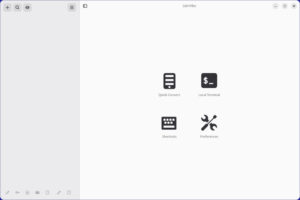
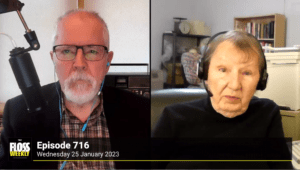

I don’t have a Pixel (I’ve got an Acer C720 Haswell), but I’ve had a great experience with GalliumOS, an Xubuntu-based distro that’s specifically designed for Chromebooks and Chromeboxes (lightweight, has built-in support for media keys and touchpad, etc.).
So it still doesn’t actually replace ChromeOS. You still have to remember to switch to legacy mode on boot. Which means if you forget or get distracted, your Ubuntu install is toast.
We need a way to completely wipe away ChromeOS
“So it still doesn’t actually replace ChromeOS. You still have to remember to switch to legacy mode on boot. Which means if you forget or get distracted, your Ubuntu install is toast.”
Talk about a showstopper bug! I was ready to order a Pixel until I found this little bit of “fine print” 🙁
To get rid of the Chrome operating system for good, you need a Chromebook that is supported by Coreboot. Replace the bios with Coreboot and from that point on it is just another pc that you can install whatever you like on.
Again, I can’t speak for the Pixel, but on the 720 you can set Legacy Boot as the default mode. (IIRC I had to open it up and either flip a switch or remove a jumper, though.)
Well, my experience is not with a Pixel, but generally if you become distracted, the machine will just fail to boot, unless you tell it to do more.
However, it’s true that if you leave it that way, it’s possible that for no particular reason it will mess up your install on occasion (it happened once on my HP Chromebook 14 when I was booting it that way).
Still, you can open the machine, remove the write protect screw for the BIOS and switch it so it always boots to SeaBIOS instead of loading the Chrome OS bootstrap by default (which I eventually did to mine). After that, it’s no riskier than a regular computer. I believe that the same things are possible with a Pixel.
The downside with a Pixel is that the SSD is not removable/replaceable. On my Chromebook 14, I replaced the 16 GB NGFF drive with a 128 GB one. To get more storage on a Pixel, you have to use the SD card slot or a USB slot. The only reason I’m not still using my Chromebook as my main laptop is that the screen is not IPS. I finally decided I wanted an IPS screen laptop.
I found out how to blow away ChromeOS boot, that does not require installing a custom BIOS. it’s at a site called New Chromebook, I can’t post the url because it gets filtered. I’ll email it to Christine.
You could also use this search criteria:
New Chromebook + “Turn the C720 in a permanent linux laptop”
There’s another one at the Software Freedom Law Center
Search for:
Software Freedom Law Center + “De-Chroming the Acer c720 Chromebook”
Ok. So while I can appreciate the hardware of Chrome-books? I’m not a fan at all. I am from the “old school” and I don’t believe in paying top dollar for limited storage space. 128GB?….256GB?….I’m a “1-2 TB” kinda guy! I have documents, movies, music, and various online books that would easily choke the life out of this thing! And while I understand these devices were built for accessing documents / files / media that reside in the cloud, I don’t like the idea of having all my “stuff” sitting out in the cloud. Especially when you take into consideration the fact that I live in mountainous areas in Pennsylvania and connectivity isn’t the greatest. No, I’d rather lug my dell Latitude E-4300 (small and light!)and my WD 2TB Hard Drive with me everywhere I go, than to sacrifice it just to be able to show off my shiny new hardware, that can’t hold one quarter of my stuff. But that’s not to say that these Chromebooks aren’t good for college kids or the professional who doesn’t have a plethora of files that are absolutely necessary to be available at all times. It just seems to me that the PC industry is now a trend-follower, instead of being a trend-setter.
I want to be clear here. The modifications that I mentioned don’t involve installing a custom BIOS and are not nearly as risky as that. SeaBIOS is already there on these computers, and is perfectly capable of bootstrapping Linux. The only reason you need to remove the write protect screw is to change the default boot setting. In the devices I am talking about, you cannot make it stop trying to boot Chrome OS by default, even if Chrome OS isn’t there, without removing the write protect screw, entering developer mode in Chrome OS, and typing in a command that changes a default setting in the firmware. You can reverse the entire procedure and re-install Chrome OS if you like. If you don’t remove the write protect screw, you risk corrupting your installation under certain conditions. However, simply letting the Chromebook try to boot Chrome OS doesn’t automatically corrupt your installation.
@Eddie G.
Well, when I converted my Chromebook to Linux, 128 GB was the biggest NGFF drive you could get. However, now you can get a 512 GB NGFF drive. So, a Chromebook like mine can be converted to a Linux laptop with a decent amount of internal storage. Also, storage can be augmented, even in something like the Pixel, which is stuck at either 32 or 64 GB, with a physically short SD card that you leave in the SD slot permanently. You can basically mount the SD card where you like in the file system. Of course, I highly recommend a good backup routine if you do this, since SD cards aren’t generally as reliable as internal SSD drives, but I recommend one in any case.
I personally may have gone through the trouble of converting mine to 512 GB if I had decided to keep using it as my main laptop. My issues with a converted Chromebook are not primarily about storage, though.
One thing I’m not crazy about it the keyboard. You can make do with it by mapping appropriate functions to the disguised Function keys at the top, but it still is inadequate in certain ways.
Another issue is that the touchpad tends to be more trouble to get working right. You can either use a pre-configured distribution or fiddle with settings yourself, assuming the distribution you pick is new enough to have drivers for the pad.
My current main laptop is a Thinkpad T460s, which has a regular drive bay as well as two NGFF card slots. Mine currently has a 960 GB SSD and a 512 GB NGFF card. If I wanted to I could add another 512 GB NGFF card, but so far, I haven’t got enough data to even explain the first one. 🙂
Typo corrections: “One thing I’m not crazy about is the keyboard,” not “it the keyboard.” My laptop is a T450s not T460s.
Also, as I mentioned in an earlier post, I really wanted an IPS screen on my laptop. I got my Thinkpad refurbished, incidentally.
Chromebooks would be really nice machines as they are, except for their blatant REFUSAL to cooperate and use local/network resources. I have two printers n my home network, neither of which is a “cloud” printer (at the time the Netprinter12 was made, the term “cloud” would have meant water vapor floating high in the atmosphere). ChromeOS won’t print to them, and since I only have Linux machines here, Google doesn’t provide a Linux “connector” for legacy printers (yet Google is quite happy to leech off of Linux). From what I’ve read, ChromeOS also doesn’t like to work with home-network file shares.
Seems more like ChromeOS “printing” is like going back to 1990.
@jelabarre59
Agreed. I set up cloud printing for a child using a Chromebook for school.
Cloud printing is the most ass-backward, inefficient, stupid, invasive piece of crap I’ve ever seen.