The FOSS Force Linux App of the Week — Stacer
Want complete control over your Linux system—without the command line? Discover how Stacer can clean, tweak, and optimize your setup in just a few clicks.
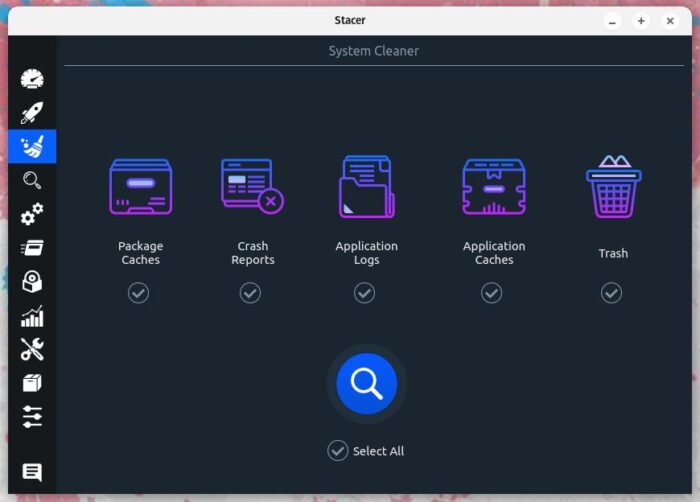
Stacer is a fantastic open source Linux app — licensed under GPLv3 — that allows you to view system usage and optimize your system with ease.
Linux users are a quirky bunch (in all the right ways). One way they like to show their quirks is by wanting to know as much about their system as possible. On top of that, there’s always the tinkering and customizing.
I’ve been there and spent many, many hours gathering information, tweaking my desktop, and optimizing my systems.
Back in the old days, that was often done in a terminal window (and can still be handled that way). In this modern era, there are plenty of GUI apps that serve this purpose. One app is called Stacer. It not only allows you to monitor CPU, memory, disks, and network, but also to terminate processes, clean system junk, manage system services, uninstall apps, edit the hosts file, add repositories, and customize Stacer itself.
It really is a Swiss Army Knife for information and cleanup.
For me, the best feature isn’t the ability to view system resource usage, but the tools for cleanup, service management, and uninstalling apps. In those areas, Stacer really shines.
Cleanup
Let’s take a look at how Stacer deals with the cleanup of junk. If you click on the broom icon in the left sidebar, you’ll see there are five areas that can be cleaned: package caches, crash reports, application logs, application caches, and trash (see photo at the top of this article).
Select what you want to clean (or click Select All) and then click the magnifying glass icon to run the cleaning service. In seconds, everything will be cleaned and you’ll be presented with a report on what was cleaned and how much space was made available in the process. For instance, after cleaning the package cache, I got 27.7 GB back. I’ll take it!
Startup Apps
This one kind of took me by surprise because I had no idea that I’d left the Proton Mail Bridge setup to run at startup. This was an app I reviewed some time ago and forgot to disable the service. All I had to do was click the On/Off slider until it was in the Off position to stop the service from starting at login.
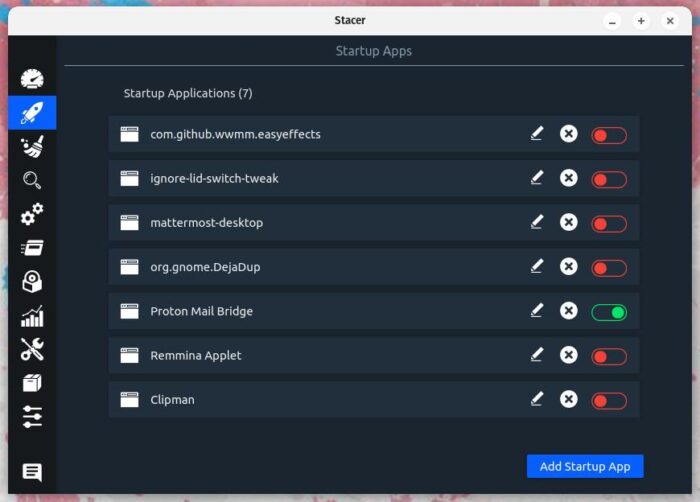
You can also add apps to start at login by clicking the Add Startup App and then filling in the necessary information — App Name, Comment, and Command — in the pop-up.
The rest of the app sort of speaks for itself, but needless to say that if you want a GUI app to help you get your system optimized, this is a great place to start.
Installing Stacer
If you want to install Stacer on a Ubuntu-based distribution, here are the commands necessary:
sudo add-apt-repository ppa:oguzhaninan/stacer -y
sudo apt-get update
sudo apt-get install stacer -y
On a Fedora-based distribution, here are the steps:
- Download the latest RPM file from the Stacer releases page.
- Install Stacer with
sudo rpm --install stacer*.rpm --nodeps --force.
On an Arch-based distribution, Stacer is installed from the AUR repository with the command:
yay -Syyu stacer
Give Stacer a try and see if it doesn’t become your go-to for system cleanup and optimization.

Jack Wallen is an award-winning writer for TechRepublic, ZDNET, The New Stack, and Linux New Media. He’s covered a variety of topics for over twenty years and is an avid promoter of open source. Jack is also a novelist with over 50 published works of fiction. For more news about Jack Wallen, visit his website.


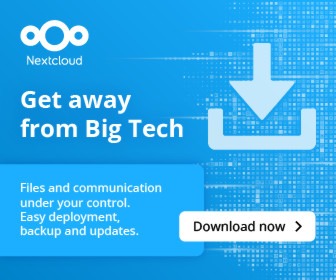
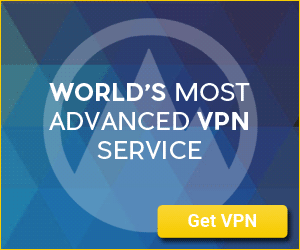
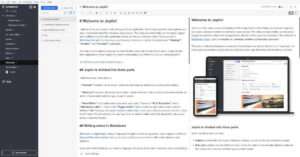
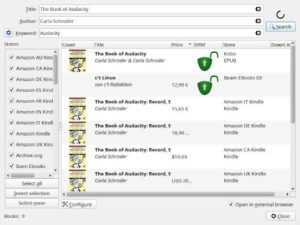
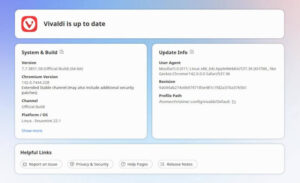
Sadly, this app hasn’t been updated in over six years, and there are numerous issues reported on the GitHub page for it. Not sure why you’re promoting it.
Indeed,
On Github, the last time the download file was updated was May 2019.
I don’t think I’d be reviewing or promoting something that hasn’t seen any follow-up in 6 years.
No new functionality, no patches / fixes, nothing to handle any possible security issues since that timeframe.
Too bad, we could really use the Linux counterpart of Windows CCLeaner and Speccy, all in one!!
We have bleachbit, but that only does cleaning only….nothing else