The FOSS Force Distro of the Week — Sparky Linux
Our reviewer dives into Sparky Linux and discovers a distro bursting with choices, flexibility, and user-friendly features—making it a standout option for Linux enthusiasts at all levels.
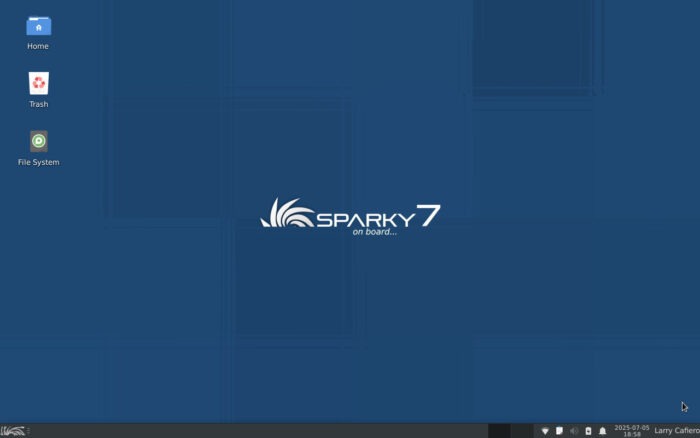
If someone were to make a list of the reasons that Linux users are… well, Linux users, one of the top reasons—if not the top reason—is that Linux gives users options, depending on how far and wide into the Linux universe they want to explore.
More than any other distro we’ve looked at so far, this week’s Distro of the Week–Sparky Linux–takes the proverbial options ball and runs with it for a touchdown.
About Sparky Linux
The latest version of Sparky, 7.7, codenamed “Orion’s Belt,” is based on Debian’s latest “Bookworm” release. Sparky Linux’s latest update–as of April–includes kernel 6.1.129-LTS by default, although newer kernels are just a few mouse clicks away in the repo.
Sparky is available in 32- and 64-bit versions, so older computers are not left out, and there’s an ARM version as well. There are also special editions which cater to particular needs in the wider world of things, like GameOver for gamers, a Multimedia version for audio/video creators, and a Rescue version for system recovery.
One more thing: Users can opt for a Stable or Semi-Rolling version of the distro. I will admit that being the cautious sort, I opted for the Stable Xfce amd64 version for the sake of this article, if not for my sanity.
The specs for “Orion’s Belt” are fairly humble, not surprising for a distro with an ISO that weighs in at a lightweight 1.7 GB. That means that Sparky Linux’s minimum requirements are easily achievable by most hardware standards, even older machines. Specifically, a i486 CPU and 128 MB RAM is the bare bones minimum for Sparky’s command-line version, and the 64-bit version requires as little as 256 MB RAM for the Openbox window manager version, and 384 MB RAM for the various desktop versions. Storage minimums come in at 5 GB, but at least 10 GB would keep you safe.
Desktop environments that come with Sparky’s install include the usual suspects: KDE Plasma, MATE, LXQt, and Xfce, as well as the Openbox WM. There are a wide range of DEs available to add once you install Sparky, thanks to the distro’s APTus AppCenter, a unique program that allows you to install software by clicking icons that are grouped by category. The flexibility of adding software this way is a feather in Sparky Linux’s cap, and it could arguably be nothing short of a godsend for Linux newcomers.
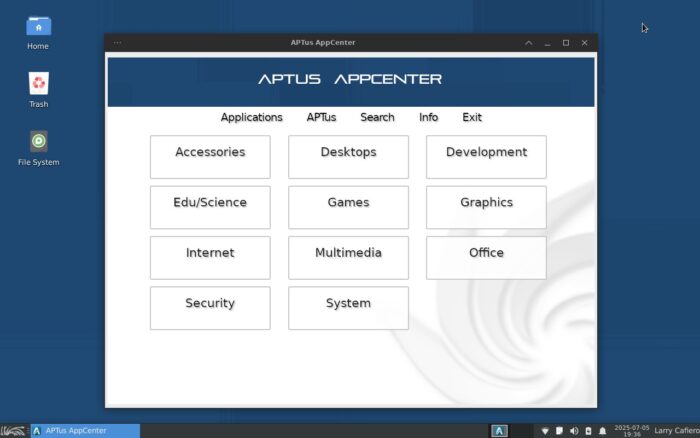
There are some slight glitches: Not all software was easily downloaded, and a few command line tricks were required to install some software. For example, the GNU Image Manipulation Program–yep, that’s GIMP for those of you keeping score at home–had me deleting a couple of drivers and installing others in order to complete the install.
Most of it’s good, however. For instance, the amount of software included by default pretty much has something for everyone. Firefox web browser and Thunderbird e-mail client are standard, as are some of the regulars for Xfce users, like Thunar file manager. The LibreOffice productivity suite is also front-and-center in Sparky, along with the VLC media player, leading a list of multimedia software that includes Exaile audio player, Cheese photo program, and the RadioStation online radio player.
The list doesn’t stop there. For a well-rounded user experience, Sparky Linux includes various other software programs, including the Xfburn CD/DVD burner, Hexchat and Pidgin IRC clients, and the Atril document viewer, among others.
Using Sparky Linux
First things first: The temptation of changing the desktop environment post-install was almost overwhelming given the options of desktop environments and window managers that presented themselves with APTus AppCenter. Again, there are the usual suspects, but of the 29 options, there were many that were new to me. Like awesome–that’s a window manager–and Draco, a simple and lightweight DE. There was even an option for the Sugar desktop environment, which is the DE for the OLPC XO laptop of years past.
To my credit, I resisted the urge and stayed with the more familiar–at least, more familiar to me–Xfce DE.
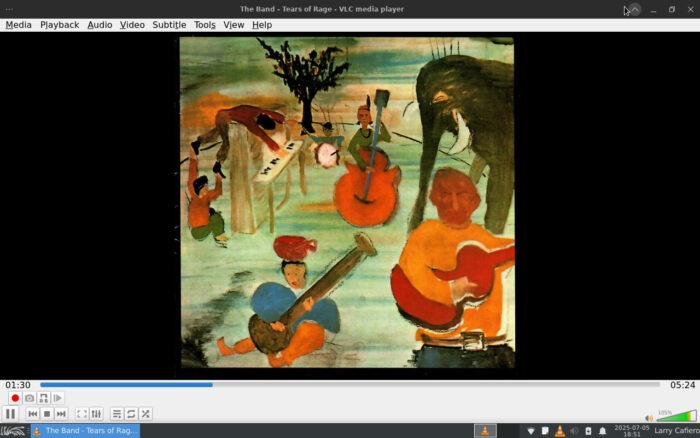
Using Sparky was an almost flawless experience. The Debian base under the hood seemed to hum as I used several programs at the same time, with virtually no effort being shown on the screen. Visiting Facebook and other social media platforms was handled with ease, and Thunderbird handled the e-mail side with a nonchalance that was almost noticeable.
Other than the GIMP download hiccup, adding software was a breeze and the additions were able to be used immediately after being downloaded.
The community for Sparky Linux is not large, but it is welcoming and it maintains an informative forum if you get stuck on something.
Overall, Sparky Linux is fast and versatile–two items that should be the hallmark of Linux distros across the board–but adds even more versatility by providing its own tools and scripts for easier system management. In other words, Sparky Linux would be a good entry into Linux for beginners–although arguably the APTus AppCenter could become a crutch enabling some to avoid learning more about downloading and installing software via other methods. More experienced users should find Sparky an admirable distro for all sorts of reasons.
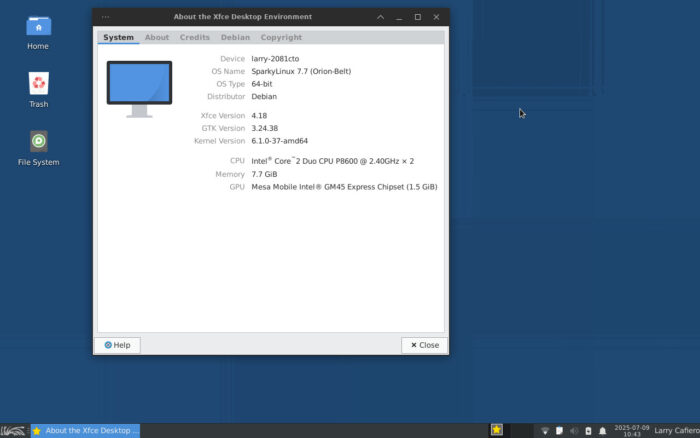
If you want to give Sparky Linux a try, go to the project’s download page.
Do you have a distro you think would make a great feature for FOSS Force’s Distro of the Week? Don’t be shy—let us know! Offer your suggestions in the comments below–or use the “contact us” link under our masthead–and we’ll make an effort to make it so. No suggestion is too mainstream or too niche—let us know what you’d like to see!
Sparky Linux’s pluses… |
Sparky Linux’s minuses… |
|---|---|
|
|
…and suddenly we’re in the mood for The Band…



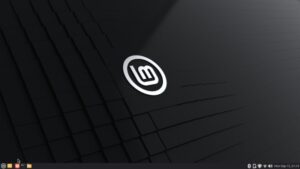
sparky linux made in POLAND 🙂
That is absolutely correct, g77. Sparky Linux is from Poland. My apologies for not including that in the story.
How hard is it to *completely* remove LibreOffice (with no effects on the rest of the OS, of course)?
I tried it and it is not as good as debian testing
Sparky is the only rolling release I use or would ever use. It has some great features, like the persistence USB writer.