The FOSS Force Distro of the Week — PCLinuxOS
Old-school DNA, modern-day muscle. PCLinuxOS keeps rolling forward—faster, friendlier, and ready for anything you throw at it.
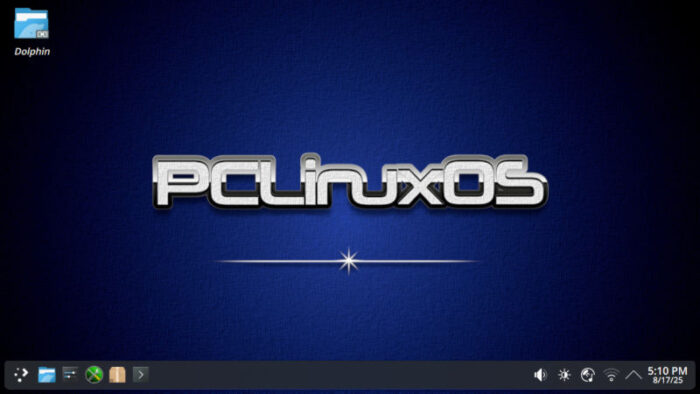
Recently someone called “anonymous,” commenting on a Distro of the Week column, took us up on the offer we include at the bottom of each of these reviews and suggested we throw caution to the wind, get into our Wayback Machine, and test a classic distro from an earlier day.
So anonymous, whoever you are, this one’s for you: This week’s Distro of the Week is PCLinuxOS, usually just called PCLOS.
But first, a little history lesson might be in order. That said, class is now in session.
A Brief History of PCLinuxOS
Bill Reynolds – better known as Texstar – developed RPM packages for Mandrake Linux, which would later become Mandriva Linux. According to Wikipedia, “From 2000 to 2003, Texstar maintained his repository of RPM packages in parallel with the PCLinuxOnline site. In an interview, Texstar said he started PCLinuxOS ‘to provide an outlet for [his] crazy desire to package source code without having to deal with egos, arrogance, and politics.'”
Texstar created a fork of Mandrake 9.2 in October 2003, which retained a similar look and feel to its parent distro. Mandrake was renamed Mandriva in 2005, and even though it ceased to exist in 2011, PCLOS remains cognizant of its Mandrake roots to this day.
Installing PCLinuxOS
Tackling the basics first, the minimum system requirements for PCLOS are a 64-bit Intel or AMD processor, 512MB RAM (1GB RAM recommended), and 10GB storage. For best results, PCLOS suggests 2GB or more RAM, 20GB storage, and a multi-core processor.
PCLOS comes in three main desktop flavors: KDE Plasma, Xfce, and MATE. There’s also a fourth option called Darkstar, which is a modified KDE desktop that performs about the same as Plasma but installs fewer apps by default. The Darkstar ISO is 2.7GB, while the other ISOs range from 3.2GB for Xfce to 3.6GB for KDE Plasma.
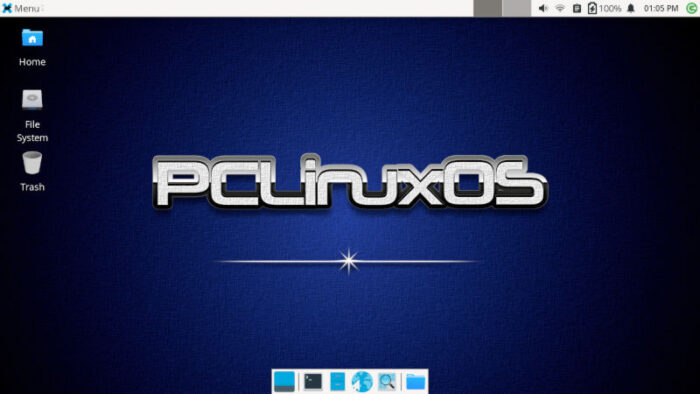
The ISOs downloaded fairly quickly, and we installed the Xfce version on the Dell Inspiron and the KDE Plasma version (and then subsequently the Darkstar version) on the ZaReason Alto. Both handled the Live USB version of the distro well, but during installation, there were a couple of quirks.
Namely, the screen resolution in the Live USB version is relatively small, which made using the installer impossible because the buttons at the bottom were off the screen. This turned out to be only a slight annoyance, since I was able to change the resolution to 1366-by-768 using software on the live thumb drive, which did the trick.
After connecting to Wi-Fi — a step I always take out of habit — I found that the installer guides you through the usual setup details, such as language, keyboard layout, and location. Then it throws you a curve: in classic old-school fashion, the installer asks for a host name and a root password before having you create your user account and password. It also requires you to include a symbol — thank goodness for the ubiquitous exclamation point, though you can use any symbol you like — in both your root and login passwords.
But once all that is taken care of, the install is relatively quick, which is a surprise considering the amount of software installed by default. During the installation, a warning on the screen cautions you to not turn off your computer during the installation process — um, OK — and a few minutes later you’re ready for a reboot that reveals a real treat. Specifically, all the software necessary for the full ride – and then some – is installed by default, so there’s no real need to add software post-install.
This may be a minor thing to some, but in comparison to some of the newer distros, PCLOS provides a textbook case of how installs should be done. Included in the mix is a wealth of configuration tools such as Catfish File Search, GParted, the Thunar file manager (with “open as root” enabled), Ventoy bootable USB creator, and many others.
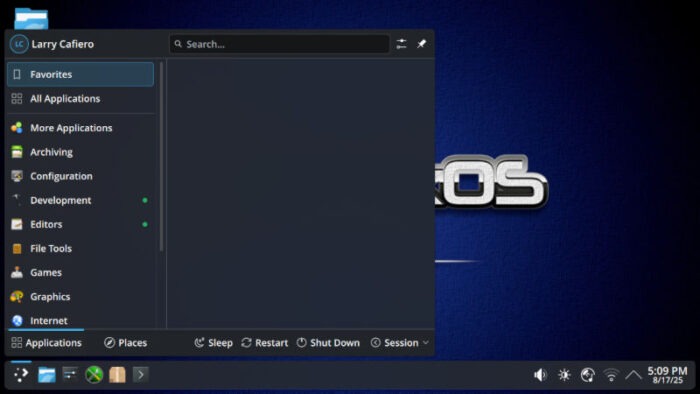
Among the apps installed by default: Firefox web browser, Thunderbird e-mail client (thank heavens!), the LibreOffice suite, the GNU Image Manipulation Program (otherwise known as GIMP), Synaptic Package Manager, VirtualBox, Spotify, the Easy Flatpak Manager, and the pièce de résistance, the VLC Media Player.
For some reason, there’s an Install Me button still included in the menu, but clicking it displays the message: “Installer must not be run from an installed system!” Go figure.
Using PCLinuxOS
PCLOS is a joy to use right out of the box, and not having to add any software after the post-install update was absolutely wonderful. The distro is very user-friendly and simple, providing a seamless experience for both new and experienced users.
The number of apps available by default may be a bit daunting for new users, and even those of us who have been around the block a few times may find it a bit much. However, there’s sort of a “security blanket” effect for having so much software at your disposal, even if you never activate it. For example, in the Configuration section of the menu there is a wide range of ways to configure your system, and the Control Center provides some options that I would never use, but it’s good that they’re there just in case.
There are two ways to download additional software: Synaptic Package Manager for installing RPMs — the distro’s package management system of choice — and Easy Flatpak Manager for those who prefer Flatpak packages. Both worked quickly and admirably.
PCLOS is a rolling release, meaning users receive updates continuously rather than having to perform major upgrades. This approach helps keep the system constantly up to date with the latest software and security patches. For example, there were about 400 software updates when I did the first post-install update, and the distro updated effortlessly. As the rolling release model tends to be a hallmark of stable distro design, PCLOS is known for its reliable speed and performance, making it beneficial for both everyday use and for more demanding applications.
PCLOS also plays well with web-based apps such as Google’s family of software. Using Google Drive, for example, was a breeze.
Final Thoughts
PCLOS hits all of the marks as an everyday Linux distro that would serve both new users entering the Linuxverse as well as the most grizzled graybeards who configure their own systems. While I didn’t do much in the customization department, PCLOS provides a high degree of customization, allowing users to tailor their settings using the wide range of available tools.
Though its userbase may be smaller than that of larger and well-established distros, the PCLOS community is both active and supportive, and they have a very detailed forum providing users with documentation and support resources.
To download PCLOS, visit the download webpage here.
And with that, class is dismissed.
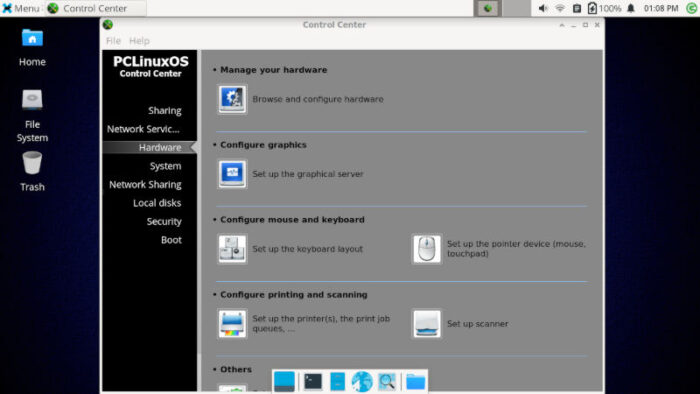
Do you have a distro you think would make a great feature for FOSS Force’s Distro of the Week? Don’t be shy—let us know! Offer your suggestions in the comments below (or use the “contact us” link under our masthead) and we’ll make an effort to make it so… No suggestion is too mainstream or too niche—let us know what you’d like to see!
PCLinuxOS’s pluses… |
PCLinuxOS’s’s minuses… |
|---|---|
|
|

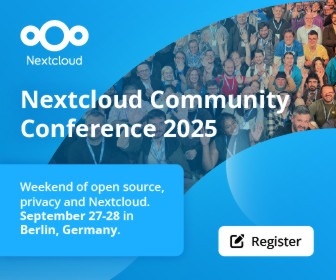
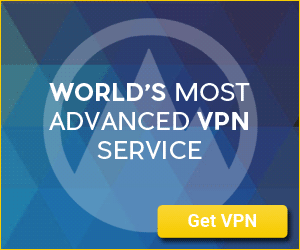

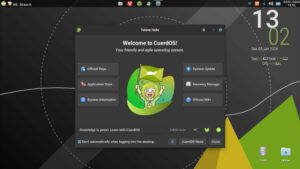

“As the rolling release model tends to be a hallmark of stable distro design” – what?!
Are these reviews written by an AI with a fondness for e-mail clients or what’s going on?
PCLinuxOS has failed to move on for at least the last 10 years. It is stuck in yesteryear and provides virtually nothing new and little control to the user.
From the last Distrowatch review in Sept 2023:
“However, on the other side of that coin, there are some tools and approaches which have become so commonplace these days that it feels odd to not see them included in this distribution. It feels odd to be missing so many manual pages (though not all of them), it feels a bit strange to be manually adding and troubleshooting Flatpak at this point, it feels a bit alien to not have access to sudo (or doas) on a modern Linux distribution. PCLinuxOS is unusually static for a rolling release, to the point I was able to copy/paste some of the paragraphs in this review from a previous article I wrote about the distribution over four years ago.
Basically, for the past decade, PCLinuxOS has been upgrading its packages to keep up with upstream, but it doesn’t appear to have tried anything new or introduced any custom tools. This probably appeals to existing PCLinuxOS users as they can continue to feel comfortable, but it is a project unlikely to draw new users who expect to have access to certain modern tools or resources.”
Hey, Anonymous — What’s up, man? Not sure what you have against a fairly innocuous sentence in this Distro of the Week, but I — a living, breathing human being living among the redwoods in California — stand by it.
You may disagree, and that’s cool.
And, yes, to be honest, I actually do prefer a distro include an e-mail client in its initial install which, in my humble opinion, is not too much to ask.
If reading Distro of the Week ultimately causes you such stress and disappointment, perhaps you should stop reading it. I’m completely OK with that.
Have a great day!
Does that mean that you don’t care about the quality of the reviews at all? That if anybody has any pointers, they can just “take it or leave it”?
Surely, “Asking users for a symbol in passwords could be overkill” cannot be one of the main downsides to a whole operating system? And similarly for “Quick ISO download” being a main strength?
I would like to see MX Linux 25 when it is released.
Hi Larry!
I ready your article with a lot of pleasure and I take your invitation: I should like and article by you introducing Calculate Linux KDE flavour (CLD).
It Is a Russian distro Gentoo based, I love it.
Confession: Am asking because I have been installing it years ago but now (since January 2025) I am unable to install it, the live DVD does’nt start on my new desktop machine (HP); only blinking cursor comes out after choosing language etc.
I have been asking to the forum but no One able to solve the problem.
Thanks for reading.
Best Regards
Silvio
One of the better OS’s, almost too user friendly. Good Distro
Anonymous should probably understand 2 things:
1- Being impolite and hiding behind a neutral nickname won’t gain you any points with the good folks that write and read this blog. Opinions differ and not only you are entitled to your own.
2- Rolling-release doesn’t necessarily mean bleeding edge, there are distros like PCLinuxOS, Void Linux and openSUSE Slowroll that are rolling-release but more conservative than Arch Linux and its derivatives. Depending on your definition of stable (e.g. Debian, RHEL are a different kind of stable) there’s no conflict with Larry’s sentence.
I would just like to correct one of the “minuses” that you listed about PCLinuxOS:
the password-strength issue in the installer. The messages about special characters and password length are just warnings — not absolute requirements.
The “mylive-install” Installation Guide states the following (in the “Configure Host Name and Root Password” section [p. 10]):
“Please note that although messages appear about special characters and password length, these are just warnings or advice and are not enforced by the installer.”
(“not” is typeset in boldface with red ink, for emphasis.)
You might want to amend that portion of your review, if possible.
Apart from that, thank you for taking the time to review to PCLinuxOS. I’m a longtime user and although I have distro-hopped a fair amount, PCLinuxOS has always been installed on my Linux boxes. The distro is reliable and Texstar makes a great effort to look after the users.
I am a long time PCLInuxOS user and it has gotten a new installer, more configuration tools in the Configuration section of the menu. New Gui package managers. apt-get/synaptic (legacy), Myrlyn with libzypp (in the repo), the DNF Package Manager Gui (coded in house) using DNF5 and under development and a flatpak gui just to name a few recent changes. The next ISO release with be sudo friendly so you can sudo your ass off if you want.
Of all the pros and cons, some really important ones haven’t even been mentioned:
* PCLOS is not encumbered with systemd (nor with any of it’s sneaky little components like elogind).
* PCLOS has a vibrant community and the developers participate in the forums.
* PCLOS has a huge repository of software and often adds more when requested.
* PCLOS regularly publishes the best “magazine” (downloadable or viewed online) of interest to it’s users, and anyone can contribute
* PCLOS users enjoy some neat little goodies like a private image and email server for those who contribute
*PCLOS has it’s own amazing GUI tool chest with treasures like the LiveUSB maker and a tool to make a bootable USB copy of your existing OS.
Okay, I guess I need to say I’m not PCLOS user, but a FreeBSD user who quit Linux almost a year ago. If I was ever to revisit Linux again, PCLOS is where I would go first.
Installed based on your review with a Mate DE which is what I usually use. I only used 4 letters as a password. Some distros force you to use a long pwd.
After install and pkg upgrades I rebooted. My initial amazement was the speed of the boot on a 12 year old Dell i5 4gig memory which I use for distro testing. 33 seconds from pressing the on switch which includes the 10 seconds of Bios Testing and the log in screen. I did this 3 times to make sure. Very impressive, other distros take over 1 minute to boot in that old unit.
I had to add a printer in the control center and recognized my Epson wireless printer and did a test page
Since they do offer the 3 main DEs and have community distros for others, the question for the user would rest on rpm vs. deb vs. arch vs. others and what the user prefers.
I am a PCLOS developer who came to PCLOS from FreeBSD after losing almost all hope in Linux. PCLinuxOS is not perfect, you can tell its made by just a handful of people, but you can’t blame them for that. PCLinuxOS gave me an outlet to learn packaging where other distros did not because of ridiculously convoluted development processes, codes of conduct, strange tools etc. while PCLOS development is stupidly simple and open-ended. People like to give credit to all these other distros for being systemd-free. No, PCLOS is systemd-free, because I can’t name any other desktop oriented distros that refused to give up ConsoleKit2 and replace it with elogind from systemd. I would like to reply to what “RetiredIT” has to say about PCLOS being stuck in the past. Yes, there are a number of things that can be done better (such as automating pesky perl or python packages) but configuring sudo or flatpak out of the box are not part of it. We use the RPM packaging format, not the one that the corporate overlords insist us to use, if people want flatpaks there is the Easy Flatpak Manager that comes out of the box now and it’s not trivial to configure. Similarly, future versions of PCLOS may have sudo with an option to configure it like Debian or other distros do. We could certainly fix things like the resolution in the installer or heck I’ve brainstormed something like the YaST or Slackware installers where you can pick & choose what you want to install but these are minor annoyances that are fixable not the nail in the coffin for the entire distro. Tex nor the wider PCLOS community is opposed to change, for instance we are moving away from APT-RPM to DNF5 at the moment. Wayland on PCLOS works best with the greetd display manager and I use it all the time.
A pclos custom ISO of an installed system (metal or VirtualBox) is my deal-breaker.
I’m surprised it has not been mentioned as a positive but that’s probably because I’m older and still a low-level user after eleven years.
The ‘mylivecd’ function means I can (and do often) quickly get out of a mess of my own creation by re-installing; for me that is a much easier and cleaner solution than timeshift.
Thank you for your review of PCLINUXOS! Myself being a long time pclos user found the review encouraging, so I shared it with the PCLINUXOS Forum. PS…I found this review @ DistoWatch.
I adopted PCLOS in 2020 after years of using the Red Hat family and after testing a great many distros. One thing worth mentioning is the level of stability achieved with rolling release. A couple of times programs have run into trouble, both when they didn’t like a Python update, and they were recompiled within 24 hours. I also like the ease with which it’s configured via the GUI, unlike Debian and its derivatives which sometimes leave you using a CLI tool that starts with dpkg-reconfigure and goes downhill from there.
PCLOS was my daily driver for a long long time, mainly because I was a fan of Mandrake Linux.
However, having a lot of gtk tools in a KDE distro began to feel jarring, and I stopped using it.
I prefer most apps to be Qt-friendly, at least, because of KDE.
PCLOS is still a really good option and one of the few that has stood the test of time. Another is BigLinux ade in Brazil since June 2004. Can you run a test on that distro?
I have nothing to add to the notes submitted by other long time users. I started with Mandriva Linux in 2006 and used it as long as ran on my hardware. 2011 I could not get good advice
and had paid for the distribution. My hardware would not boot Mageia 3 but I thik it did on
3.1 but alas I could not contribute money to the distribution and had some problems so
I tried 2014 PCLOS but then my new hardware used something, GTP, which had not quite
been figured out. In 2016.04 release they had figured out the problem and I was very
happy to use PCLOS from then to the present day and hopefully for a few more years.
PCLinuxOS has changed in the last 20 years. The latest change is to the KDE Plasma now
at 6.4.4 on the latest iso files. Tex is producing updates on practically a daily basis and
we are presently at 12.6.44 as far as I know. Tex may have updates since then.
I am generally happy with the tools provided but I add an extra browser Mercury and
have used SeaMonkey for browsing in the past along with Firefox and Thunderbird.
Kate and OnlyOffice and I am one of those users who has at least 30 windows open
on two browsers.