With small steps and steady progress, Gimp’s latest release tightens performance and makes theme support more consistent.
The FOSS Force Linux App of the Week — GIMP 3.0.6

Last week, the flagship image editor project for Linux — the GNU Image Manipulation Program — released Gimp 3.0.6.
I’ve been using Gimp for nearly all of my image creation and editing needs for decades. I’ve used it for simple things like screenshots and more complex creations, such as book covers. Gimp rarely, if ever, lets me down.
Although this latest version is a minor point release, coming seven months and five minor releases after Gimp 3 — which was a whopping seven years in the making — there are some important changes in this latest iteration. This means that whether you grab Gimp from your distribution’s repositories or as a Flatpak, you’ll find some newly-added features.
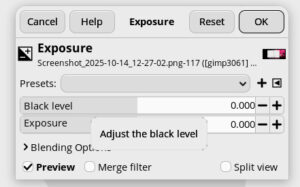
My take on GIMP 3.0.6
I’m going to be straight up with you and say that ever since the 3.x version of Gimp was released, things haven’t exactly gone swimmingly for me. We all know that major version changes never fail to bring with them bugs and issues and I expected that, but when I installed version 3.0 and spent a day with it, I said, “Nope, I’m going back to 2.x.”
For instance, I’ve found it to be somewhat unstable on Wayland-based desktop environments and some features don’t interact well when there’s a duplicate feature on the DE.
Then there’s the problem with screenshots. I depend on screenshots and create or edit them every day. With the Cosmic desktop (which, yes, is in beta), if I take a screenshot from within Gimp, the screenshot selector no longer appears. Because of that, I can’t take timed screenshots or pick and choose what portion of the desktop I snap. Although that might not affect a lot of users, it certainly affects me in a big way.
Also, when version 3.x was released, I (and many others) thought there would be a major change in the user interface. After all, if there’s one complaint that is regularly registered about Gimp, it’s the UI. Well, that hasn’t changed all that much. Don’t get me wrong, I’m 100% fine with the Gimp interface, but that’s because I’ve only ever used Gimp (and not Photoshop). I get the Gimp UI and I like it. But many others do not.
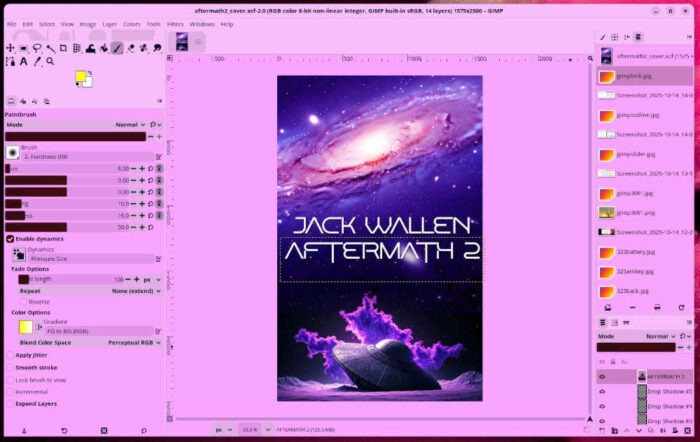
However, there is finally a new addition to the Gimp UI that makes me very happy. Version 3.0.6 now forces the UI to follow the system theme. Thank you, Gimp team! I’ve been waiting for this feature for such a long time. I spend so much time tweaking my desktop to look exactly how I want it, and when an app opens that doesn’t honor the system theme, it kind of grinds my gears. Thankfully, as of 3.0.6, Gimp no longer grinds ‘em.
In other words, the latest version of Gimp is certainly an overall improvement over the previous releases. With 3.0.6, I can finally say, “Yeah, I’m good with this.” Even though I’d love for the screenshot issue to be resolved, I find this new release to be solid enough that I don’t feel like running back to 2.
OK, let’s talk new features. Keep in mind that some of these changes apply to specific non-Linux operating systems (I know, boo and hiss).
Improved Usability for Sliders
During the update to 3.x the default cursors were updated, which led users to experience the dreaded “hand” while hovering the cursor over a slider widget. This was due to the fact that the arrow cursor from the latest 2.x release wasn’t included for all platforms. Because of that, the developers had to create an alternative method, which is currently being implemented. Gimp 3.0.6 includes a workaround that should make it easier for you to know exactly where you’re about to click.
Windows Language-Specific Crashes Workaround
With the advent of Gimp 3.0, several users have experienced crashes when opening or exporting files. The interesting aspect of this change is that the developers were unable to replicate the issue until Jacob Boerema and Bruno Lopes spotted a pattern, which was specific languages such as Turkish and Norwegian Bokmål. This issue was traced back to the metadata library, Exiv2. The developer of Exiv2, Kevin Backhouse, was able to resolve the issue that was found in LLVM’s libc++ and worsened by way of a bug in the Windows UCRT code. The patch for this is not yet merged. Until that issue is resolved, Gimp developers have added a temporary patch to the Exiv2 build.
Text Outline Crashes
There was a bug in the previous iteration that would cause crashes when trying to change text outline colors via the Text tool. That issue was caught in the 3.1 dev code of Gimp and was quickly resolved in version 3.0.6.
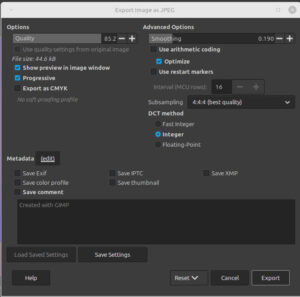
Improved Transparency Handling
As you may (or may not) know, JPEG images do not support transparency. When you import an image with transparency, Gimp does not automatically add transparency when opening the images.
In version 2.10 of Gimp, there was some special-casing to make sure certain files and transforms work as expected, even when a layer doesn’t have transparency. Those special-casings were removed during the 3.0 code cleanup, and the team failed to restore them. This led to unexpected results when applying color to the alpha layer or rotating layers without transparency. To get around this, the development team added generalized code to automatically add transparency layers. That additional code should go a long way to prevent those issues from coming up.
Theme Colors for Brush, Font, and Palette
A new feature was back-ported from Gimp 3.1.2, which is the ability to use theme colors for your brush, font, and palette dockables. Prior to this, brush previews were printed in black to represent the brush stroke, which can lead to dramatically bright sections when using darker or gray themes. In 3.0.6, there is now a toggle to lock brush previews rendered with your chosen foreground and background of your system theme. What this means is that the brush background will be darker when in dark mode. This is merely a cosmetic change and not a functional change.
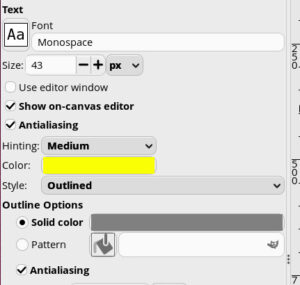
System Colors
Gimp defaults to the dark mode version when it runs (and has done this for a long time). With the help of Hari Rana, Niels De Graef, Isopod, and Jehen, there is now an added System Colors option that will force Gimp to use your current operating system theme on both Linux and Windows. The only caveat to this feature is that your OS must support the portal. You are not limited to this, as you can still select a theme that differs from that of your OS.
Miscellaneous Updates
Other updates to Gimp 3.0.6 include the following
- Updated non-destructive filter code.
- Palette import updates.
- Improved printing performance for the Flatpak version of Gimp.
- Improved security for imported images.
- Build process improved.
- Assorted fixes.
You can read the entire changelog for Gimp 3.0.6 on the project’s website.
What I like about GIMP 3.0.6… |
What I don’t like about GIMP 3.0.6… |
|---|---|
|
|

Jack Wallen is an award-winning writer for TechRepublic, ZDNET, The New Stack, and Linux New Media. He’s covered a variety of topics for over twenty years and is an avid promoter of open source. Jack is also a novelist with over 50 published works of fiction. For more news about Jack Wallen, visit his website.

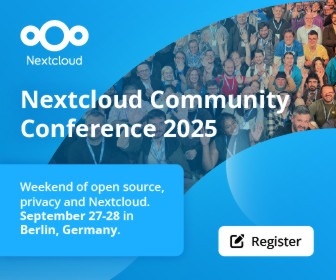
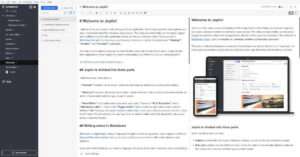
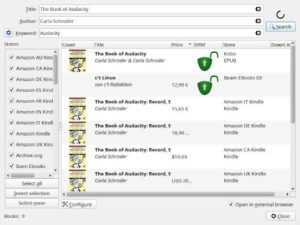
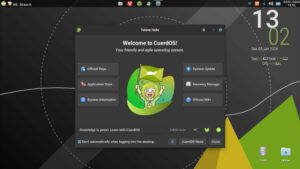

I have a big issue,
literally 2/3 of all Gimp icon symbols (Tools) on the left side are for whatever reason are gone – how can i restore Gimp to the default settings? I deleted everything, but it’s still this way…there must be some hidden file, somewhere…