Some think that Bazaar is on its way to being the go-to Flatpak app store in the Linux world — often preferable to standard app stores. It’s certainly worth trying, whether you’re a new or experienced user.
The FOSS Force Linux App of the Week — Bazaar
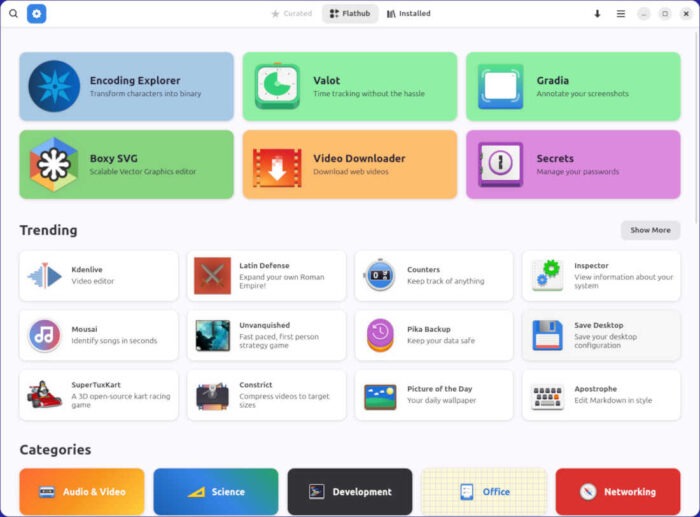
Back when I started using Linux in the late 90s, one of the first graphical package managers was Synaptic. Wow, how far we’ve come. Now there’s GNOME Software, KDE Discover, Pamac, POP Store, and so many others.
On top of that, there are the universal package managers: Snap, Flatpak, and AppImages.
The only problem with the universal package managers is that some distributions still don’t ship with them installed, or if they do, don’t include them in their app stores. That’s a shame, because everything on the Linux desktop needs to be kept simple, both to entice new users and to make life easier for experienced Linux users.
Fortunately, new apps are appearing all the time to help bridge that gap. One is called Bazaar, a new app store for GNOME-based desktops — it even works on the new Rust-based version of Cosmic — with a focus on discovering and installing applications and add-ons from Flatpak remote repositories, such as Flathub.
Although the app is officially in its beta stage, it comes to the table already battle-tested, as it’s already the goto app store for a couple of distros based on Fedora’s immutable Silverblue, which are tied to Flatpaks by design: Project Bluefin and gamer-focused Bazzite. Another distro, KDE-focused Aurora, uses Fedora Atomic Desktop images as its foundation, and makes Bazaar its default app store as part of its first update.
But enough of that, let’s get to the installation.
Installing Bazaar
Bazaar is a Flatpak app for managing Flatpak apps (can you say recursive), so installing it is as easy as opening a terminal window and issuing the command:
flatpak install bazaar
That’s it. After the installation is completed, if you don’t find the launcher for Bazaar in your desktop menu, log out and log back in again, and it’ll be there.
You also might not even have to open a terminal to install Bazaar. Some distros — such as Linux Mint — include Flatpaks in their app stores. And if you’re wondering why you would install a Flatpak app store on a distro with an app store that already includes Flatpaks? Well, you might end up liking Bazaar better than your distro’s default.
The good news is that when you install Bazaar on a system that’s already running Flatpaks, both the Flatpak apps you’re running, and any Flatpak repositories other than Flathub you’ve been using will be automatically be integrated into the app so that they can be managed from Bazaar. Also, if you continue to add Flatpak apps and repos from your distro’s app store, they’ll continue to be integrated into Bazaar.
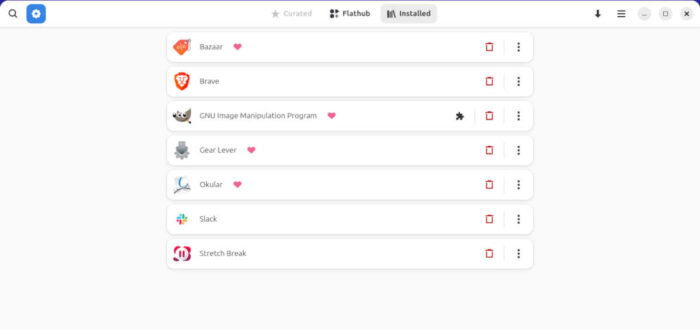
Using Bazaar
This, my friends, couldn’t be any easier, because Bazaar works just like any other app store on the market. You open the app, search for what you want to install, and install it.
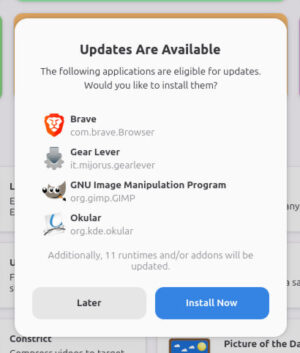
Along the top of the app’s screen there are three tabs: Curated, Flathub, and Installed. Unless you’re using one of the distros that defaults to Bazaar, the Curated tab will be grayed out and inoperable by design, because it’s meant to be configured by the maintainers of distros that are using the app as a default app store. The Flathub tab is the app store, and makes available all apps on Flathub, as well as all apps that are available through any Flatpak repositories that have been added to your system. The Installed tab will supply a list of all Flatpaks that are installed on your system — or any Flatpaks listed under flatpak list.
As far as options are concerned, if you click on the hamburger menu in the top right corner and click Preferences, you’ll see there isn’t much to choose from. If you enable the Show Only Flathub Apps option, the Flathub tab will offer only apps from Flathub, while the Installed tab will continue to list all Flatpaks installed on the computer.
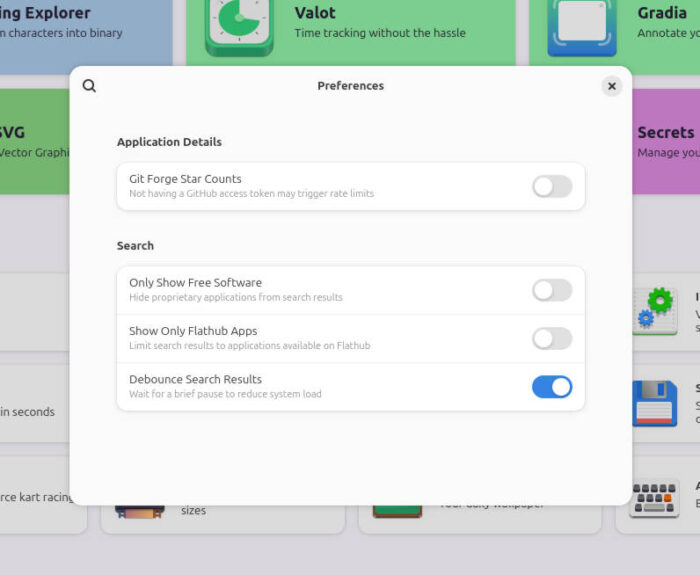
You can comb through all of the categories and find tons of really cool apps. One nice thing about Bazaar is that each app listing includes the download size, license, project website, download statistics, and repositories.
I’ve found Bazaar to be a great addition to my Pop!_OS COSMIC desktop. Yes, the Pop Store includes Flatpak apps, but Bazaar has a wider selection, and I know that every app in the store is Flatpak in nature.
Give Bazaar a try, and I promise you won’t feel bizarre using it.

Jack Wallen is an award-winning writer for TechRepublic, ZDNET, The New Stack, and Linux New Media. He’s covered a variety of topics for over twenty years and is an avid promoter of open source. Jack is also a novelist with over 50 published works of fiction. For more news about Jack Wallen, visit his website.


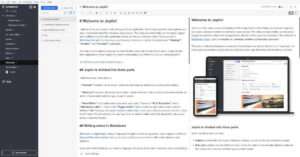
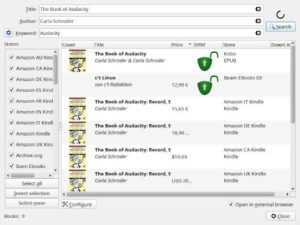
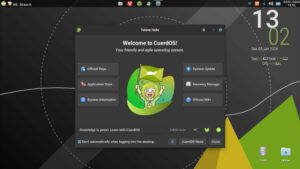

Found Bazaarr (fnarr, fnarr – which is an English gag not everyone will get, right Finbar?) when I installed Bazzite. I agree Jack, it’s cracking good isn’t it?!
Much as I love Gnome the app store is dreadful – and slooooow.