Don’t leave deleted files behind—Raider File Shredder offers an uncomplicated solution for permanently erasing data.
The FOSS Force Linux App of the Week — File Shredder
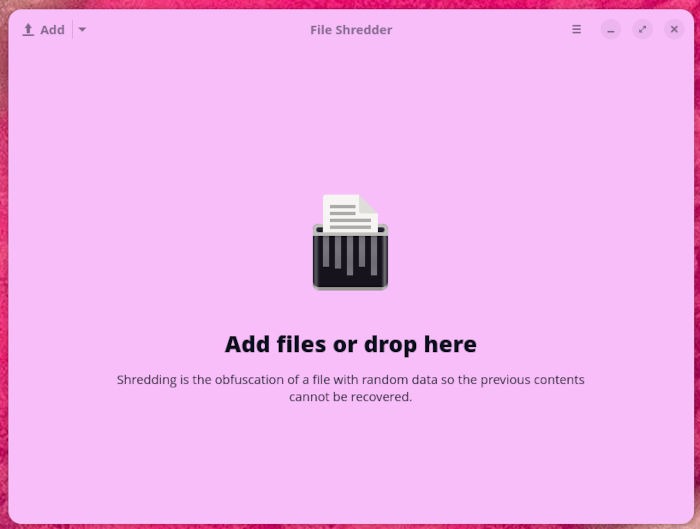
When you need to permanently delete files on Linux, File Shredder is your go-to GUI.
When you delete a file on Linux from within a file manager or by using the rm command or from within your file manager, that file isn’t quite gone. A file that has been deleted by traditional means can easily be recovered… if you know how.
However, a file that’s been shredded is much more challenging to reclaim.
File Shredder (which is also called Raider) isn’t filled with bells & whistles: it does one thing… shred files. It works very quickly and doesn’t require you to configure anything, making it as easy as it gets. It’s also so basic you might wonder if it’s even worth using. Unless you prefer opening a terminal and using the shred command (which is also a great option), File Shredder is the way to go.
Now, before I get into this, you should know that modern SSDs make it such that even shredding isn’t foolproof (see sidebar) and there’s no way around that. But if you want to make it exponentially harder for someone to recover your deleted files, shredding them is the only way to go.
Since we’re talking Linux, you know that there are always multiple ways to achieve a goal. For instance, you could use the shred command to obliterate a file. But if you want an easier (GUI-fied) method for doing this, File Shredder is the way to go.
Let’s get this app installed.
Installing File Shredder
File Shredder (also known as Raider) is open source, released under the GNU General Public License v3.0 or later, and doesn’t require any special permissions to be used.
The app can be installed on Arch Linux by using this command: sudo pacman -S raider. Fedora users can install it via COPR by running sudo dnf copr enable 0xmrtt/raider, followed by sudo dnf install raider. Fedora Silverblue users can install File Shredder by first downloading the COPR repo file with:
sudo wget https://copr.fedorainfracloud.org/coprs/0xmrtt/raider/repo/fedora-37/0xmrtt-raider-fedora-37.repo -O /etc/yum.repos.d/0xmrtt-raider.repo (Substitute the Fedora release number in the URL according to your Silverblue version if necessary), and then install the app by running rpm-ostree install raider.
You can also install the app from Flathub on any supported distribution, and in my opinion, that’s your best bet if you want the latest version of File Shredder. The version on Fedora COPR is over three years old, for example, while the version on AUR is as up-to-date as that on Flathub. Some distros’ software management software includes Flatpaks, or you can use a Flathub client application like Bazaar.
You can also install the old fashioned way, by running this command in a terminal:
flatpak install flathub com.github.ADBeveridge.Raider
During the installation, you’ll be asked to choose whether to install it for the system or user. I tend to install Flatpak apps for the user only, but you might have a reason for installing it for the system (such as if you have multiple users who log into your Linux box).
Once the installation completes, check your desktop menu to see if there’s an entry for the app. If you don’t find File Shredder in your menu, log out and log back in, and it will appear.
Using File Shredder
Using File Shredder couldn’t be any easier. Open the app from your desktop menu and then click Add in the upper left corner.
The File Shredder UI couldn’t be any simpler.
Using the picker, locate the file you want to shred, and it will be added to the list. You can then add as many files as you need to shred (so you’re not having to walk through the process for multiple files). One thing to keep in mind is that you cannot shred a directory, only files.
After you’ve added all the files you want to shred, click Shred All.
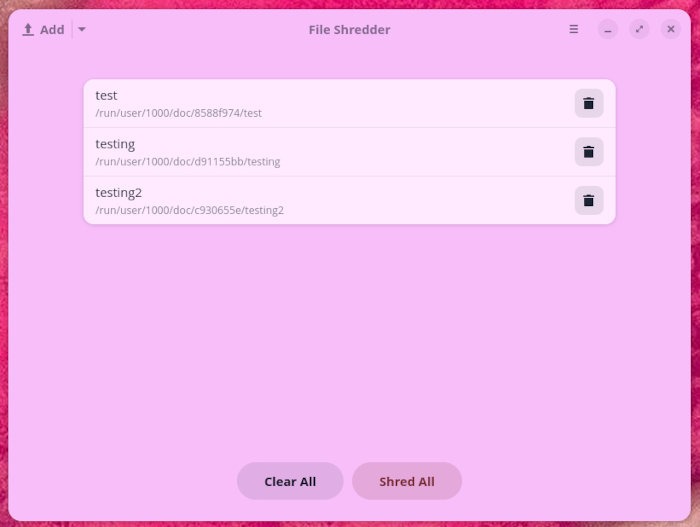
After you click Shred All, you’ll be surprised at how quickly the app does its thing.
Why Overwriting Doesn’t Fully Erase SSD Data
There are a variety of reasons why getting rid of files from a solid state drive, but only two are important when we’re looking at why file shredding with overwrites isn’t as effective with SSDs as it is with old fashioned spinning top magnetic drives, wearleveling and data remapping, and lack of direct cell access:
Wear Leveling & Data Remapping: SSDs use wear leveling to prolong the lifespan of the storage device. This means the controller may redirect overwrite commands to a different physical location while marking the original as invalid. Because of this, old data can linger in what is technically unallocated space, making it hidden from the user, but still physically present.
Lack of Direct Cell Access: The abstraction layer between logical and physical storage prevents direct sector-level overwrites like those possible with HDDs.
What Are Effective Data Erasure Methods for SSDs?
ATA Secure Erase Command: The recommended approach is to use the drive’s built-in secure erase — sometimes available from the manufacturer, or by using tools like HDParm and Parted Magic — which either cryptographically erases or issues a TRIM to all locations, purging both user and over-provisioned storage.
Physical Destruction: When dealing with highly sensitive data, for the highest security, physical destruction of the drive is still considered best practice.
The Caveat
You knew this was coming, right?
After shredding a standard text file with File Shredder, you’ll notice the file is still there.
However, if you view the contents of the file, you’ll see that the contents have changed and have been replaced by UUUUUUUUUUUU.
If, on the other hand, you shred a binary file (such as an ODT or DOCX file), File Shredder overwrites the file and then deletes it. The file isn’t moved to the trash and, instead, is permanently deleted.
I tested File Shredder on a larger .deb file. First off, it did take a bit longer to shred, but when it was done, it was completely gone. In other words, the larger the file, the longer it takes to shred (‘duh).
If you need to more securely delete a file (than the usual rm or right-click > Move To Trash) and you don’t want to bother with the command line, File Shredder is a great option.
Things I like about Raider File Shredder |
Things I don’t like about Raider File Shredder |
|---|---|
|
|

Jack Wallen is an award-winning writer for TechRepublic, ZDNET, The New Stack, and Linux New Media. He’s covered a variety of topics for over twenty years and is an avid promoter of open source. Jack is also a novelist with over 50 published works of fiction. For more news about Jack Wallen, visit his website.


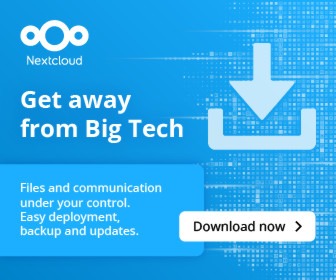


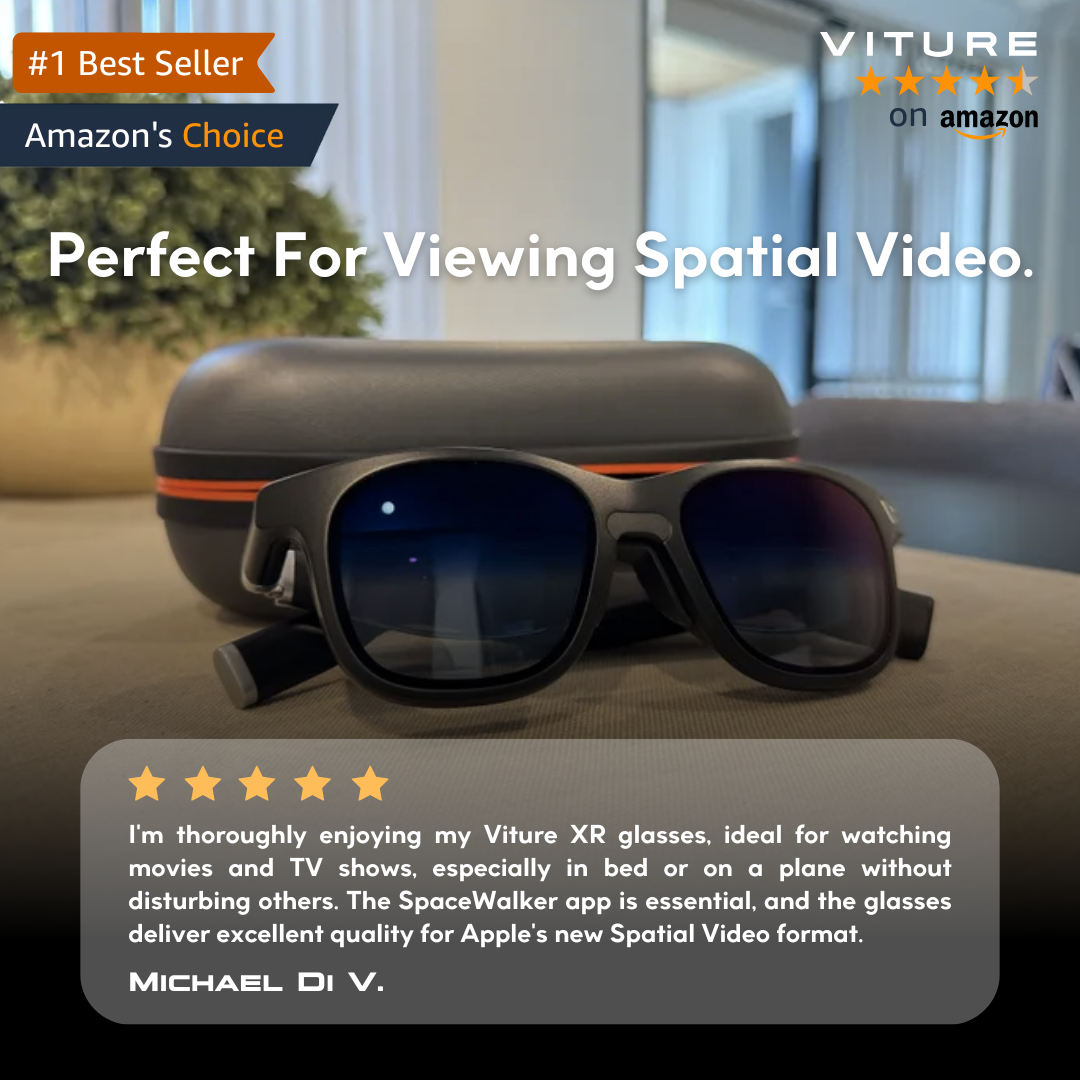
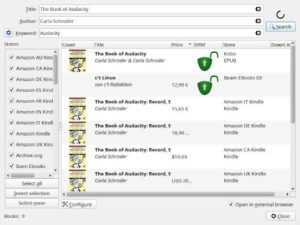
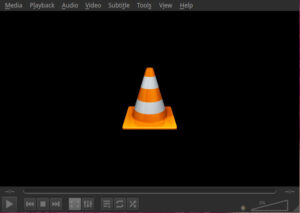
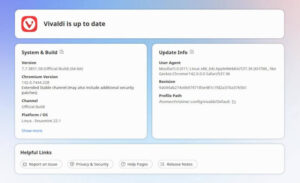
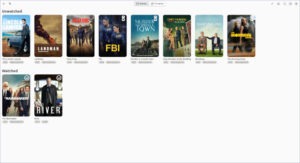
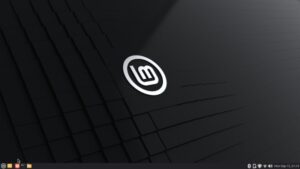
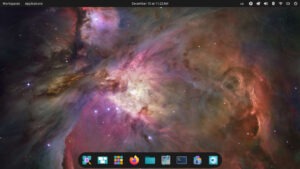
Hi
> while the version on AUR is as up-to-date as that on Flathub
This is only in the Arch repos; there isn’t an AUR pkgbuild 🙂
This article has several repeated sentences and repeated phrases. Did you use an AI to write it?
100% human written. No AI slop on FOSS Force.