Whether reviving old gear or maxing out new silicon, MX Linux 23.6 Libretto stays cool, collected, and gets the job done no matter what it takes.
The FOSS Force Distro of the Week — MX Linux
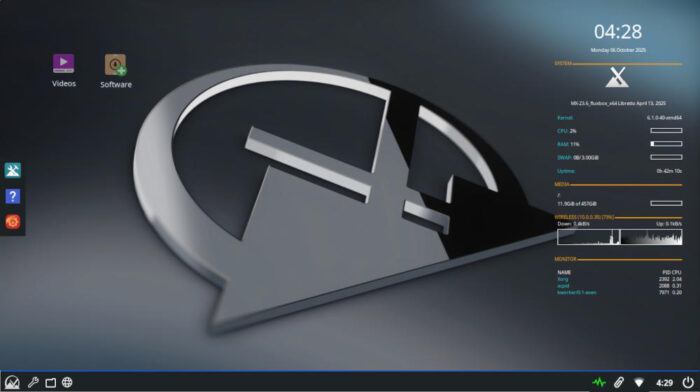
Back in June, when we ran a Distro of the Week column about antiX, its comments included a few antiX vs. MX Linux mentions. These comments tended to favor the latter and implied that we were reviewing the wrong distro.
So we put MX Linux on the Distro of the Week list, and this week we’re putting MX Linux 23.6 Libretto through its proverbial paces.
About MX Linux
Officially, according to the MX Linux website, “MX Linux is a cooperative venture between the antiX and MX Linux communities. It is a family of operating systems that are designed to combine elegant and efficient desktops with high stability and solid performance.”
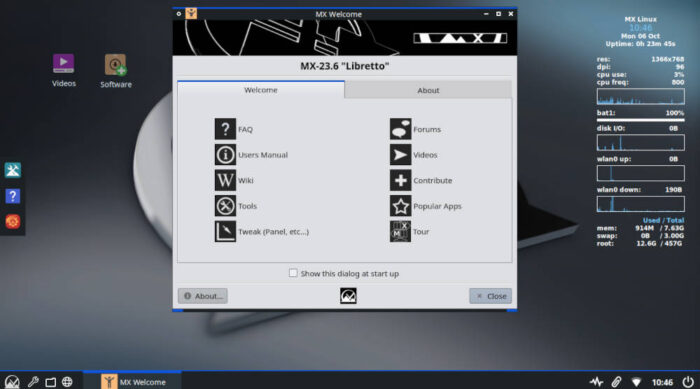
The project started as a collaborative effort between the antiX and former MEPIS communities, with the name being derived from the “M” in MEPIS and the “X” in antiX, as an acknowledgment of its roots. The difference between the two — antiX and MX Linux — is explained by Brian Masinick, a moderator on the antiX forum:
“First, antiX is designed specifically to run primarily on old equipment and it is conservative in the use of all system resources – memory, CPU, and storage. Secondly, antiX uses command line tools and utilities extensively and small, efficient window managers along with simple graphical tools.
“MX Linux is designed to be a complete, easy to use, desktop-oriented system,” he continued. “While in comparison to many other full-featured distributions, MX Linux is reasonably efficient, usability and simplicity are the primary design goals.”
Fun fact: According to MX Linux’s Wikipedia page, “The development of MX Linux is a collaborative effort between the antiX and former MEPIS communities. The MX name comes from the ‘M’ in MEPIS and the ‘X’ in antiX – an acknowledgment of their roots.”
That said, MX Linux 23.6 Libretto comes in three desktop flavors: the Xfce and KDE Plasma desktop environments, and the Fluxbox window manager.
Also, to its credit, MX Linux — like its antiX counterpart — still comes with a 32-bit as well as a 64-bit version. Downloading the ISO for MX Linux gives users several choices for an exact fit to suit their needs. For example, the MX Linux download page provides the “flagship” Xfce edition in four separate versions – the standard Debian-based 32- and 64-bit variety, as well as a 64-bit-only “Advanced Hardware Support” version and a 64-bit version for Raspberry Pi.
On the KDE front, Libretto includes Advanced Hardware Support in a version that is 64-bit only, while the Fluxbox version is available with both 32- and 64-bit options and comes with a customized Fluxbox environment.
Throwing caution to the wind, I’ve forsaken the familiar – Xfce – and gone down the road less traveled, namely the Fluxbox window manager, for this review.
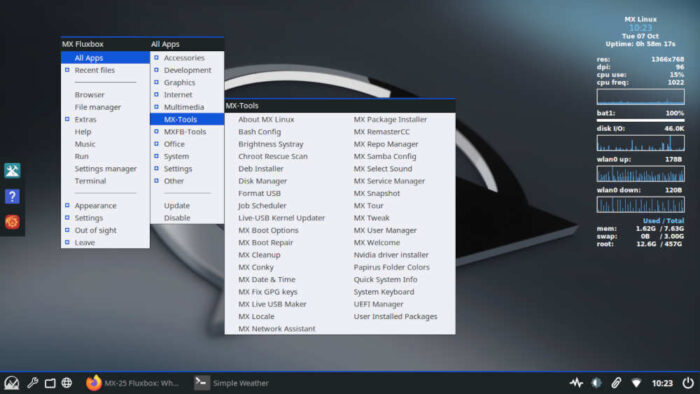
Installing MX Linux
The system requirements for MX Linux are achievable for a wide range of hardware: For both 32- and 64-bit versions, each requires a minimum of 8.5 GB available storage for the installation, although 20 GB or more is recommended; a minimum 1 GB RAM, although 2 GB or more is recommended; and a bootable CD/DVD drive or the ability to boot from USB flash drive. For the 32-bit versions, a modern i686 Intel or AMD processor is a minimum requirement, and for the 64-bit versions, a multi-core processor, 3D-capable graphics card, and a SoundBlaster or compatible sound card.
The ISO for MX Linux is a small 1.8 GB, which resulted in a relatively short download time. The same goes for the installation, as MX Linux uses a custom-made installer that differs from some of the more common Calamares-adapted installers prevalent on other distros.
The MX Linux installer guides users through a unique installation process, which first asks the user about the keyboard and then the disk layout, and while the distro is installing, the user can hit the “Next” button in the lower right to fill in other relevant information like the login and password. Graphically, the installer’s UI might seem a little “old,” but it does the job.
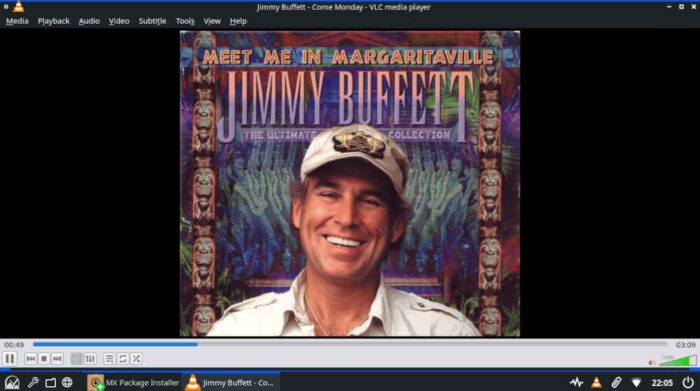
Using MX Linux
After a quick six or seven minute installation – and a cursory update of the distro which ironically took longer than the install — we were ready to shake down MX Linux’s latest version.
A Welcome screen greets users during the initial boot, providing a wide range of helpful links to things like a FAQ, a user’s manual, the MX Linux wiki, and several other options.
While the default installation comes with the necessary software to run MX Linux for some people, there still was the issue of adding additional software to make it a fully-loaded distro to meet my needs. That meant adding an e-mail client — Thunderbird, of course — and the LibreOffice suite, for starters. Then, for music I added the VLC media player. Once those were installed, I wrapped up on the graphics side of the street with the GIMP graphics editor — and we are on our way.
Adding software was a breeze thanks to Package Installer, which presented a wealth of software in a drop-down menu organized by category. Bear in mind that as a Debian-based distro, APT still works on the command line if the software you’re seeking isn’t on the list.
But I digress…
The Fluxbox window manager took a little getting used to, but the learning curve wasn’t steep. The desktop was easy to navigate, with a bottom panel including — from left to right — the Applications Menu, Settings Manager, Thunar File manager, and Firefox browser. On the panel’s right sat the Update Manager, Sound Manager, the Clipboard Manager, Clock and the Power Button.
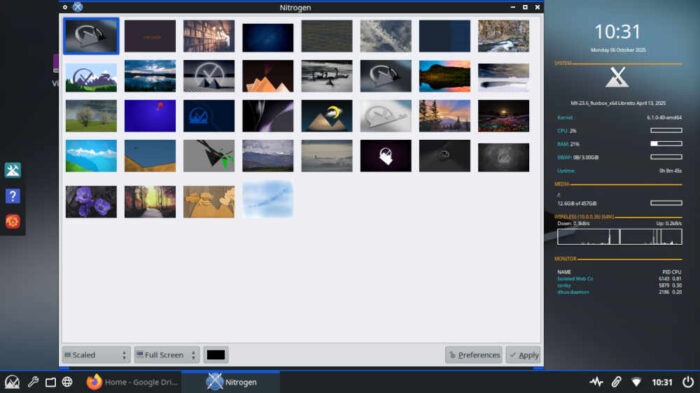
The included-by-default MX Linux tools were quite helpful. For example, the Conky System Monitor provides a wide range of pre-set Conky options available, with a range of choices that borders on being daunting. I finally ended up with the antiX version because… well, old habits die hard. Nitrogen, the wallpaper manager, provided a wide range of desktop illustrations and photos to choose from, and choosing one was difficult — to the point that I just stuck with the original.
Once I had everything set up to my liking and could get down to business, I found MX Linux’s ease of use remarkable. Multitasking was a breeze, and the distro hardly broke a sweat no matter how many programs I had running simultaneously.
Final Thoughts
As it turns out, both the comments to FOSS Force’s antiX article and the assessment by antiX’s forum moderator were right. That is, while antiX keeps the home fires burning – so to speak – for older hardware, MX Linux handles newer machines with ease. At least in the Fluxbox manifestation that I tried, the MX Linux experience was one of the better ones I’ve had lately while testing and writing about Linux. Certainly, the loads of credit that those working on the distro get is well deserved.
Even using the Fluxbox window manager, the resources saved – as opposed to using either the lightweight Xfce or the less-than-lightweight KDE Plasma versions – revealed itself in the way that programs snapped to attention when requested. Not all distros have the speed that MX Linux displayed.
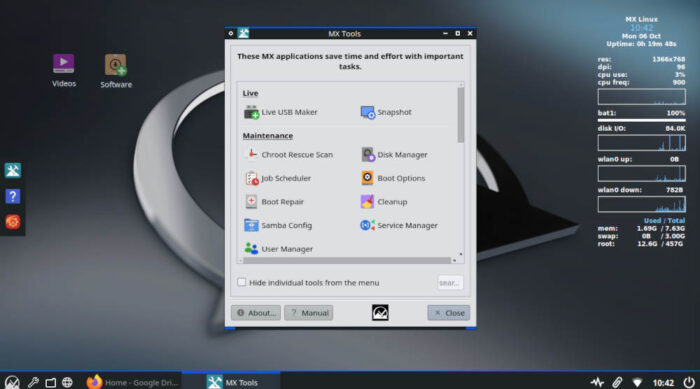
MX Linux is an ideal candidate for new users as well as grizzled veterans. MX Tools are simple to master for the beginner, while the greybeards will welcome their inclusion in the distro. It bears mentioning that, especially for new users, the documentation available in the wiki, the forum, and various linked videos are more than adequate, should you run into an issue.
Finally, MX Linux seems to have found the sweet spot in Linux distro development: it’s small enough to be specialized but large enough to be used by many people worldwide. This combination sets them apart by virtue of the fact users will ultimately realize that a lot of thought went into the distro’s production. Combined with its support for both older and bleeding edge hardware, the result is a distro designed to put a wide range of users on equal footing..
If you’re distrohopping — or even if you’re only looking for a change of pace — MX Linux 23.6 Libretto is an ideal candidate. To download the ISO, visit the MX Linux download page.
Do you have a distro you think would make a great feature for FOSS Force’s Distro of the Week? Don’t be shy—let us know! Offer your suggestions in the comments below (or use the “contact us” link under our masthead) and we’ll make an effort to make it so… No suggestion is too mainstream or too niche—let us know what you’d like to see!
MX Linux’s pluses… |
MX Linux’s minuses… |
|---|---|
|
|
And suddenly we feel like a little Jimmy Buffett…

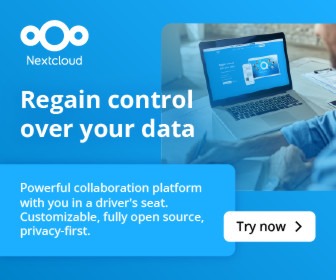
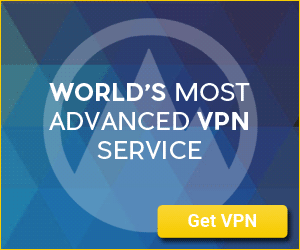




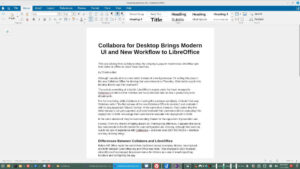
I use linux since 1998 but two years ago I changed from mint to MX because of one killer-feature that in the moment only MX/AntiX offers:
1) mx-snapshot
With this I solved all backup problems of the last decades, forget all the linux halfway working “backup” systems, unusable
2) Mint uses Ubunto repositories, MX directely uses the debian stable repos.
In a few days, the MX-Linux 25 will be released, beta is already downloadable.
Now please evaluate Bluefin Linux, for a true and “not in the way” desktop experience. Immutable is the future of Linux, and many are following that trait. Bazzite, Aurora, VanillaOS, ShaniOS, EndlessOS, Fedora Silver Blue, etc.
Hvorfor skrives der om bedste linux distros hvor MX ikke er nævnt.
Jeg har brugt MX i flere år og MX har bla, multi boot facilitet som sætter “sidst anvendte” .