This new offering from Collabora takes the company’s popular modernized LibreOffice spin from online to offline on users’ local machines.
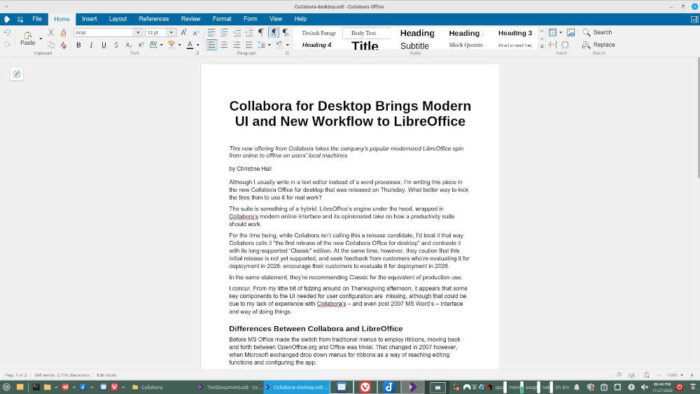
Although I usually write in a text editor, I’m drafting this piece in the new Collabora Office for desktop app that was released as a preview on Wednesday. What better way to kick the tires than to use it for real work?
The suite is something of a hybrid: LibreOffice’s engine under the hood, wrapped in Collabora’s modern online interface and its opinionated take on how a productivity suite should work.
For the time being, while Collabora isn’t calling this a release candidate, I’d treat it that way. Collabora calls it “the first release of the new Collabora Office for desktop” and contrasts it with its long‑supported “Classic” edition. At the same time, however, they caution that this initial release is not yet supported, and seek feedback from customers who’re evaluating it for deployment in 2026.
In the same statement, they’re recommending Classic for the equivalent of production use for now.
I concur. From my little bit of futzing around on Thanksgiving afternoon, it appears that some key components to the UI needed for user configuration are missing, although that could be due to my lack of experience with Collabora’s – and even post 2007 MS Word’s – interface and way of doing things.
As expected from Collabora, this new offline edition is open source, primarily licensed under the Mozilla Public License 2.0 , alongside other compatible open-source licenses inherited from upstream components.
Differences Between Collabora and LibreOffice
Before MS Office made the switch from traditional menus to employ ribbons, moving back and forth between OpenOffice.org and Office was trivial. That changed in 2007 however, when Microsoft exchanged drop down menus for ribbons as the way for users to reach editing and configuration functions.
Many users hated the change and the disruption it brought to their workflow. Many even used the change as an excuse to switch to Open Office (the LibreOffice of its time) if the work they shared with others wasn’t too dependent on Word formatting. Others slogged it out and made peace with MS Office’s new way of doing things. These days, most Office users who are old enough to remember the old days say they prefer Office’s modern UI. Many dislike LibreOffice because its UI and workflow seems dated.
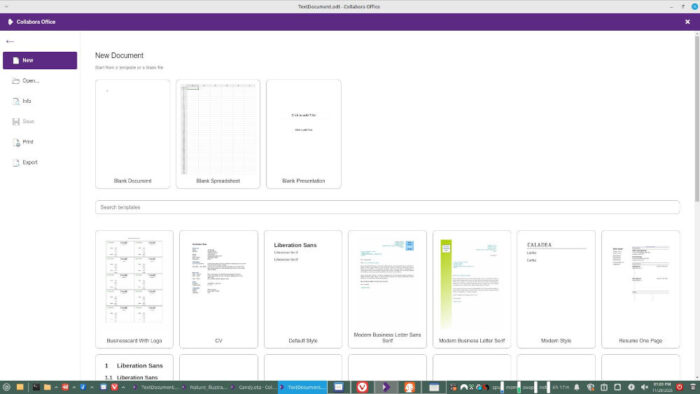
A couple of years back when I was writing for other websites, I occasionally had to work in Office 365 — the platform’s online edition — and could generally find my way to complete tasks without problem. That’s been the case with this new version of Collabora as well… except when it hasn’t. I can’t figure out how turn off auto-formatting for example, although I have found a work around that takes too much extra effort to make it acceptable long term.
Also, spellcheck doesn’t seem to be working out of the box. I haven’t bothered to even try to fix that. I’ll be pasting this into the back end of a content management system soon enough, which has spellcheck.
Again, I’m sure that some of my problems are because I’m a total dweeb when it comes to Collabora’s way of doing things. Others, I’m pretty convinced are because the company hasn’t yet ported them to this offline edition. Right now I’m convinced that given the company’s reputation, by the time this app is ready for its 1.0 ready-for-prime-time release, if you can use Microsoft Office you’ll transition painlessly Collabora desktop, and if your expertise is with LibreOffice… give it a minute, you’ll get it.
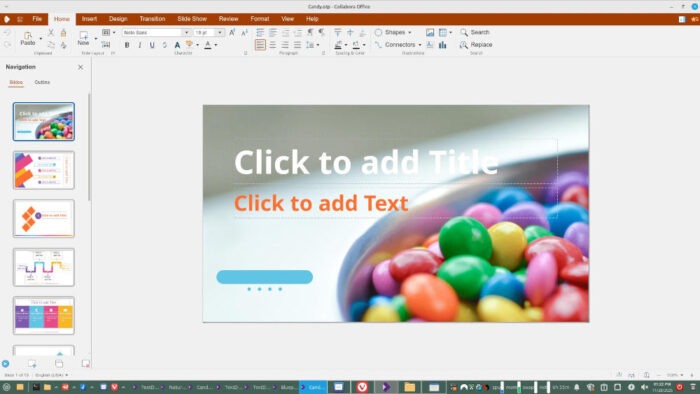
Component Parts
Differences aside, the Microsoft Office family of productivity suites has more in common than not with the derivatives of StarOffice — whose code base spawned LibreOffice.
Like Microsoft Office and Office 365, LibreOffice and the other productivity suites that grew out of StarOffice have numerous components that for the most part have a one-on-one correspondence in Microsoft’s product. For example, where MS Office has Word, LibreOffice has Writer; and for spreadsheets, Office has Excel and LibreOffice has Calc; and for presentations there’s PowerPoint and Impress.
LibreOffice has one standalone feature that Office lacks… sort of. Draw adds vector graphics to the mix, and is mainly used for making graphs and the like, functions that are available to a degree in Office’s PowerPoint. Evidently Draw is also available in Collabora Online, alongside Word, Calc, and Impress, but in this offline version, Draw is missing. It’s included in pre-release pitches however, so I’m guessing it just hasn’t found its way in yet. Another difference is that Writer, Calc, and Impress are only identified as Document, Spreadsheet, and Presentation in this preview.
Also included in Collabora offline are about 30 ready-to-use templates for everything from CVs to business letters to Impress slide presentations to business cards and letterhead.
Wanna Try It
Right now, Collabora’s desktop edition is very much a work in progress and not ready for prime time. That being said, other than missing a few features it doesn’t seem to be buggy or unstable. Now that I have it downloaded, I’ll probably keep it installed and use it occasionally alongside LibreOffice to get a feel for it, so I can gauge improvements when a supported version is released sometime in 2026.
I’m expecting big things from that upcoming version. We know going in that Collabora’s betting a lot on this desktop edition, as it’s part of the company’s road map for convincing governments — especially in the EU — to move away from costly proprietary solutions from the US to open standards utilizing locally developed software from locally-based companies like Collabora and Nextcloud.
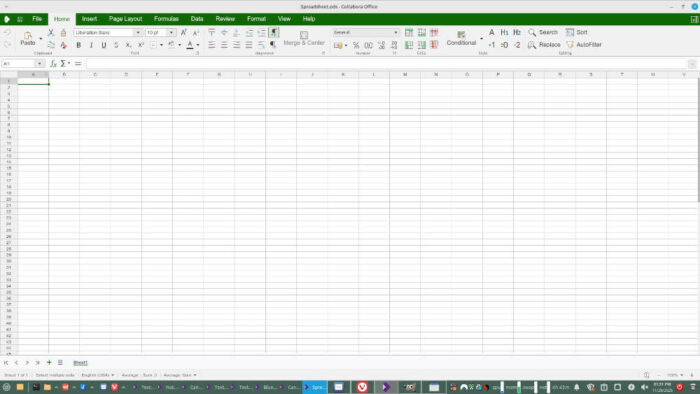
For the time being, the only way to install Collabora Office for desktop Linux is as a Flatpak.
Because this “first release” is really more of a release candidate than an actual release, installing it isn’t as easy as going to your distro’s software manager — if it makes Flatpaks available — or using an app like Bazaar and downloading from Flathub.
Installation is easy enough, however. If you system is setup to run Flatpaks, all you need to do is open a terminal and download the app by running wget https://cdn.collaboraoffice.com/collaboraoffice-v25.04.7.2_final.flatpak.
After that, you can install the app by running flatpak install collaboraoffice-v25.04.7.2_final.flatpak for a system install, or flatpak install --user collaboraoffice-v25.04.7.2_final.flatpak to install as a user app, which won’t require a password.
If your system isn’t setup to run flatpak, you’ll likely get a “file not found” error when you try to install. Setting your system up for Flatpaks is also easy, and only requires you to run a single command that varies ever-so-slightly according to distro:
For Ubuntu or other apt-based distros: sudo apt install flatpak
For Fedora or other dnf-based distros: : sudo dnf install flatpak
For Arch Linux or other pacman-based distros: sudo pacman -S flatpak
Once you have it up and running, we’d be interested in your thoughts. Let us know in the comments section below this article.
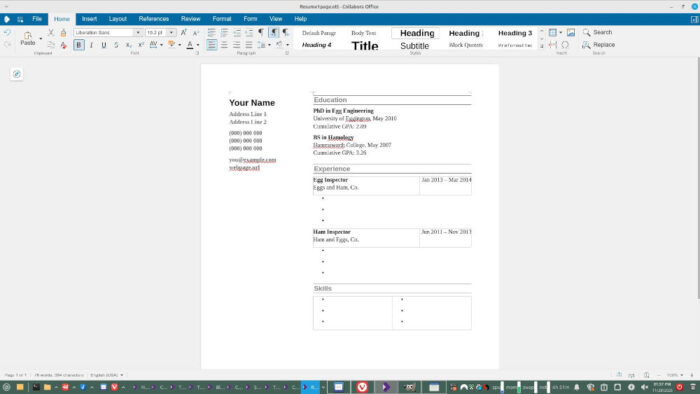
Christine Hall has been a journalist since 1971. In 2001, she began writing a weekly consumer computer column and started covering Linux and FOSS in 2002 after making the switch to GNU/Linux. Follow her on Twitter: @BrideOfLinux

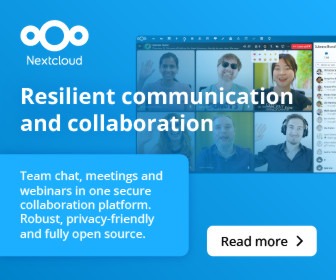
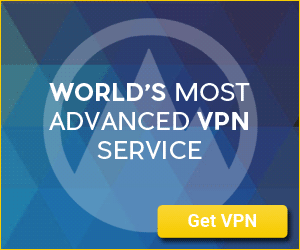



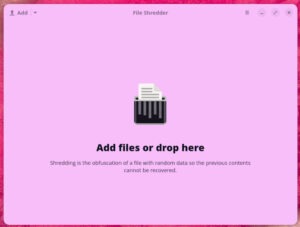
Be First to Comment