These days, thanks to Apple’s move to Intel about a decade back, bringing new life to an old Mac by installing your favorite Linux distro is just as easy as it is with a standard PC, as you will see in this video.
The Video Screening Room
All Macintosh computers from about 2006 onwards were made using Intel CPUs and installing Linux on these computers is a breeze. You don’t need to download any Mac specific distro — just choose your favorite distro and install away. About 95 percent of the time you’ll be able to use the 64-bit version of the distro. On CoreDuo Macs, from 2006, you’ll need to use a 32-bit version.
Here is a screencast video I made on a revived Macbook that came into my hands recently. I downloaded Linux Mint 18 Xfce 64-bit ISO, burned it to DVD, inserted it into the Macbook (after the Macbook was turned on) and then booted the Macbook from DVD by holding the the letter “C” (which tells the Mac to boot from the optical drive).
Similarly, last week I was also able to help a friend revive his aging 15-inch Macbook Pro using Linux. In that case I booted a special Mac-bootable Linux USB drive. I created this USB drive following these relatively easy instructions.
To boot from USB drive on a Mac, hold down the Option key during the boot process and mouse click on the USB drive icon that shows up on the screen. It’s usually orange in color. My friend’s Macbook ran Linux Mint 17.3 Xfce flawlessly after a 20-minute install. Even the iSight webcam functioned perfectly using Cheese. My friend was thrilled to squeeze a few more years use from his aging laptop. He is very technically proficient and took to Linux like a duck to water.
We took care of this Linux install during my regular public library work shift. Shouldn’t all public libraries be helping the public in this way — if not with library staff, then via installfest events partnering with Linux user groups? Send me your thoughts and stories about Linux and public libraries. My email address is pshapiro@his.com
For the past 10 years, Phil has been working at a public library in the Washington D.C.-area, helping youth and adults use the 28 public Linux stations the library offers seven days a week. He also writes for MAKE magazine, Opensource.com and TechSoup Libraries. Suggest videos by contacting Phil on Twitter or at pshapiro@his.com.






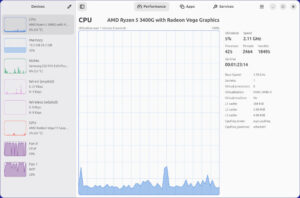
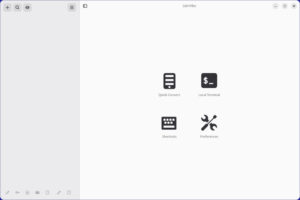
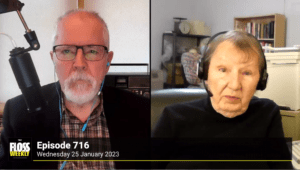

“bringing new life to an old Mac by installing your favorite Linux distro is just as easy as it is with a standard PC”
YMMV.
I’ve spent the past three weeks trying to fix an Ubuntu Studio installation on a 2006 Mac Pro, and my advice if you want to run Linux on a 2006 Mac Pro at this point is “Don’t.”
I didn’t try Mint (so maybe it would have worked, who knows?), but I tried livediscs of Ubuntu 16.04 and Fedora 24 and they both failed to boot entirely (stuck on the “Select CD-ROM boot type” prompt), and Debian Jessie dumped me to a command prompt and never loaded X.
And when I say “discs”, I mean *discs*, because you’re not going to get a USB stick to boot on that model.
Most of my problems seem to stem from Apple’s nonstandard implementation of UEFI; that’s what chokes on booting most live discs. Ubuntu used to have an “amd64+mac” version that got around the issue, but AFAIK 14.04 was the last release to do so.
I’m done; I’m giving up on maintaining a Linux distribution on it. At this point I was mainly just using it as a file-syncing server anyway; I’m going to build a cheap machine that’ll serve that purpose more easily and which I can count on to boot a livedisc — or even a memory stick! — if the installation ever goes pear-shaped. The Mac is going to go back to being a Mac. I don’t know what I’ll do with it yet, but whatever it is I’ll be doing it on MacOS.
Thad – I think getting past booting is the key, and I did it (on a 2009 MacBook) by installing the rEFInd boot manager first.
You install rEFInd from the Mac’s recovery partition, which only takes a few minutes including restarting; after it’s installed, boot again normally (no special keys) with the Ubuntu disc – I used 16.04 UbuntuMATE – in the CD drive. The Ubuntu disc will show up as one of the bootable volumes available in the rEFInd menu. Choose it, and the rest of the installation goes just like on a PC.
I had created a new partition from the Mac side prior to doing all this. During the installation, I had to manually choose that empty partition, which I don’t remember having to do last time I installed UbuntuMATE on a PC. But once chosen, Ubuntu installed just like normal, and it didn’t take long.
Now I have a dual-boot MacBook running UbuntuMATE alongside the MacOS. Of course, I like the Ubuntu side better – it’s faster than Apple’s own OS on this hardware – but they both work fine.
I mainly keep the Mac side ’cause I like to have my fingers in all the OS pies, so to speak, and also in case I have to reinstall the rEFInd boot manager, which is very easy to do from the MAC recovery partition. I’ve accidently overwritten rEFInd updating GRUB, but you can still get into the Mac side by holding down the Option key while booting. Then reinstall rEFInd, the work of a few minutes, and you’re back. So you never lose anything.
Everything works so far as I can tell. I feel I’ve reinvigorated this old box and made her really useful. Plus, it’s a bit of a novelty; I’m looking for a nice Ubuntu sticker for the lid!
@Reid: I’ve got rEFInd installed. It seems to help in some cases, but not all.
Not only that, but when I repartitioned my drive it quit booting; something to do with a difference between how the disk partition map was reading in GPT versus MBR. Never got that fixed either, though I’ll grant that one, at least, was because of something I did.
Thanks for the heads-up, though; rEFInd is definitely worth a shot for anyone who hasn’t tried it yet.
Like others have said, YMMV. I have spent many hours trying to get Macs to boot GNU/Linux, including several generations of MacBookPros and Mac Minis. If you booted GNU/Linux from a USB drive on an Apple machine, you got lucky. I’ve never successfully booted any Mac via USB and there is absolutely no way to get the buggy firmware on many Macs to boot non-OSX from USB. As others have mentioned, booting from an optical disc is often problematic too because of Apple’s buggy EFI implementation and one has to use media with the EFI binaries removed to force a fallback to PC BIOS. It’s hard to find such disc images any more and I’ve had to make them myself for recent distributions.
Even after booting installation media, hardware support on Apple machines, like any PC not sold to run Linux, may be lacking. I’m currently using a MacBookPro the optical drive of which was initially invisible to Linux. As previously stated, the only bootable media I could get Apple’s firmware to see was on a disc. However, once the Linux kernel was loaded, it couldn’t see the disc from which it had been loaded. I worked around this by copying the same disc image to a file system on the hard drive where the installer could find it but it was a major pain. Eventually, Linux gained the ability to work around whatever was wrong with the optical drive’s configuration.
“All Macintosh computers from about 2006 onwards were made using Intel CPUs and installing Linux on these computers is a breeze.”
As others have said, YMMV. I recently tried to put Linux on to an Intel Mac Mini. I’d put openSUSE on it before and it did ‘just work’. But the Mac Mini in question has an Intel Core processor and as you say, it’ll only run a 32bit OS. There isn’t a 32bit openSUSE now, it’s one of several distros that have essentially abandoned 32bit.
So I tried Debian, because I’ve previously installed Debian on a G3 iMac, a G4 iMac and a G4 PowerBook. But the i386 version of the Debian installer didn’t work on the Mac Mini. Eventually, I figured out that there is a special version of the installer that does work. I had to use the iso with the name starting debian-mac for the i386 architecture which ca be found at
http://mirrorservice.org/sites/cdimage.debian.org/debian-cd/
“debian-mac” is kinda obvious, that it exists and that I needed to use it was not.
I remember doing this sort of thing with Yellow Dog Linux and Kubuntu PPC on PowerBooks, as well as Mac G3’s, G4’s, and G5’s some years ago. Those were pretty well made machines, and I liked the PowerPC architecture for its performance and inability to run x86 virus binaries.
Since Macs went Intel, I figure, might as well just use an older Dell Latitude or a ZaReason box, which are also Intel and cost less money. I just bought a fully functional Latitude D830, with 4GB DRAM, 2.2 GHz Core 2 Duo, 160GB hard disk, with working battery and power cord, for $75 on eBay. It currently runs Slackware, but I’ve also run Fedora, CentOS 6, multiple Debian versions (up to Jessie), and multiple Ubuntu versions (up to Trusty Tahr).
If you already have an older Mac, then running GNU/Linux on it may make a lot of good sense. But if you don’t, there are other, more economical options that perform as well or better.
The important thing is to run a Free Software platform such as GNU/Linux.
–SYG
I have successfully installed Lubuntu 14.04 on a 2007 MacMini 2,1 and a 2002 PowerMac G4 MDD.
I used the Amd64+Mac disk on the Mini. Once I got the right disk to get it to boot, it was smooth sailing. I added a Hauppuage WinTV USB2 that I picked up on Ebay, an an external drive and use it as a MythTV DVR.
The PowerMac ran surprisingly well for a computer that was so old. Slow, but functional.
If you already have a Mac, it can run Linux, but if you can run the latest version of OS X, don’t bother. If you’re looking for a computer to run Linux, get a PC.
I have n iMac someone gave me from the 2007/2009 era, and I was able to install Linux Mint (Cinnamon Desktop) with no problem, this is after I installed rEFInd on it. Then booted from the USB and installed no problem. I have been using it since that time (it was Linux Mint 16 that I initially installed, I’m now on 18 “Sarah”) I receive updates with no problems, and the built-in web-cam works, along with Skype…..Cheese…and everything else this machine came with. I would suggest re-installing the MacOS, then installing rEFInd, and trying it all again, this way you’re working with a clean starting point.
contact google