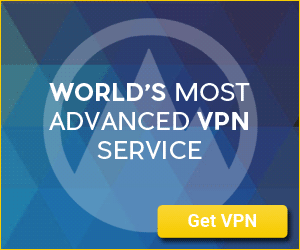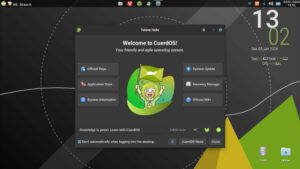The FOSS Force Distro of the Week — Nobara Linux
Nobara Linux is named after the character Nobara Kugisaki in the anime series Jujutsu Kaisen. The distro’s creator, Thomas Crider, is a fan of the character and chose the name to add a personal touch.
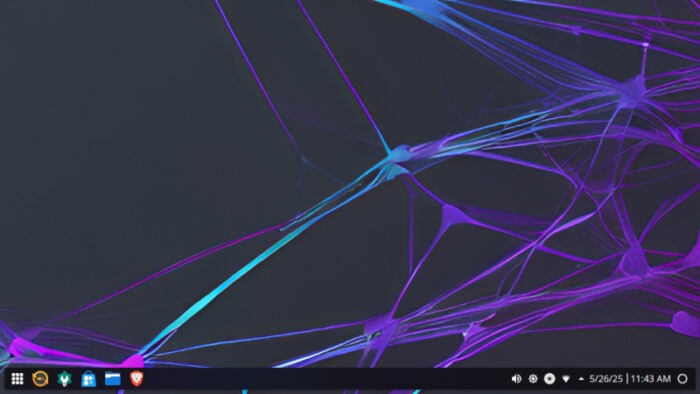
To put it simply, Nobara Linux – a rolling-release Fedora-based distribution – leaves the average Linux user with a “Wizard of Oz” moment once they open the distro for the very first time.
Hear me out: What starts out as a standard, run-of-the-mill “black-and-white” Linux install and startup becomes, with Nobara 42, a color-filled wonderland of software discovery for the average user. However, for the gamer or the content creator, the additional non-free codecs under the hood may not be so much a revelation as just a distro-specific work-around for their needs.
In other words, even though Nobara is based on Fedora, it seems very familiar yet noticeably different.
But we’re getting ahead of the story. Let’s take a look at what this distro has to offer.
Flavors and First Look
Nobara Linux is more than a Fedora-based distro with some unique additions, which keeps it at arm’s length from the lineup of Fedora’s many official spins. Nobara stands out from vanilla Fedora with its WINE dependencies, OBS Studio, third-party codec packages such as those for gstreamer, third-party drivers such as NVIDIA drivers, “and even small package fixes here and there,” according to the Nobara website.
Nobara 42, the latest iteration released earlier this month, comes in five flavors:
- The “Official” edition with a customized version of the KDE Plasma 6.3.4 desktop.
- The GNOME 48 edition with the GNOME desktop.
- The KDE edition with the stock KDE desktop.
- The Steam-HTPC edition customized to look like the Steam Deck (with the KDE desktop).
- The Steam-Handheld edition built for handheld devices and using the KDE desktop.
When running the Official version, the first thing users notice is the array of available software.
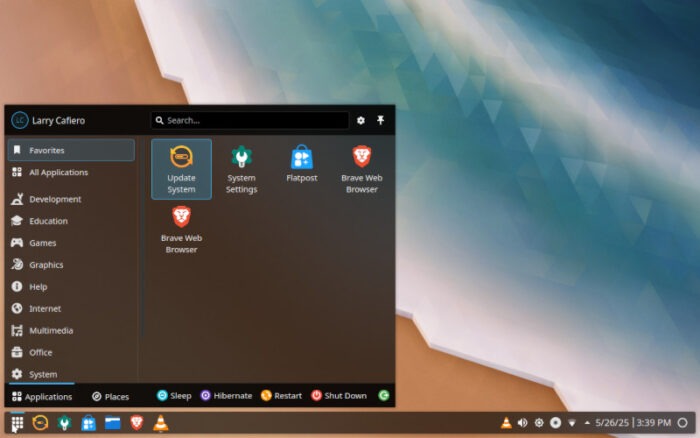
But first, there’s Nobara’s Welcome program, which runs in the initial boot of the distro. While some distros feature a Welcome app, this one is particularly useful and provides many things to improve the use of Nobara. For example, you can download and install all the required codecs for video decoding, install NVIDIA and AMD GPU drivers, install apps, change the OS’s layout and color schemes – you have the option between multiple layouts that emulate other famous OSes such as Windows 10 and 11, or even macOS.
Perhaps the biggest change to come with Nobara 42 is the adoption of Brave—a secure browser based on Chromium—as the default browser. According to the Nobara project, the decision to move to Brave was made after tests uncovered technical issues — such as GPU crashes in Firefox-based browsers and hardware acceleration problems in Chromium and Vivaldi.
The Nobara team disables some of Brave’s features, including Brave Rewards, Brave Wallet, Brave VPN, and AI Chat, mainly to keep the distro free from built-in advertising, cryptocurrency, VPN, or AI chat features. Brave itself is not modified; these features can be enabled by editing or removing the separate nobara-browser-policy package.
Installing and Managing Software
For software management, Nobara 42 replaces Plasma Discover and GNOME Software with Flatpost, a GTK-based in-house Flatpak store that’s capable of installing and managing Flatpak apps and repositories. While Flatpost is enabled by default – and Flatpaks are the preferred way for users to install software – users can still use AppImages or install software from any other app store if they like.
It should be noted that while Flatpost might seem a little intimidating to users who may not be used to it, the learning curve is fairly simple and the updating and downloading of additional software went without a hitch. This became obvious when adding VLC to the lineup of multimedia software, which ran flawlessly once installed.
Ditto for Thunderbird: If there is one glaring fault to this distro, it is that the Official version of Nobara 42 doesn’t come with an e-mail client.
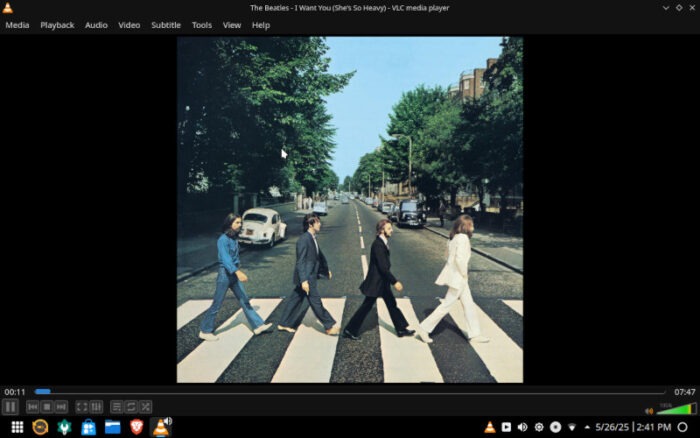
Customization, Gaming, and Performance
Of special note – and arguably something that makes up for the lack of a default email client – is the wide range of desktop images available once you install the distro. There are more desktop images than your average distro, and while some are gamer-related, many are top quality graphics and photos.
While the casual observer might say that Nobara is just anothe Fedora-based distro with several gaming-related apps slapped on top of it, this assessment would be far from the mark. Regarding the gaming aspect, Nobara Linux adds WINE dependencies, OBS-studio, third-party codec packages for GStreamer and for video playback, third-party drivers such as NVIDIA drivers, and various other small but impressive package fixes.
Some other — and less obvious — under-the-hood changes to Nobara 42 encompass a new driver manager that easily lets users swap between different GPU drivers, including NVIDIA’s open- or closed-source versions and production, beta, or new-feature versions of the driver. It also refreshes the driver manager UI, providing users the ability to hop between Mesa’s standard and Git Vulkan stacks or flip among NVIDIA’s production, beta, and new-feature branches without opening a terminal.
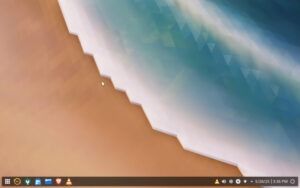
Is Nobara Linux for You?
If you are a gamer, or even someone who spends most of their online time gaming, Nobara would suit your needs well – just pick the version closest to your needs, and happy gaming!
But for everyone else, Nobara is at its best when it comes to improvements to make its use a pleasant experience. Hence, Nobara 42 users get a heavily modified kernel with cherry-picked zen patches that also supports OpenRGB, adds a lot of SteamDeck patches, AMD GPU drivers for older cards, and Microsoft patches for supporting Surface devices.
So is Nobara Linux for you? As with all things in life – and with Linux distros in particular – the answer is, “it depends.” If you are a gamer and/or a content creator, Nobara pushes all the right buttons for you to have a remarkable experience. If you are neither a gamer nor a content creator, Nobara still offers much to your Linux experience with a little bit of a learning curve for the beginner.
On the whole, the herculean effort that Nobara Linux developers have put into their distro to come up with Nobara 42 deserves the highest marks for its efforts to be all things to all people. Developers from other distros can learn a great deal from Nobara.
Nobara 42’s pluses… |
Where Nobara 42 needs improvement… |
|---|---|
|
|
And suddenly we’re in the mood for the Fab Four: