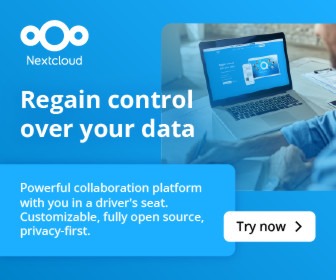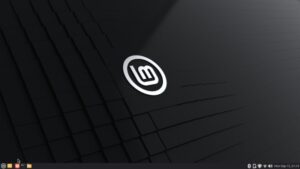The FOSS Force Distro of the Week — Rhino Linux
Unconventional, opinionated, and undeniably unique — Rhino Linux might change the way you see your desktop. Or at least keep you guessing.
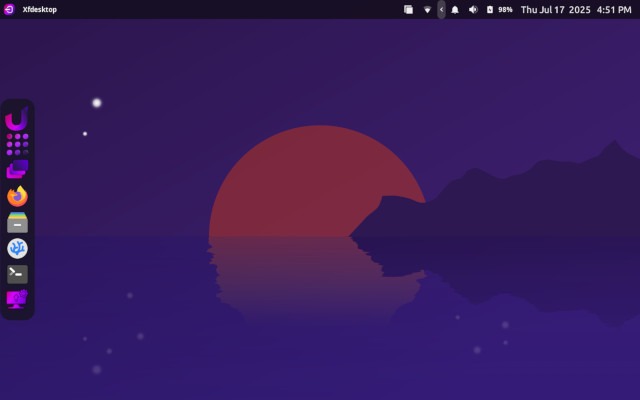
Imagine a distro that takes what arguably would be considered the best of Linux and, for whatever reason, the developers decided to make improvements – either real or imagined – on it to make it a better distro.
Imagine a Linux distribution that takes the very best the Linux ecosystem has to offer and, driven by bold ambition—or something like it—sets out to improve on it. Whether those improvements are truly necessary or not is up for debate.
Ladies and gentlemen, for better or worse, that distro now exists. Welcome to Rhino Linux.
About Rhino Linux
Rhino Linux’s latest version is 2025.3, a rolling-release distribution based on Ubuntu, and it’s no slouch when it comes to system requirements. Like Ubuntu and most modern distros, it drops 32-bit support—so you’ll need a 64-bit x86 processor unless you’re using the ARM version. You’ll also want at least 8 GB RAM and 600 MB disk space. For graphics, an OpenGL 4.1–capable video card with at least 4 GB video memory is recommended.
You might be asking yourself: Why so much?
Let’s start with the desktop environment. Rhino’s in-house desktop is called Unicorn, a custom-built Xfce desktop that blends both modern and traditional takes on the DE. It features a dock on the left and a panel across the top. To be fair, calling Unicorn an Xfce desktop is like saying driving a Yugo is the same as piloting a Ferrari—Unicorn takes some getting used to.
The changes don’t stop there.
Want to add software? Welcome to Pacstall, which helps deliver the most up-to-date software—including many packages not found in standard repositories. But Pacstall isn’t your only option: there’s also the Rhino PKG manager, a meta-package manager designed for simplicity and ease of use on Rhino Linux, letting you search, install, remove, and upgrade packages from various sources. Additionally, you can enable other package managers like Flatpak or Nix, either during initial setup or later via the setup wizard in the welcome program.
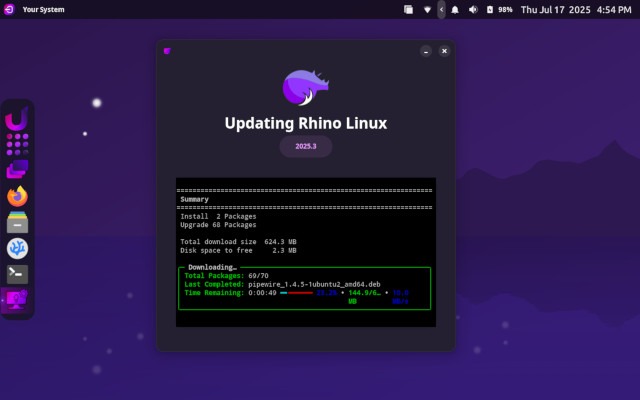
After installing the 2.8 GB ISO via the Calamares installer, which took an average amount of time, it was time to take Rhino for a spin and get used to it. The first thing I found was that adding software was a little tricky, only because I wasn’t used to acquiring software through Pacstall, and my first few attempts at adding software failed. My bad. So it was off to Google to see what the most efficient way to install software on Rhino would be.
According to Google, here’s how to install software on Rhino Linux using the recommended rhino-pkg software: Open a terminal and use the command rhino-pkg search to find the software you want to install, and once you find it, use rhino-pkg install to install the software. Pretty simple, though I would have thought that maybe sudo apt install would have been just as simple, no?
I did need to add some additional apps to get going—mainly what I call the “usual suspects,” which are missing in many distro downloads. In this case, I had to install an e-mail client (Thunderbird, of course) and a word processor (the LibreOffice suite). I also added my trusty VLC media player and GIMP, which I use to convert photos for publication.
However, the install did include a wide assortment of software, such as the Thunar file manager, the Xfce family of desktop/icon/cursor adjustment tools, the Firefox Stable web browser, Hardinfo2 system information and benchmark software (which, in fact, was very comprehensive), mpv Media Player, Ristretto Image Viewer, a Sensor Viewer program, the Timeshift system restore utility, the Xfce Terminal, and a program called Your System, which—of course—gives you fairly extensive information on your system.
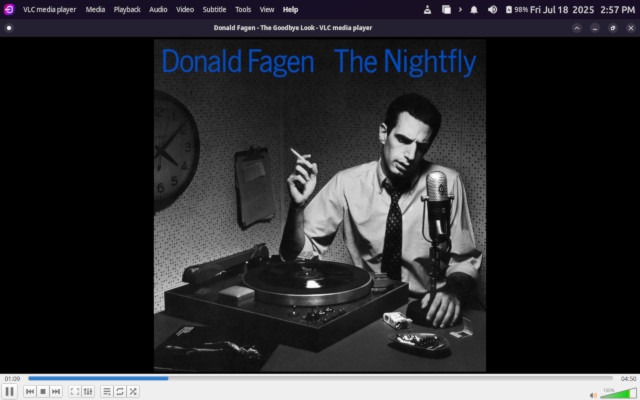
Using Rhino Linux
Ready? Set? Go: Getting used to the Unicorn desktop was fairly simple. There’s an application grid on the side panel that introduces you to all the programs in the distro, and it’s easy to navigate. If you need to locate your files after saving them, you have two main options: you can use the Thunar file manager from the dock, or use the top panel, which lists all your main folders and gives quick access to recently opened files.
All the apps are responsive and quick, whether I’m on my older ThinkPad T500 or the Dell Inspiron 3521, which I also used to test Rhino. Even with multiple programs running at once, neither laptop broke a sweat—with the ThinkPad rarely exceeding 50 degrees Celsius.
As a daily driver, Rhino Linux scores high marks for ease-of-use and efficiency. The rolling release aspect may appeal to some more advanced users. For the average user, once they get used to some of Rhino Linux’s idiosyncrasies, it should be smooth sailing from the start.
Among the many developer-oriented apps included in the download is Codium—short for VSCodium—an open-source build of Microsoft’s Visual Studio Code editor. Another useful addition, also included by default, is the Vala Panel, a general-purpose panel system for the Unicorn desktop environment, designed to enhance usability and provide a modern desktop experience.
In conclusion, Rhino Linux seems to be among the more enigmatic distros tested to date. While it manages to press all the right buttons for the everyday user, it does so by essentially “reinventing the wheel”—using Unicorn instead of a traditional Xfce desktop, and offering a variety of ways to add software where a single method could suffice. This is not necessarily a critique, but rather an observation: sometimes, too much of a good thing may not provide the benefit one expects.
To get Rhino Linux, download the distro here.
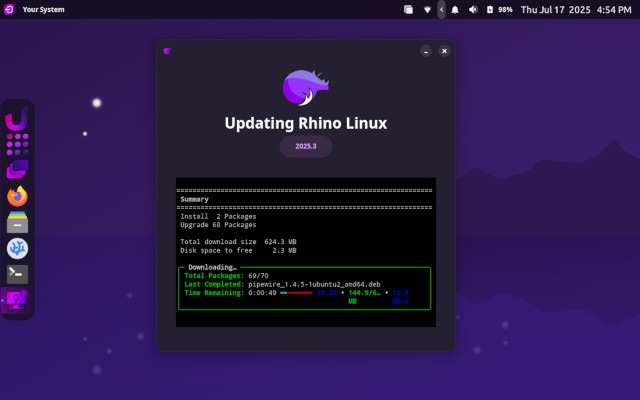
Do you have a distro you think would make a great feature for FOSS Force’s Distro of the Week? Don’t be shy—let us know! Offer your suggestions in the comments below (or use the “contact us” link under our masthead) and we’ll make an effort to make it so… No suggestion is too mainstream or too niche—let us know what you’d like to see!
Rhino’s pluses… |
Rhino’s minuses… |
|---|---|
|
|
…and suddenly we’re in the mood for some Donald Fagen…