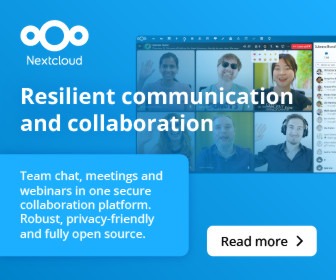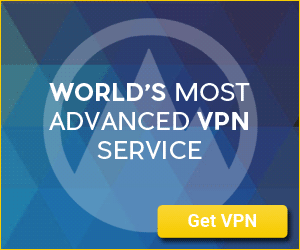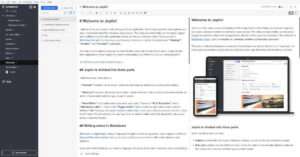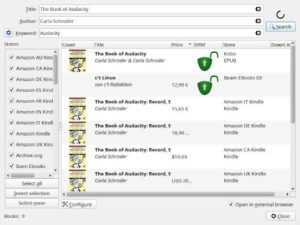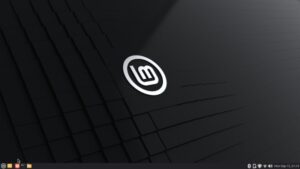It’s not magic—it just feels like it. Meet Albert, your desktop superpower.
| When Albert launched in 2014, it was released under the GPL. Since then, the project has switched to its own Albert license v1.1. The project’s founder describes the license this way: “This is basically a BSD-2-Clause without the permission for redistribution of modifications and an explicit exclusion of Microsoft or Apple platforms. I am not a lawyer and it is hard to properly regulate redistribution of modifications so I simply do not permit it. However, if you just want to help with e.g. a public pull request, I will turn a blind eye.”
The restriction against distribution for use on Windows or macOS means it’ll never get OSI approval, but it’s arguably still “free software”—depending on your definition. |
Some Linux desktops include features that make life just a little bit easier. Other Linux desktops opt to take the more challenging route and leave making things a bit more efficient up to the user.
If you happen to have a Linux desktop that falls into the latter category, have I got an app for you. The app that fills the gap is called Albert.
Albert is a keyboard launcher with plenty of plugins to extend its base feature set. The plugins include applications, calculator, clipboard, documentation, files, media player, SSH, URL handler, Web search, Caffeine, Chromium, and much more.
Think of Albert as the Linux equivalent of Apple’s Spotlight (including what’s coming with the Tahoe upgrade). Once installed and configured, all you have to do is hit the hotkey combination you configured to call up the Albert search window and then run your query. It’s simple, effective, and highly useful.
Albert is available for Ubuntu, Debian, Fedora, Arch, openSUSE, and Raspbian. The binary installer files can be found on the Albert Open Build Service page and can be installed from the command line.
For example, if you’re using an Ubuntu or Debian-based distribution, the command for installation would be:
sudo dpkg -i albert*.deb
You can also add the necessary repository so Albert is updated along with all of your other installed software. The commands for installing the repository and then the app are:
echo 'deb http://download.opensuse.org/repositories/home:/manuelschneid3r/xUbuntu_25.04/ /' | sudo tee /etc/apt/sources.list.d/home:manuelschneid3r.listcurl -fsSL https://download.opensuse.org/repositories/home:manuelschneid3r/xUbuntu_25.04/Release.key | gpg --dearmor | sudo tee /etc/apt/trusted.gpg.d/home_manuelschneid3r.gpg > /dev/nullsudo apt updatesudo apt install albert
Once Albert is installed, you’ll find it in the desktop menu. As soon as you launch it, you should see that (depending on your desktop of choice) it adds an icon in the system tray, for easier access.
Configuring Albert
Click the system tray (or top bar) icon, and then select Settings. In the resulting window, the first thing you’ll want to do is set a hotkey for launching the app.
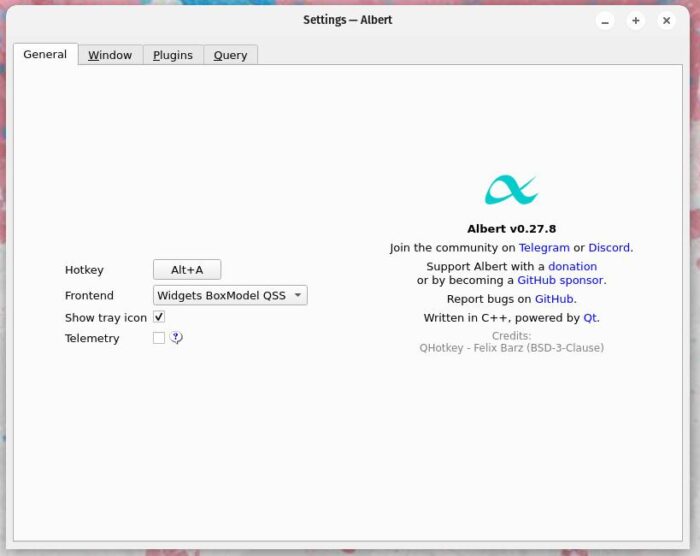
Once you’ve configured the hotkey, click on the Plugins tab, where you can enable/disable any and all plugins you’d like to use. You can add as many or as few plugins as you like.
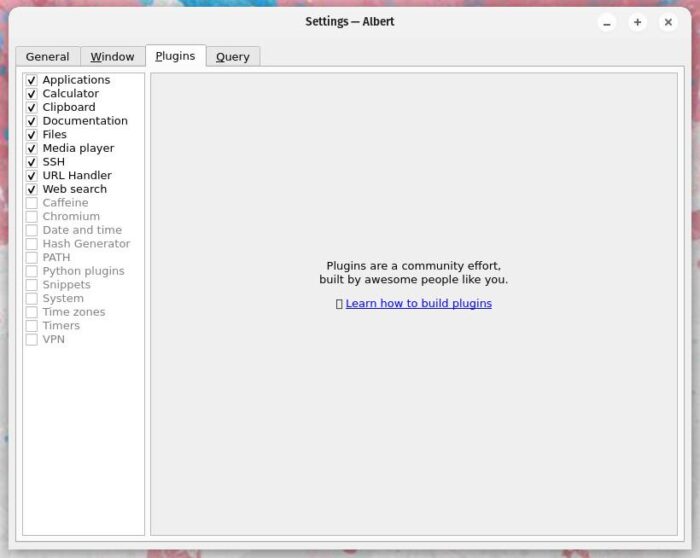
Next up is the Query tab, where you can add various query handlers. This is where you configure the handlers so that Albert knows what you’re doing.
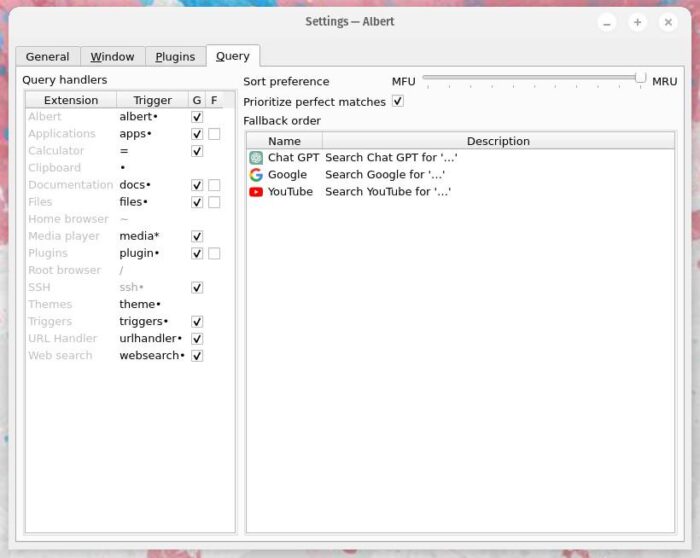
For example, if you want to use Albert to search for files, you’d want to add a trigger to the Files extension. You might add the trigger files* so that when you type files into the Albert search window, the app knows you’re searching for files.
Another extension is for SSH. For this extension to work, you need to have hosts configured in your ~/.ssh/config file. With those configured, when you type ssh in the Albert search window, the list of hosts will appear. Click on the host you want to SSH into, and a terminal will open, prompting you for your SSH (or key) password.
There’s also the Clipboard extension. How this works is you type * in the Albert search window and then select Clipboard, which will then reveal the last 5 items in your desktop’s clipboard. If you need more than 5, you can adjust that number in the Window tab of Settings.
Albert is not only incredibly easy to use, but also very handy to have. Since installing it, I’ve been using this app daily for a host of things. I highly recommend you install Albert and see if it winds up as your go-to Linux keyboard launcher.

Jack Wallen is an award-winning writer for TechRepublic, ZDNET, The New Stack, and Linux New Media. He’s covered a variety of topics for over twenty years and is an avid promoter of open source. Jack is also a novelist with over 50 published works of fiction. For more news about Jack Wallen, visit his website.