Windows 10 support has ended, but Bottles offers a reliable bridge to keep favorite Windows apps running for those who are shifting to Linux.
The FOSS Force Linux App of the Week — Bottles 51.25
Bottles is a great way to run Windows apps on Linux, so if that feature could help you make the leap from Windows 10, which hasn’t been officially supported for a couple of weeks now, read on.
It’s a rare occasion that I have to run a Windows app on Linux. When I do, I always know there are several possible means to that end. One of these is Bottles, an app that supplies a compatibility layer for running Windows apps on Linux. It’s built on top of Wine and includes a user-friendly GUI for managing your apps. It’s also open source, licensed under the GPLv3.
Recently, Bottles 51.25 was released with a few improvements that might help sway you into using the app. Those improvements are pretty minor, but they still make a difference.
For example, the latest iteration adds compatibility for the st terminal (aka Simple Terminal emulator), which is a simple terminal emulator. This terminal is customizable, fast, secure, and simple.
As well, Bottles 51.25 also includes improved Steam integration — BottleConfig can now load correctly from bottle.yml — which is good news for gamers. This latest update also fixes an issue with CMD actions when running in the Xfce4 terminal. The cleanup process has also been improved, such that placeholder folders are now completely removed when a bottle is deleted.
That’s about it for the updates. Now, how do you use Bottles?
Let me show you.
Installing Bottles
Although Bottles can be found under many package formats, Bottles is a Flatpak app, which is the only version the project’s developers recommend. As a Flatpak app, of course, it can be installed on any Linux distribution that supports the universal package manager. To install Bottles, open a terminal window and issue the command:
flatpak install flathub com.usebottles.bottles -y
You’ll be asked if you want to install the app for the system or a single user. If more than one person logs into the machine, select system if you want all users to be able to access Bottles, or use user if you don’t. If you are the only user on your Linux machine, flip a coin.
After installation, log out and log back in, so the Bottles app can be launched from your desktop menu.
If after entering the command to install Bottles, the terminal returns a message like “flatpak command not found,” that means you don’t have Flatpak installed on your computer, which can easily be fixed. On a Debian-based distribution, that would be accomplished by running the command:
sudo apt-get install flatpak -y
For Fedora use dnf install flatpak and for Arch-based systems use pacman -S flatpak.
Once Flatpak is installed, you have to connect it to Flathub (otherwise, you’ll have trouble installing Flatpak apps), by adding the Flathub repository. To do that, issue the command:
flatpak remote-add --if-not-exists flathub https://dl.flathub.org/repo/flathub.flatpakrepo
Restart your machine for the changes to take effect.
Installing a Windows App With Bottles
Launch Bottles and from the main window follow the prompts through the onboarding wizard, which will download all of the necessary components. This might take a few minutes to complete, so be patient. When it’s finished, click “Start using Bottles” to be returned to the main window.

Let’s say you want to install the tried and true Notepad++. Click the “plus sign (+)” in the top left corner of the main window. When the resulting window appears, fill out the necessary information, which includes the name, app category (Application, Gaming, Custom), provider and version of the compatibility layer (Soda or sys-wine), and the Bottle directory. Stick with the defaults, but do give it a unique name.
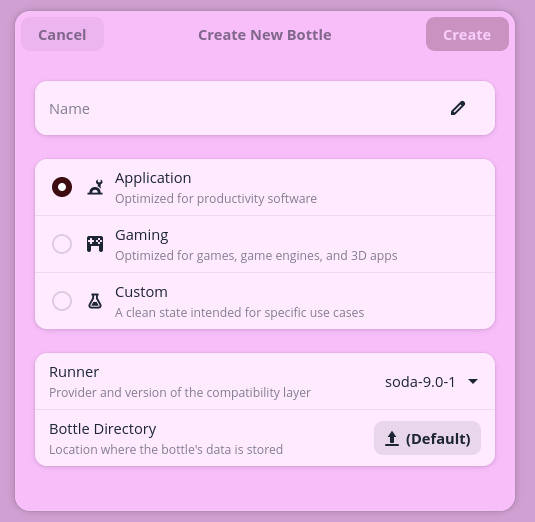
After you’ve filled out the necessary information, click “Create.” When the creation process completes (again, this could take a few minutes), click “Close” and then click on the “Bottles” tab at the top of the window.
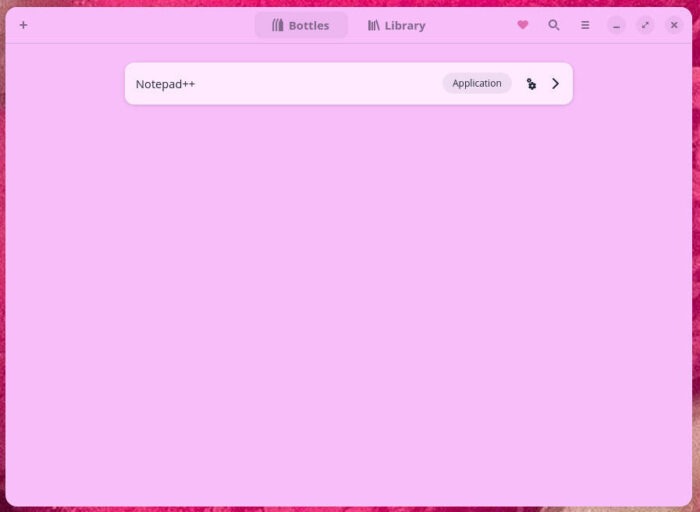
With the bottle created, you can now install the app.
Make sure you’ve downloaded the installer file for the app you want to use before you continue. Click “Run Executable” and then search for the installer file you downloaded. Once you’ve done that, the traditional Windows installer wizard for the app will open, where you can walk through the process of installing the app in question.
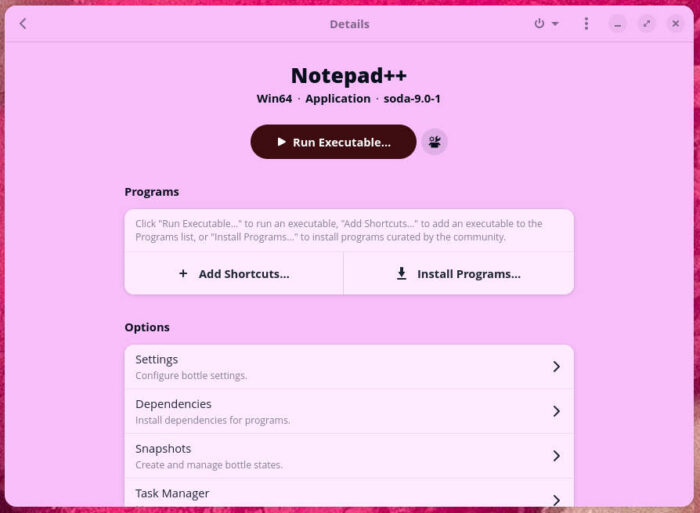
If necessary, you can also configure some options for your app.
Click the entry for the app, and then in the resulting window, click “Install Programs.”
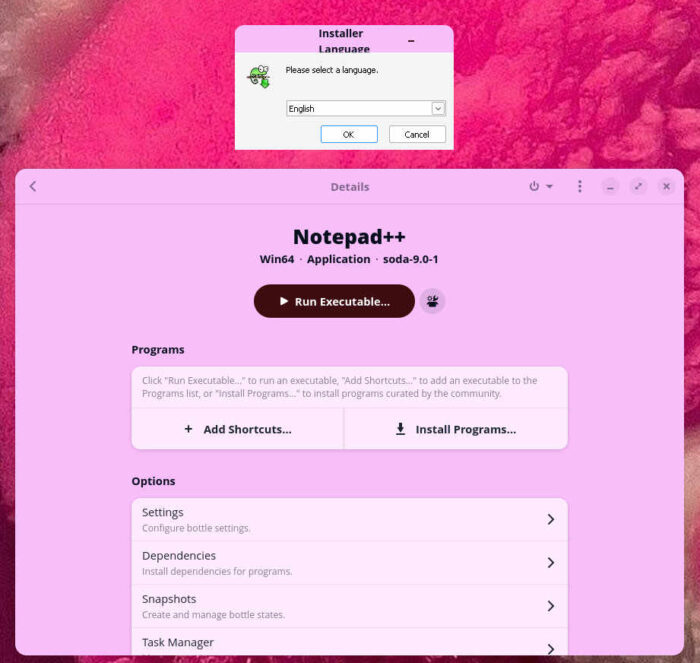
When the installation completes, you can open the app directly from the wizard and, blamo!, you have your first Windows app running on Linux.
Congratulations, you are now on the road to running Windows apps on Linux. If you’re considering a migration from Windows 10 to Linux, Bottles might give you the last nudge you need, with the assurance that you can run many Windows apps on the open-source operating system.
I’ve used Bottles on several occasions and have always found it a reliable source for running Windows apps (on the rare occasion that I must).
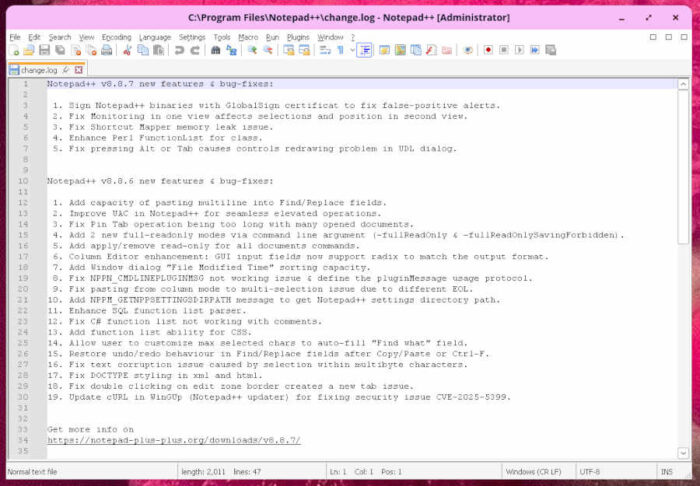
Things I like about Bottles |
Things I don’t like about Bottles |
|---|---|
|
|

Jack Wallen is an award-winning writer for TechRepublic, ZDNET, The New Stack, and Linux New Media. He’s covered a variety of topics for over twenty years and is an avid promoter of open source. Jack is also a novelist with over 50 published works of fiction. For more news about Jack Wallen, visit his website.

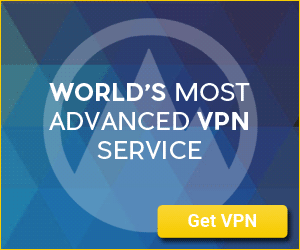

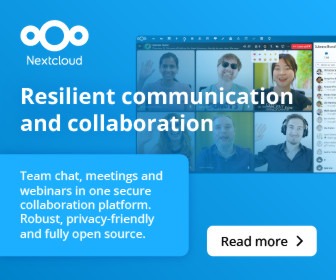
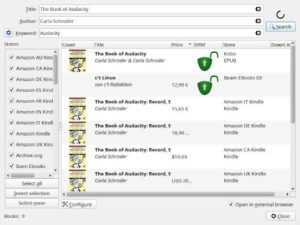
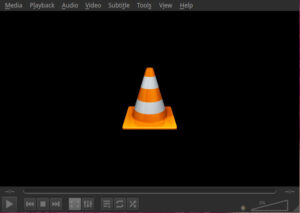
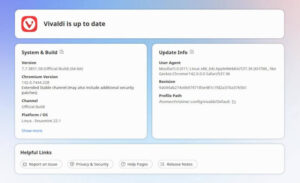
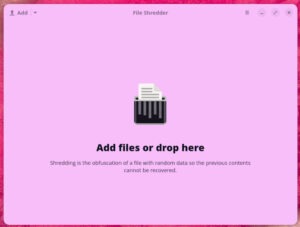
try WineCharm too
https://flathub.org/en/apps/io.github.fastrizwaan.WineCharm
Thanks for this. I grew an allergic reaction to Windows decades ago, but this is nice to have. I used Bottles with Wine when attempting to install games, but that was years ago. I’m looking forward to trying this. Nice work.