When you move from “that other operating system” to Linux, you’re going to find that in most ways you’ll be in familiar territory. However, that’s not always the case. We sometimes do things a little differently around here.

If you’re making the move from Windows or Mac (or even from Android or iOS), welcome to our world.
These days, using Linux for doing everyday computer tasks isn’t that much different than using other operating systems — meaning the learning curve is only slight. In fact, my colleague Phil Shapiro works at a library that uses Linux on the computers its patrons use and says that hardly anyone even notices they’re not using Windows. It’s that easy.
However, there are some things about using Linux that are quite a bit different — and we think better — than with the other brands. Here’s a brief heads up on some things that might be good for you to know before you cross the bridge from you-don’t-realy-own-it Windows to free-open-and-yours Linux.
Distributions: There’s only one Windows, just as there’s only one MacOS. Sure, there are different versions of both — like Windows 7 or Windows 10 — but they’re basically evolutionary markers on the operating system’s development path. Linux, on the other hand, is different. There are literally hundreds of Linux distros from which to choose. And while they’re all the same, insofar as they all have “Linux inside,” each offers the user a different experience. Some are designed for specialized uses, such as for running entertainment centers or for security testing. Some are designed for people with a lot of computer skills and require not only knowledge of the command line, but an understanding of the inner workings of operating systems. Others are uber simple to use — designed not only for new users but for anybody who just wants a computer they can just start-and-use.
If all of your experience using computers has been on Macs or Windows PCs, then you’re probably going to want to start with one in the later category, distros that won’t require you to learn a lot of geek stuff to get going. Even if you’re wanting to eventually learn to become a Linux whiz, start with an easy to use distro to get your feet wet. Remember, even though a distro is easy to use, it’s still full fledged Linux with the same capabilities as a distro designed for hardcore techies. After you figure out what it is you really want in a Linux distribution, then you can move on to something that requires a bit more skill to configure and keep working.
For new users, I would recommend Linux Mint, almost any flavor of Ubuntu, Mageia, SolusOS, or Manjaro.
Desktop environments: Just as there’s only one Windows and MacOS, both of these operating systems basically come with only one desktop environment, or DE. While this isn’t entirely true, there are other desktops that can be installed on both Windows and Mac machines, neither Microsoft nor Apple makes this known, and pretty much discourage their use.
Simply put, your desktop environment is your way of interfacing with the underlying operating system — sort of like the different “skins” you might be used to using with certain applications, such as Winamp. Some, such as KDE or Xfce, work very similar to the classic Windows interface. Others, like DEs derived from the modern GNOME family tree, are designed to take advantage of research conducted on the workflow habits of users. There are desktops that are highly configurable and include a lot of whistles, bells and bling, which generally use a good amount of system resources, and there are desktops purposefully designed to be “lightweight,” which sip rather than gulp processing power.
Although your distro will come with a default desktop, you can take other desktops for a test drive. This will usually require downloading the DE you want to try and installing it on your machine. If you find a desktop that suits you better than your distro’s default, you might want to switch to a distro that offers that particular desktop as its default for better integration. Many distributions offer specific editions that have been optimized for various desktops. For example, I use a version of Linux Mint which incorporates the relatively lightweight Xfce desktop instead of the default edition which uses Cinnamon..
Software: If you’re coming from a Windows or Mac world, most of the software you use was either already installed on your computer when you got it, or you installed it yourself, usually by downloading it from the vendor’s website or from a download site such as ZDNet. Most Linux developers and users consider this to be a dangerous practice for a variety of reasons, and although such downloading from third party sites is sometimes possible with Linux, you’re advised not to do so — at least until you’ve learned your way around Linux enough to understand the possible consequences, which include not only security issues, but breaking your system due to compatibility issues with dependencies.
Your distro will have hundreds if not thousands of applications in its software repositories that have been tweaked to install and run well with your distro, and your distro’s repositories should be seen as your most trusted source of software. Some distros also make available user repositories, and some software distributors will have their own repositories designed to work with your distro’s package management system, although you’ll usually have to add these as a source before you can use them.
Packages from your distro’s repositories can be installed either by using a graphical package manager (names vary, but look under “software” in the menu) or by command line. The package management system varies from distro to distro, but you can find more information either directly from your distro’s website or by searching using your distro’s name and “package manager” as the terms.
Help: No matter what Linux distro you decide to use, when you run across a problem you can’t figure out on your own, help is only a couple of clicks away. The traditional way to get help is to go straight to your distro’s webpage, where you’ll find knowledge bases, FAQs and user forums. However, in recent years, I’ve found it easier to just do a search, including the keywords in the problem along with the name of the distro. Oh, be sure to use “Linux” as a search term, otherwise you’ll end up with a slew of Windows answers.
This list is in no way complete and I wish I had the time to cover such important issues as “updates,” “root,” and the like, which I might do in a later article. In the meantime, if any experienced Linux users would like to add more advice for newcomers to Linux, feel free to do so in the comments.
Christine Hall has been a journalist since 1971. In 2001, she began writing a weekly consumer computer column and started covering Linux and FOSS in 2002 after making the switch to GNU/Linux. Follow her on Twitter: @BrideOfLinux


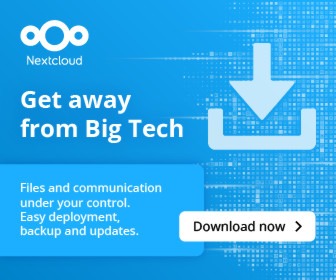
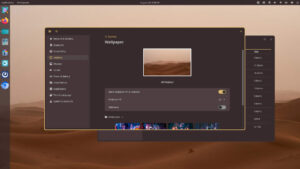

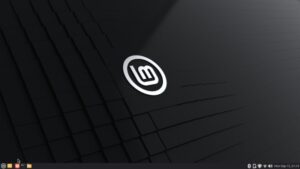
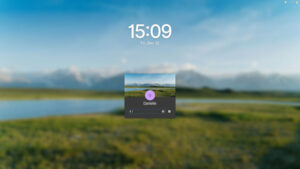


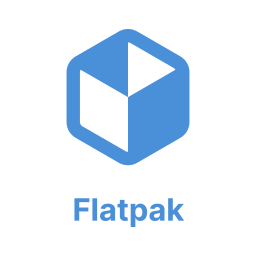

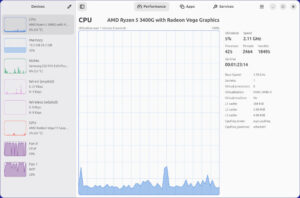
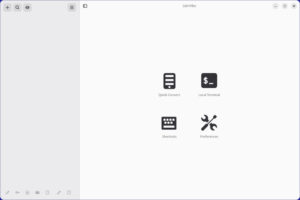
Thank you Christine. This is the kind of simple, explanatory article that Linux desperately needs. I will print and save it for future use.
+1 on that. The biggest asset I had was having a friend who knew considerable about Linux, so I had somebody to ask.
Nice. But, please, don’t forget PCLinuxOS among the friendly ones!
@Gonzalo Yup. Is. And it doesn’t seem to get as much respect as it once did. Don’t know why.
Check if any devices or peripherals you own are not driver supporter. I love Linux, but drivers remain very lacking.
Also, back things up. Online advice is often contradictory and at some point you are likely to break your first install unless you leave everything well alone.
Hi Christine, just a small typo:
“at least until you’ve learned you way around Linux”
@Dave Ah, fixed. Thanks!
Tim wrote, “Check if any devices or peripherals you own are not driver supporter. I love Linux, but drivers remain very lacking.”
I’m retired, but the last place I worked had 6 different kinds of legacy PC. GNU/Linux drivers worked on all of them. In my own home where we have several different kinds of PCs the only driver issues we’ve had is on a custom kernel where I did not build drivers I didn’t need. One day I plugged in a USB device and one of those drivers was needed… So, I think drivers are not an issue if you use standard devices and kernels.
Using that other OS during my working career, I observed lots of issues with drivers, like “host-based” stuff that won’t work with M$’s next release, or devices that worked with XP SP2 but not SP3. At work I once had a network interface controller that worked fine with GNU/Linux but not XP. It turned out XP knew about types A, and B, but that RealTek chip was a type C. I now have a Xerox printer with no 64-bit driver for GNU/Linux. It works fine in a 32-bit chroot or virtual machine on GNU/Linux. So, I don’t think difficulty with drivers is particularly a characteristic of GNU/Linux.
Hi Christine,
Sorry, but you have another typo:
“Most Linux developers and users consider this to be a dangerous practive…”
should be “practice”
Signed,
Long time reader and admirer of Foss Force.
@Don Brown Thanks! Why hire copy editors when your readers will do that for you, eh?
Hi
From the other end; if you are mentoring someone on to Linux then you probably want to spend as little time as possible doing that.
I put new uses on Debian when I have to do the install.
It gives them a stable system and I give them a short cheat sheet to tell them how to do updates in a GUI package manager.
They can try about 6 DEs straight from the repos and choose the one they like.
If it’s not the latest and flashest software they won’t know unless I tell them and if it does what they need they won’t care.
Thank You.That was a well written article and to the point. This will be sent to my friends who still to this day think windows 10 was a freebie. Tough bunch out there but I’m wearing them down. Merci
@bigsky: Indeed. I’ve been running Windows 10 on an HTPC in my living room and I’m planning on building a replacement with Fedora, because I’m just sick of MS’s tough sell.
My grandfather’s still running Windows XP and Office 2003; I think I’m going to try and get him switched to Mint/Cinnamon and LibreOffice. I think at this point that would honestly be a less jarring change than updating to newer versions of Windows and Office, given how much MS has changed the UI from what he’s used to.
@Thad For your grandfather, you might want to look at Mint Xfce, since Xfce is a classic desktop, much like what he’s used to with XP.
@Robert Pogson Remember when Windows Vista came out, which bricked a lot of users hardware?
Hm, my post doesn’t seem to be showing up; trying again. Apologies if this double-posts.
@Christine: Good recommendation; I’m considering Xfce too. It looks to me like they’re both pretty similar in terms of general layout: desktop, single taskbar at the bottom with a Windows 7-like menu out of the box, Quick Launch bar (not necessary, he never uses it), Win95-style taskbar; windows with min/max/close on the right, menu in the window. Main change I’d want to make from the default would be to restore a more XP-style menu. (I don’t know how much he actually uses the Start menu to launch programs; he keeps everything he uses meticulously arranged on his desktop. To the point where when I build him a new computer, I have to take a screenshot of the desktop on the old one so I can make sure all the icons go back in the same place.)
Icons need to be recognizable but he already uses Firefox and Thunderbird, and I think LibreOffice’s icons are close enough to MS Office’s that he wouldn’t have any trouble. As for light versus dark color scheme I guess I’d see which one he preferred; he’s used to light but dark might be more readable.
Mostly the important thing is to make sure everything’s in the same place where he’s used to it.
I think I’ll probably start, as an intermediate step, by installing LibreOffice on Windows and seeing if it does everything he needs. (He still runs a family business and does finances in Excel; I don’t think he uses any complex features, just simple formulas that should work fine in LO.) If LO doesn’t meet his needs then we can switch back to MS Office and figure out some other solution; if it does, then I think I’ll move forward with switching to Mint.
…actually, does anybody know a good way of bulk-converting a bunch of MS Office docs to LibreOffice? Spread out across multiple directories?
@Thad It has a menu, brought up by clicking on a “start” button (in this case, a Linux Mint icon, at the very same place the start button would be on XP.
Any reason not to mention ElementaryOS as a newbie friendly distro; aimed more to have a MacOS look-and-feel than Windows – but, hey, we might get some converts from that camp as well! (Its also listed as #4 in the distro watch beginner’s category – https://distrowatch.com/search.php?category=Beginners)
@Thad – maybe look at https://sites.google.com/site/easylinuxtipsproject/first-mint-xfce to get some ideas on what to tweak/change.
@Thad – re “bulk conversion”. I would try and leave leave in .xls format if possible and just work with them “as is”. See also: https://help.libreoffice.org/Common/About_Converting_Microsoft_Office_Documents#Microsoft_Excel
@Christine Right, I know the menu’s there, but it’s a Win7-style paged menu; I’m wondering about a 95-XP-style menu with the flyout subdirectories. As an option, anyway; it may turn out he likes the new-style just fine (or, like I said, it could be that he doesn’t use the menu at all).
I’ve seen some screenshots that show Xfce, at least, supports the old-style menu; I’m guessing Cinnamon probably does too but I haven’t looked yet.
@Derek: Thanks for the links.
I’ve thought about leaving the MS Office documents in MS Office format, but doesn’t LO give a warning every time you save a document in a non-native format and try to get you to convert it to ODF? I think that would confuse or annoy him.
I guess there might be a way to disable those prompts; I’ll look into it.
Found a couple good links regarding my LibreOffice question:
https://help.libreoffice.org/Common/Using_Microsoft_Office_and
https://help.libreoffice.org/Common/About_Converting_Microsoft_Office_Documents
It seems like the thing to do is, when I set LO up in Windows, set it to use the MS formats as the defaults (which should hopefully remove the prompt to change formats at save time), and *then*, if everything works out and we go ahead with the switch to Linux, I can do a bulk convert at that time, using the Document Converter wizard (since I’ll have to back everything up and then re-copy it to the appropriate directories and desktop layout once he switches to Linux anyway).
Whoops, that second link should have been https://help.libreoffice.org/Common/Opening_documents_saved_in_other_formats instead of just re-pasting the link you already gave me. 😉
(Sorry about the triple-post!)
@Thad
Try IceWM for a desktop if you want fly-out submenus. I’m currently using AntiX OS on a netbook (AntiX is lightweight), and IceWM is the default choice of window manager.
I use the Awesome window manager – because it’s awesome.
Lightweight and ultra-configurable. Awesome’s take on virtual desktops is superior to any other one I’ve tried.
P.S. I think information for new Linux users that does not target technology neophytes would be useful. Some people coming from the Windows world are quite technically literate and could benefit from a more comprehensive introduction. Not everybody is intimidated by a screen that looks nothing like Windows.
Or maybe Mint/MATE would be the way to go for him. Hm.
“…@Gonzalo Yup. Is. And it [PCLOS] doesn’t seem to get as much respect as it once did. Don’t know why.”
My guess–and that’s all it is–is that PCLOS is a “rolling release” (perhaps one more thing a new Linux user should know?), and that most people find, as I do, ‘rolling releases’ to have more disadvantages than positive aspects; to be less intuitive than a frozen release. Certainly a new user coming from Windows or Mac background would have a problem with this new paradigm (perhaps that’s why I do?).
It would be very informative to see some statistics on the percentage of Linux users who use rolling vs. non-rolling releases.
One guy’s opinion; that’s all.
>>> Not everybody is intimidated by a screen that looks nothing like Windows.
And that includes technology neophytes, just btw