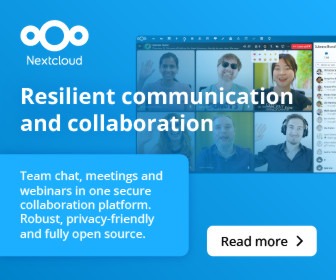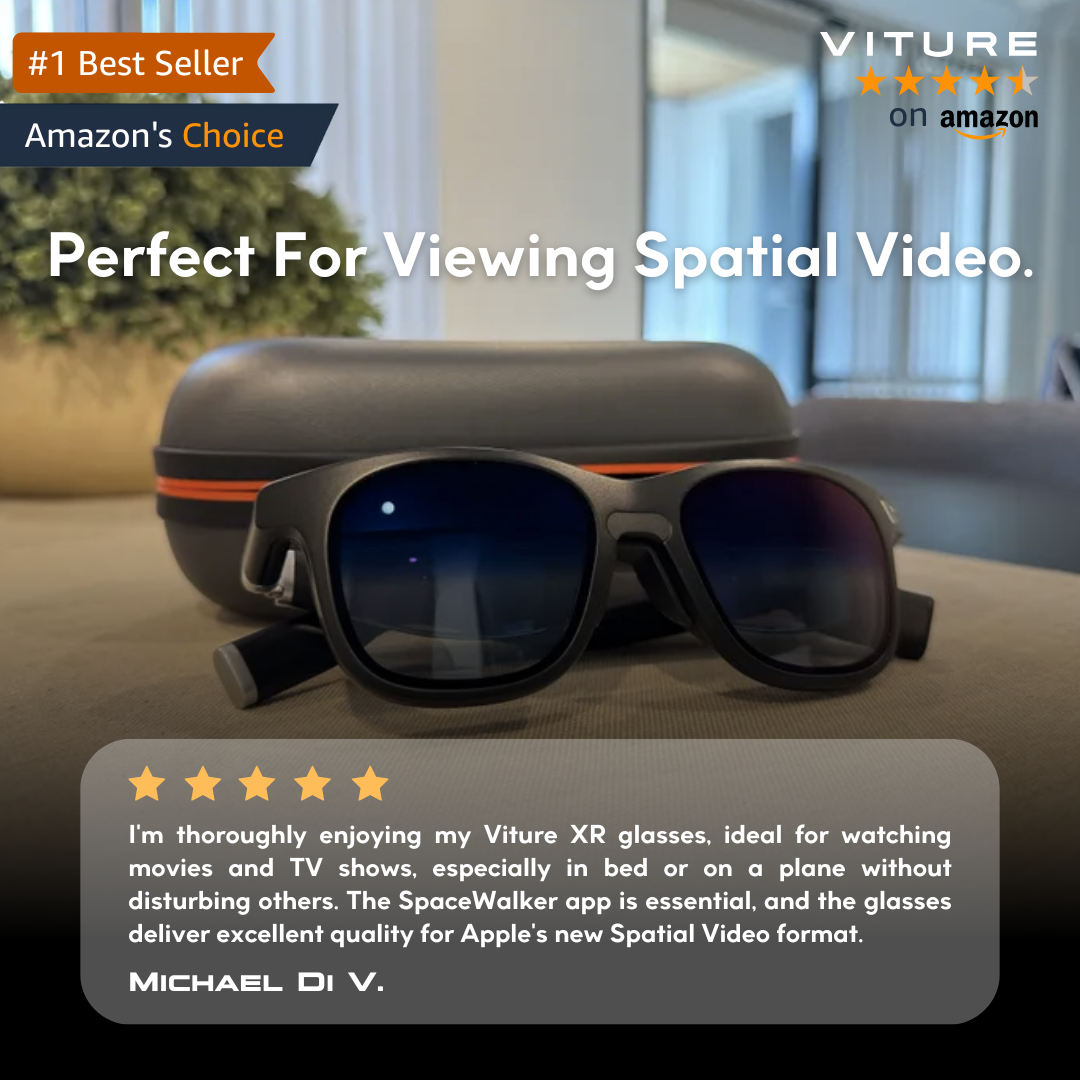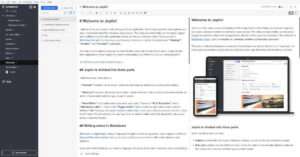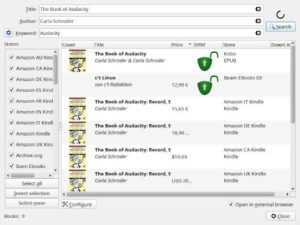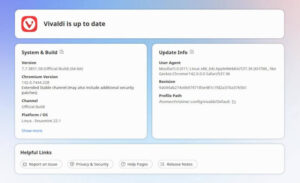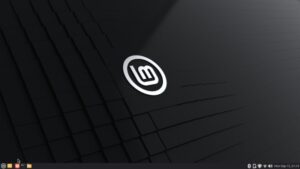Multipass offers a quick way to create Ubuntu virtual machines with no extra hardware or complex setup needed.
The FOSS Force Linux App of the Week — Multipass
If you’re looking for a simple means of creating Ubuntu virtual machines, you owe it to yourself to try Multipass.
I’ve been using VMs since the late ’90s and have found them to be an invaluable tool for testing and writing. With VMs, I can spin up just about any operating system I need without having to add yet another PC into the mix.
When you think of VMs, VirtualBox, VMware, and Qemu probably come to mind. There’s another option, and one that’s ideal for developers and testers alike: Multipass. With Multipass, you can spin up Ubuntu instances in seconds and start working with them immediately.
It isn’t installed on most Ubuntu-based distributions by default, but that’s easy enough to resolve. Also, just because the app comes from Ubuntu, don’t think its installation is limited to Ubuntu. Multipass can be installed on any Linux distribution that supports Snap packages, or even on macOS and Windows using installers provided by Ubuntu.
For our purposes, of course, we’re going to stick with Linux.
Let’s dive in and see just how easy Multipass is to install and use.
Installing Multipass
Multipass is a command-line application, so you’ll be using it entirely within a terminal, but installation is quite simple. All you have to do is open a terminal window and issue the command:
sudo snap install multipass
You’ll be prompted for your user password and once you authenticate, the installation will start and finish very quickly.
Now that you have it installed, let’s see how it works.
Using Multipass
The first thing we’re going to do is find out what versions of Ubuntu are available with the command:
multipass find
You should see several iterations of Ubuntu, from version 16 all the way to 25.10. There are also a few other options, such as the Ubuntu AdGuard Home Appliance, a DNS server that can do things like block ads and enforce parental controls; Ubuntu Mosquito Appliance, which lets smart devices and apps send messages to each other; Ubuntu Nextcloud Appliance, a private cloud server utilizing the Nextcloud platform; and more.
Let’s launch a VM of Ubuntu 25.10. To do that, issue the command:
multipass launch daily:25.10
The first thing Multipass will do is retrieve the image. This can take a bit of time, depending on your internet connection and the status of the Multipass servers.
Once the image has been downloaded, the instance will launch. During the launch, you’ll see a randomly generated name that’s been associated with the instance. You can verify that the launch was successful with the command:
multipass list
You should see the random name listed.
Accessing Your New VM
To access your new VM, you issue a command like this:
multipass shell NAME
Where NAME is the randomly generated name associated with the new VM. For example, my new VM is named chipper-gurnard, so the command to access its shell is:
multipass shell chipper-gurnard
You’ll find yourself at the prompt for your new VM, which will look something like this:
ubuntu@chipper-gurnard
Using Your New VM
At this point, you can do whatever you want to your VM. For instance, since Multipass images are minimal and server-style, you could install a desktop environment. Let’s say you want to install the Ubuntu Desktop package, along with xrdp, which will allow you to access the desktop once it’s installed on the VM. The commands for that would be:
sudo apt-get update
sudo apt-get install ubuntu-desktop xrdp -y
After that, you can create a new user with a command like:
sudo adduser USERNAME
Where USERNAME is the name of the new user.
Give the user sudo access with:
sudo usermod -aG sudo USERNAME
Now that you have a virtual machine with a full-blown desktop environment (and an RDP server), you can access the desktop using an RDP client on your host. To do that, you must first locate the IP address of the new VM with the command:
ip a
With that bit of information, you should now be able to access the desktop with an RDP client like Remmina, GNOME Connections, or whatever you regularly use.
When you’re done, you can stop the VM with the command:
multipass stop NAME
Where NAME is the name of the VM.
You can then delete the VM with:
multipass delete NAME
Although Multipass might not take the place of your VM tool of choice, it’s still a great option to have around when you need to spin up a new server (or desktop) quickly — especially if Ubuntu fits the bill.

Jack Wallen is an award-winning writer for TechRepublic, ZDNET, The New Stack, and Linux New Media. He’s covered a variety of topics for over twenty years and is an avid promoter of open source. Jack is also a novelist with over 50 published works of fiction. For more news about Jack Wallen, visit his website.