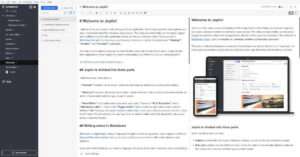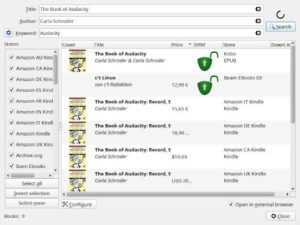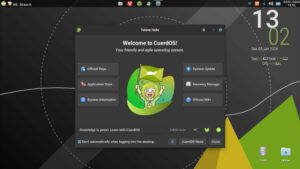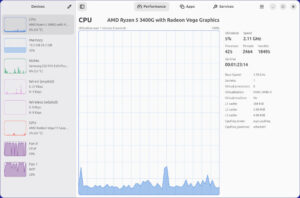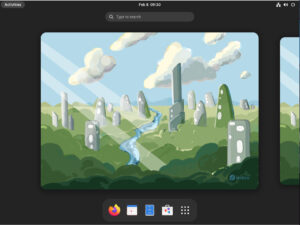FTP’s simplicity came with security risks; SSH Pilot offers a familiar workflow for secure shell management and encrypted file transfers — without sacrificing security.
The FOSS Force Linux App of the Week — SSH Pilot
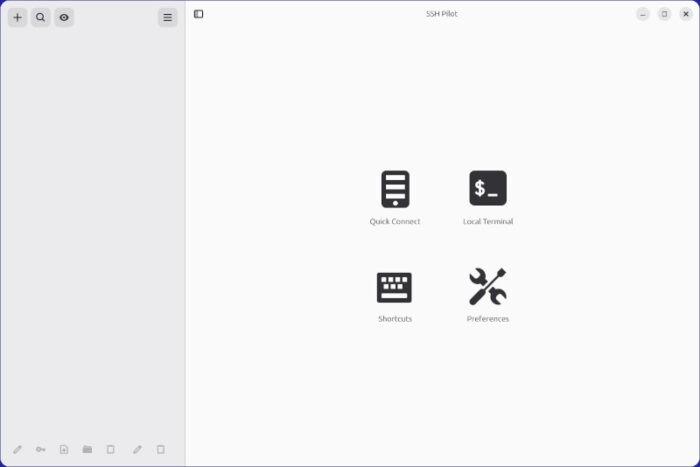
SSH Pilot makes managing your secure shell connections easier.
OK, I know there are Linux users out there who wouldn’t dare use anything but the command line for SSH connections. I’m typically one of them. I’ll create an SSH config file with everything I need in it and launch my connections with the help of that file.
And even though SSH is very easy to use, not everyone is comfortable with the command line, or they simply want to use a tool that’s more efficient.
Enter, SSH Pilot, a handy graphical app that allows you to configure and manage all of your SSH connections in one, well-designed graphical user interface. It’s also open source, licensed under GPLv3.
With SSH Pilot, you get the following features:
- Manage multiple machines from a single interface
- Transfer files to and from servers with a built-in file manager
- Fast keyboard navigation using customizable shortcuts
- Generate and transfer SSH keys to servers
- Works with your existing ~/.ssh/config file
- Configure local, remote, and dynamic port forwarding
- Server grouping
What more could you ask for in an SSH GUI?
Who’d Want Such an App?
As I mentioned, I tend to use the command line for SSH connections. However, if I had a lot of servers to administer, you can bet I wouldn’t want to have to memorize either IP addresses or even nicknames for those servers. Instead, I’d much rather have a graphical app that allows me to easily connect to a server without having to rattle my brain to remember what server is attached to what IP address.
If you manage a ton of servers via SSH, SSH Pilot could be right up your alley. Granted, it might not have all the bells and whistles of some other apps, but it does the job and does it well.
How to install SSH Pilot
Although SSH Pilot doesn’t appear to be installed by default on any distro, its available via APT — sudo apt install sshpilot — and DNF (using the COPR Repository) — dnf copr enable mahdif62/sshpilot to enable the repository, then dnf install sshpilot to install the app. Also available for download on the project’s website are Deb, RPM, and AUR packages, as well as a DMG version for Mac users.
It’s also available as a Flatpak on Flathub, which is the route I took, by using the command on a machine that’s already setup for installing Flatpaks: flatpak install flathub io.github.mfat.sshpilot.
During the installation, you’re asked to decide if you want to install the app for the system or just for your user. I tend to stick with the user option, because I’m often the only person who uses my Linux machines.
No matter what means of installation you choose, once the installation is completed check your desktop menu to see if there’s a new entry for SSH Pilot. If not, log out and log back in, and the application launcher will definitely be there.
Using SSH Pilot
Using SSH Pilot is quite simple. Open the app and you’ll be greeted by a well-designed UI.
To add a new connection, click + in the upper left corner of the window, which will open the New Connection pop-up. In this new window you’ll want to add the following information:
- Nickname — a name for the remote machine.
- Hostname/IP Address — either the remote machine’s hostname or IP address.
- Username – The remote username used to make the connection.
- Port – The SSH port configured on the remote machine.
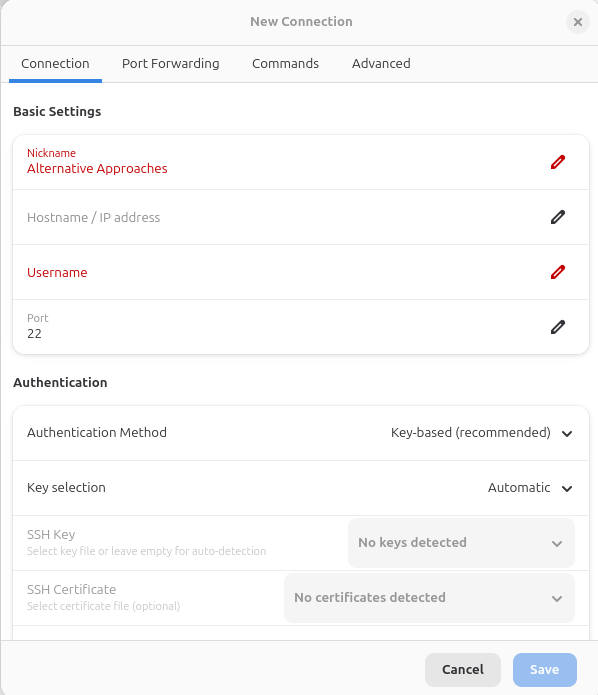
You can also select an authentication method, add an SSH Key, and even enter the passphrase for the SSH key. I would recommend against saving passwords, as that could give anyone access to your servers if they gain access to your desktop.
After filling out the information, click Save, and you’re ready to connect.
Back in the main window, double-click on the entry you just created and you’ll be prompted for the remote user password (or SSH Key passphrase).
Uploading Files with SSH Pilot
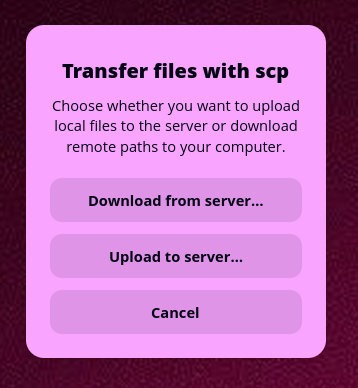
Another handy feature of SSH Pilot is the ability to send or receive files to or from your remote server. This is done with the help of the scp command, only you don’t have to worry about typing it out. Instead, click the folder icon (center icon in the sidebar) and a new pop-up will appear, asking if you want to download from the server or upload to the server.
Either way you go, your desktop’s file manager will open, where you can navigate to the file you either want to send or receive. After you either double-click the file or click Open, you’ll be asked for the remote directory that will house the file.
A new window will open to show the progress of the upload. When the transfer finishes, you can close that window.
When you go to download a file from the remote server, you will be asked for the directory that houses the remote file. Once you’ve done that, SSH Pilot presents the available files to download. Double-click the file you want.
I did have one issue with downloading files. After selecting the destination folder (either by viewing the built-in file picker or typing it out in the Destination field, I discovered the file never showed up. I was attempting to save the file in /home/jack/Downloads/FILES. According to SSH Pilot, that folder is actual /run/user/1000/doc/e837cf14/FILES. However, if I open the SSH Pilot file manager, both files I downloaded appear in the proper destination directory.
To resolve this issue, you can open a tab for the remote server and then drag and drop the file you want to receive from the remote tab to the local tab. The problem is that, because my version of SSH Pilot was installed via Flatpak, it runs in a sandbox, so it doesn’t have access to my home directory. If you also installed as a Flatpak, you can fix that issue by clicking on the Request Access option at the bottom of the receiving plane, and when prompted, OK the access granting. You will then be prompted to select the folder for which you want to grant access.

It can be a bit confusing, but once you get the hang of it, you’ll find SSH Pilot file transfer to be simple.
Things I like about SSH Pilot |
Things I don’t like about SSH Pilot |
|---|---|
|
|

Jack Wallen is an award-winning writer for TechRepublic, ZDNET, The New Stack, and Linux New Media. He’s covered a variety of topics for over twenty years and is an avid promoter of open source. Jack is also a novelist with over 50 published works of fiction. For more news about Jack Wallen, visit his website.