In my age group I am an anomaly. I turned 60 years old last September, a birthday I wasn’t supposed to see. Any time you can ignore a doctor’s prognosis of terminal, I suggest you do it. It worked out well for me. But no, beating cancer to this point isn’t what puts me into the anomaly category…
It’s knowing how to use a computer. Not because I know how to work on them or how to write a working script for a system call. I’m an anomaly simply because I know what to do after I turn a computer on.
You think I’m kidding, huh? Unfortunately, I am not. My Reglue project deals primarily with financially disadvantaged kids in Central Texas. I also have the opportunity to interact with the parents and guardians of those kids. The kids figure out their machine in a couple of hours. It’s the 50 and above folks who hesitate.
No, wait…hesitate isn’t the right word. When you sit many older folks down in front of a computer, it’s more fear and loathing than hesitation. It is painfully evident when they simply touch the mouse.
Let me illustrate. Put your hand on your mouse like you normally do, but then lift your palm off the back of it so just your fingertips are touching the mouse. Can you imagine trying to push a mouse around like that all day? They move the mouse as if one wrong click and the computer will explode in front of them.
 When I realized that the real work was going to be with older folks, I opened my shop up from three to six PM daily so that anyone who wanted to practice using a computer could do so. My motive wasn’t simply to teach them how to use a computer. It’s helping them monitor their kids or grandkids use of the machine. Most teenagers have computer skills their parents or guardians lack and many kids know and take advantage of that. Just teaching a parent or guardian how to check browser history can help immensely.
When I realized that the real work was going to be with older folks, I opened my shop up from three to six PM daily so that anyone who wanted to practice using a computer could do so. My motive wasn’t simply to teach them how to use a computer. It’s helping them monitor their kids or grandkids use of the machine. Most teenagers have computer skills their parents or guardians lack and many kids know and take advantage of that. Just teaching a parent or guardian how to check browser history can help immensely.
Last year, we began holding two day “Computer 101” classes each week. For two hours each night, we taught people the most basic computer skills. We discovered that the majority of people attending were in the age group of 50-70 years old. That’s when I coined the term “task-set mouse clickers.” As long as people are doing things they are used to doing, they are comfortable. But take them outside of their task set and the mouse in their hand becomes a hand grenade.
Olivia is a perfect example. She not only attended one of our two day classes, she attended the same one the next week. Olivia had a leg up on others in the classroom because she knows how to type. I am still surprised at the number of people using a computer daily who are not touch typists.
We start our 101 classes with the simple stuff, things that you and I take for granted. We start with things like right and left mouse clicks. Just trying to explain the difference between the two is challenging. Many folks just don’t understand the dynamic. I’ve been able to break it down into the simplest of terms and it works better than anything else I’ve tried.
I first ask how many of them have fired a gun. Usually, the majority of the class will raise their hands since, after all, we are in Texas. I explain that sans the terminal velocity projectile, right and left mouse clicks are similar to firing a gun. A right click presents a number of targets from which to choose, the left click fires. A right click gives you a target to shoot at, a left click fires the shot. Once we get that sorted out, things go much smoother.
One day I was teaching keyboard shortcuts. I don’t mean to be pandering or snotty, but just watching people copy something and then paste it into another field for the first time is like watching a kid when he sees his first rainbow. Awe and amazement ensue when they realize they don’t have to retype an entire document just to produce something they want to share with someone else. And yeah, that happens more than you might think. Keyboard shortcuts are an important part of using a computer. Nothing can illustrate this better than the experience Olivia shared with the rest of the class during the keyboard shortcut section.
She was on her computer at home doing something or the other when suddenly things went bad for her. The menu bar and the task bar disappeared, including the “Start” button and she couldn’t close or change anything on her screen. In a panic, she called friends to try to see if she could get guidance to fix it. One friend told her that the same thing had happened to her and it turned out to be a virus. Olivia was told to turn her computer off immediately and reinstall Windows. That was the only way to proceed.
All of her family pictures and all of her files…gone. She and her friend reinstalled Windows and spent the next two days getting her computer back into shape.
When I was giving the keyboard shortcut portion of the class, I noticed Olivia holding her hands over her mouth as her eyes grew wide. I thought she was going to cry. It turns out that Olivia had accidentally hit the F11 key while she was typing. She had no controls, no cues or hints as to how to get her computer screen back to normal. She had no idea she had accidentally hit the F11 key or that hitting it again would return things to normal. When she discovered how easy this was to fix she was both relieved and angry. She even left her seat to come forward and give me a hug as she recounted the story.
And should you ever feel the need for help from afar, I have found a great source for you. It has saved me a ton of time and trouble.
So it’s good when you can remember to be patient with older folks like me. Lots of people in my age group were caught off guard by the dizzying advancement of technology. Many of us were in a place where our jobs didn’t entail using a computer and the technology parade passed us by. So I do what I can to help my age group accomplish the simple things…email with the kids and grandkids, search for stuff on the Internet and maybe some online banking and purchasing. And of course, we want to teach them how to use Linux for those tasks.
However, some of us oldtimers have a keen interest in all things computer. Even 80-something great grandmothers. No, really they do. If you don’t believe me, go ask Alice.
Ken Starks is the founder of the Helios Project and Reglue, which for 20 years provided refurbished older computers running Linux to disadvantaged school kids, as well as providing digital help for senior citizens, in the Austin, Texas area. He was a columnist for FOSS Force from 2013-2016, and remains part of our family. Follow him on Twitter: @Reglue

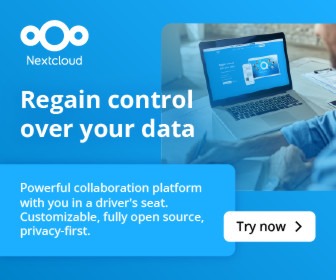
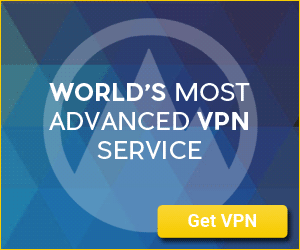


My 83 year old mother has been using Linux for year (Lubuntu). She always had trouble with OutLook on Windows. The concept of windows being on top of each other was hard to comprehend.
Windows or Linux, one thing I found useful was teaching her to use G-Mail and their product suite. Bottom line was — master FireFox and you’re done. Plus, G-Mail operates in a single window. They have modified G-Mail recently such that it does open a window in window for a new composition. But there is little risk of clicking in the wrong spot amongst a bunch of open tabs.
Also, mom has always been convinced that she “needs” the latest thing that pops up from a warning (i.e., “Protect your computer now … you are at risk!!). Even we she attempts to download these, they don’t install in Linux since they were intended malware for Windows.
All her updates for everything are automatically taken care of. Virus risk is very minimal. And Lubuntu runs fine on her older hardware.
TeamViewer has saved me from losing my mind. It is a nice proprietary but free application allowing me to provide remote assistance. Highly recommended.
My Mum too who is 60-something years old also had to be “helped” off of Windows when Windows XP “went away”. I couldn’t let her sit using a PC that was wide open to all manner of threats, and her being up in age would not have been suspicious of all the little popups and other tricks used to get acces to her machine. Ao I gave her Linux Mint and she thinks its Windows, I’ve tried to explain to her its not ,but…well you know how some older folks can be. She tried using GMail, but the interface confuses her, she is more comfortable using GMail and Hotmail through Thunderbird it’s more of a “classic” email look,she’s been on Linux Mint now since version 15…and I’ve yet to come over and hear her complain about not being able to “do” whatever she needs to. I’ve just recently finished a two month long teaching session with her for using LibreOffice, the hardest part was showing her how to save a document in “Microsoft Officer xxxx” format, but other than that she whizzes along with her spreadhseets, and her recipes in Word..(sorry..I meant Writer!) I applaud you Mr. Starks for taking the time to care, because eventually I’ll be in me Mum’s shoes at some point and it would be nice to know someone would care enough to help me along as well.
Cheers!
@Bob Howell – I am curious as to how I could “automate” the updates to Mum’s Linux Mint PC, it would spare me having to come over and then sit and wait as all the updates she’s not installed herself complete, any pointers? I’m not really familiar with the Command Line stuff, but if there’s something I can type to have that process happen either upon bootup or shutdown it would improve her Linux experience and make my life easier! I appreciate any help you (or Mr. Starks!) can offer!!
Thanks!
What a great homage to your 80-something friend and to Jefferson Airplane! Kudos to you, mon frère, on both counts!
I have one observation. Everything you young guy use;the computer,the mouse,the internet,the web,del phones,etc. were invented by y generation. I am 65 years young and still technically literate as are many of us so called old guys.
I have found older people much more ready to adopt using Linux than those of 35-50 y old.
@Eddie G.
I have a script I developed for my computer, and my Linux users, you are welcome to it. I’d be happy to post it here. It runs as root and is controlled by a cron job, so no need for the users to enter a password to initiate the updates.
@eddie g , @tracyanne
Here’s a link on how to do unattended security updates on Mint (or Ubuntu).
http://community.linuxmint.com/tutorial/view/1217
Having said that, I found that on my Linux Mint 16 Cinnamon edition this was already setup by default.
Hi,
my grandpa also uses linux – I think the
feeling of safety after telling him not to worry about viruses or malware helped him to learn working with the internet.
My experience is following:
1) do not push elderly to learn doubleclick – it causes them often problem while they can use oneclick + enter to run apps from desktop
2) install ad-blocker in browser – all the flashing ads confuse them or even make they angry
3) install Team Viewer so you can give them instant support – found using this program + normal phone very useful.
And about DE – my grandpa uses KDE but in fact only clicks on icons on desktop so could be everything. But something with windows-like layout is better – looks more familiar if you had something like Start button, bottom panel etc.
My 83 year old mother was perfectly happy with WinXP. However, laptop hardware wears out, and when it came time to get a new one it was Vista or Linux, and she said “Not Vista!”
While all interfaces require training, the biggest benefit for her has been that the interface hasn’t changed. Xfce today is Xfce from when I first installed it. Her friends have reacted to the Fisher Price interface of Win8 pretty much like they reacted to the changes of WinVista: Horror.
While my Mom, with her Debian/Xfce system, proceeds on without issues.
@Dave – Thank you SO much dude!…this will help me out immensely! Not just for Mum’s machine…but for the ones that I may be installing for a potential client!) Awesome!!!
@Dave
March 4, 2014 at 7:17 am
@eddie g , @tracyanne
Here’s a link on how to do unattended security updates on Mint (or Ubuntu)
I’ve already tried that. It still requires some response from the user. That’s why I wrote my script.
@Eddie G , @Tracyanne,
Just wanted to let you know that the unattended-upgrades package that I installed from the Ubuntu repos is working. I had to fix one config file (it’s the last config file, /etc/apt/apt.conf.d/10periodic). But once I fixed that it IS working. I have a remote Linux Mint 16 system I support and it has been doing security updates on it’s own with no prompting for several weeks now. So for anyone else looking to do this, just follow the instructions carefully in the article I linked to above. Tracyanne, you are welcome to use your script, but for anyone else I wanted to let them know there is an official way to do it from Ubuntu. I’m going to try enabling the non-security updates next and see if they work too.
Thanks,
Thanks again Dave for that!….I haven’t tried it yet…but will make it a “Weekend Project” in the coming weeks!!