 The good guys and gals at Linux Mint are on a roll, with three long-term support (LTS) releases in a row. It all started back in May of last year, with the release of 17.0, called Qiana, followed in January by 17.1, Rebecca. At that point it looked as if we’d hit the jackpot and could sit back and relax for at least a couple of years until the next LTS release, but the Mint folks had other plans and introduced yet another LTS, 17.2, Rafaela, this summer.
The good guys and gals at Linux Mint are on a roll, with three long-term support (LTS) releases in a row. It all started back in May of last year, with the release of 17.0, called Qiana, followed in January by 17.1, Rebecca. At that point it looked as if we’d hit the jackpot and could sit back and relax for at least a couple of years until the next LTS release, but the Mint folks had other plans and introduced yet another LTS, 17.2, Rafaela, this summer.
Although Rafaela with the “official” Cinnamon and MATE desktops came out at the end of June, those who prefer KDE or Xfce had to wait until the end of July for Mint to get those editions polished and ready for prime time. That’s okay. The Mint folks don’t like to release versions that still need work, which is one of the reasons why the distro remains the most popular desktop version of Linux on the planet.
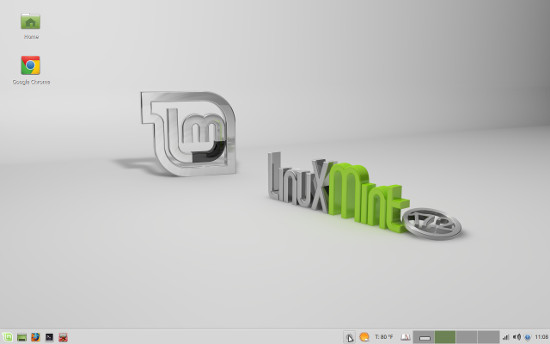
Of course, we had to download and install the latest Xfce version for a look see, as Mint with Xfce has been what we’ve used here at the FOSS Force office since about 2013 when we make the switch from Bodhi. And because we use the distro, we decided not to take our look on the Symple PC we usually use for testing, but to do a permanent install on our go-to laptop that’s been running 17.1 since May and before that had run Mint 13, Maya, for a year and a half. For the record, the laptop is a 64-bit Gateway with a 2 GHz processor, 4 GB RAM and a 250 GB hard drive.
Although the Mint folks offer an upgrade option, I’ve always shied away from upgrades in favor of clean installs, especially now that thumb drives have made backing up the home directory so much easier. In the case of the laptop, a backup wasn’t necessary, as anything saved on it only remains until erased or moved to our production desktop. We like to keep it a clean slate, so to speak.
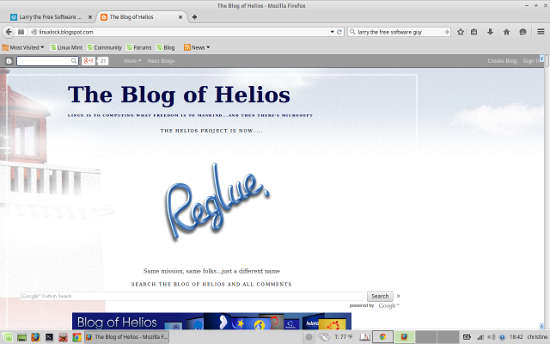
Linux Mint ships with what has to be the easiest way to create a bootable USB drive ever — even easier than UNetbootin, which for years was the defacto go-to utility for creating live USB systems. In Mint, I first reformatted a thumb drive with the FAT 32 file system using Mint’s “USB Stick Formatter” (found under “Accessories” in the menu), then created a bootable version of the 17.2 download using Mint’s “USB Image Writer.” From there, I ran the “live” version, just to be sure that Mint’s latest and greatest recognized the laptop’s Wi-Fi, and then began the install.
These days, other than disk partitioning which might prove a little difficult for novices, installing about any Linux distro is easy-peazy when compared with a decade ago. Mint, which uses the Ubuntu installer, is no exception. In this install, no partitioning was necessary, as I was installing Mint as the only operating system on the system, giving it the whole disk to itself. All there was to do was choose a language and location, give the user a password and that was about it.
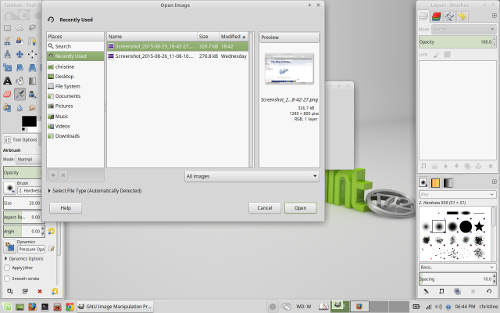
Because I was installing on a laptop, I chose to encrypt the installation — operating system and all — in case the laptop is ever lost or stolen. And because the entire disk was going to be encrypted, there was no need to require a user log-in at boot. Likewise, after installation there was no need to fool around with GNOME’s Keyring, basically yet another password to protect stored passwords, so at the first nag screen requesting a Keyring password, I left the field blank, clicked okay, then clicked through the security warning, thus ending being asked again. This step isn’t necessary if the user is required to log-in at boot.
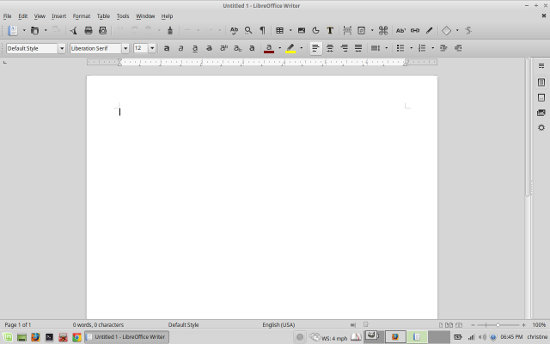
The Xfce edition of Mint 17.2 uses version 4.12 of the desktop, which was released in February. Although Xfce’s latest and greatest boasts many improvements, longtime users will be happy to know that the new Xfce looks and behaves just about exactly the same as the old Xfce, with most of the improvements being under the hood — better support for multiple monitors, including the ability to easily run separate wallpaper on each monitor for instance. As with previous Xfce releases, this release offers a fully configurable classic desktop experience while only sipping on system resources.
After installation, first up was to add a few things to the default panel at the bottom of the screen, which is accomplished by right clicking in the panel and selecting “Panel>Add New Items.” I started by adding the Power Manager Plugin to monitor battery status and the like. This plugin includes a tool that’s supposed to allow the controlling of screen brightness, which doesn’t seem to work on our Gateway. That’s too bad, as that feature would often be handy to have around. In addition to the Power Manager, I added weather and dictionary applets, as well as some launchers for applications I use often.
I’m a Netflix user (I know, it’s unfree software utilizing DRM, but by using it I’m ironically practicing software freedom), so next up was installing Google Chrome, which is the easiest way to use Netflix on a Linux machine. Although the installation is done via the command line, new users shouldn’t fret, as ITWorld’s Jim Lynch has written easy-to-understand instructions that only require a couple of copy-and-pastes.
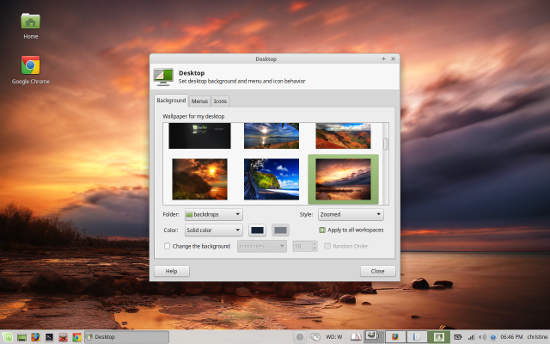
A helpful hint about Google Chrome: Just about every time I’ve installed Google Chrome in Linux, I’ve experienced a redraw problem when returning to the browser after looking at an app in another virtual desktop. The fix I’ve found is to go to Chrome’s “Settings>Show Advanced Settings” and untick “use hardware acceleration when available,” which is enabled by default. This has worked for me every time on numerous machines, although I understand from looking at some forums that this isn’t necessarily a universal solution, so your experience may vary.
In addition to the improvements and added features to Xfce 4.12, Linux Mint 17.2 also offers a wide range of improvements and added features of its own. Again, most of the changes are under the hood or added configuration options, so users won’t necessarily notice any outward changes — at least not at first. A full list of changes can be found on the Linux Mint webpage.
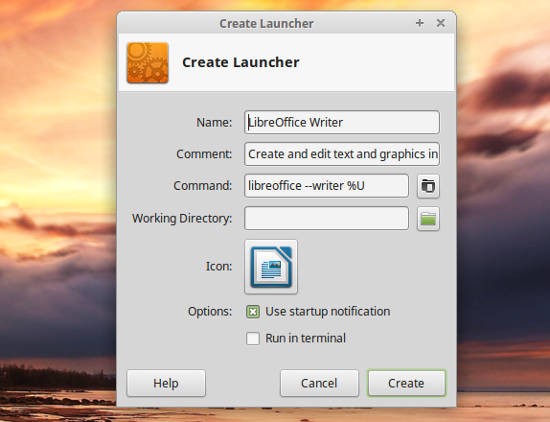
Otherwise, it’s business as usual and Linux Mint Xfce is still Linux Mint Xfce, which is good for those of us who were happy with the distro before stepping up to the next rung on the Mint ladder. The improvements waiting for our discovery are added bonuses, not things that gets in the way until we get used to them.
To make a long story short: I’ve been running Linux Mint 17.2 Xfce for about a week now, long enough to take about a dozen screenshots (some of them included here), edit them in GIMP, watch about ten episodes of “Mad Men” on Netflix, and write this review. So far, the system has been responsive and stable, and other than slight changes in a couple of panel applets, I haven’t even noticed that I’ve changed OSes. As I said: business as usual.
If I were a movie reviewer, I’d give this baby a big ol’ thumbs up.
Help keep FOSS Force strong. If you like this article, become a subscriber.
Christine Hall has been a journalist since 1971. In 2001, she began writing a weekly consumer computer column and started covering Linux and FOSS in 2002 after making the switch to GNU/Linux. Follow her on Twitter: @BrideOfLinux

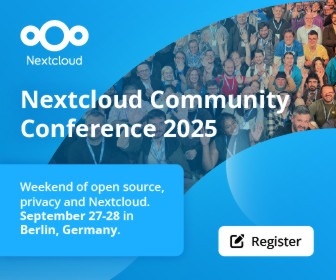
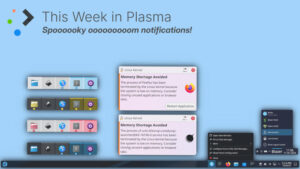
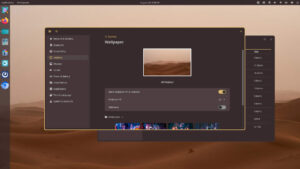
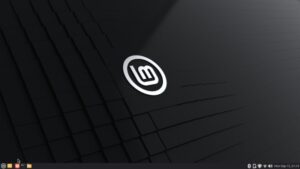
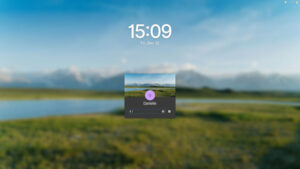


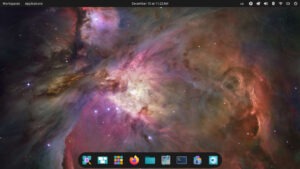
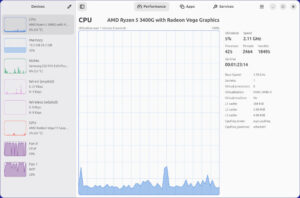
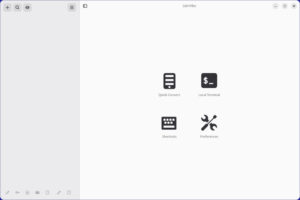
Nice useful review. Dreadful Captcha, tried 5 times..this is the last.
I keep thinking I’m going to find some bloat in Mint that’ll slow down my computer, but I haven’t yet. I installed 17.2 KDE on my netbook, replacing the 13 XFCE I had before. I didn’t notice any slowdown, so it’s still there. Mint 17.2 KDE was on my daily drivers already and that makes them all alike.
But LibreOffice 5.0 kept echoing around in my soft head. Knowing the folks at Mint want to be sure things work, even combined with my advanced age, doesn’t make up for my wanting the newest and shiniest. Clem & Co even saw me coming and fixed it so that adding the PPA doesn’t cause an automatic upgrade. That wasn’t very nice.
Xenopeek, naughty boy, wrote instructions in the Mint Forums and having it in the Forums sounds stable enough for me. (Did I mention soft head?) Do a search for “How to fix LibreOffice PPA not installing newer versions” and you can find how to “fix” it. It even tells us wimps how to use Kate or Gedit to accomplish what we should be doing at the command line. Being able to copy and paste a configuration file buried in /etc/ is entirely too easy. Where are these guys who tell us how hard Linux is when we need them?
Obviously, you’re on your own for this and if your computer goes up in smoke, the Secretary will disavow any knowledge of your existence. And if it crashes mine, I’m certainly not going to tell anybody.
I run Ubuntu Studio on a machine with dual monitors. This is an Xfce 4.10 based distribution, and it lets me change the wallpaper per monitor easily by selecting a wallpaper from each desktop.
@ Uncle Ed
I noticed when I ran updates on the LXLE install on my netbook the other day that it upgraded LibreOffice to 5.1. I’m pretty sure I never installed a PPA, so I’m guessing that means the LXLE folks are pushing it out. I’m not crazy about the netbook’s performance in general, but LXLE is one of the best distributions I’ve tried on it to make it run all right.
“A helpful hint about Google Chrome: Just about every time I’ve installed Google Chrome in Linux, I’ve experienced a redraw problem when returning to the browser ”
Christine:
Your solution worked for me.
Thanks.
Mint. A great one. But there others, I’m running with Black Lab Linux.
Using it for a couple months nopw. And guess what.? I feel it’s the equal of Mint (at the very least) and will continue to use it..
What killed 17.0 for me were 2 things: Catfish and Sound recorder widget.
The Catfish problem is no more on this 17.2, so wup-de-doo!
No sign of a sound recorder, which is a shame, so much easier then firing up Audacity. Don’t get me wrong, Audacity is great, but it’s a great bloated thing when all you want is a quick recording.
I may be able to move on from Mint-13 Maya, to 17.2…..
I will still repeat my advice “Learn from my mistake – DO NOT remove your old system when trying the latest and greatest, it may not be.”
Your right about Black Lab Linux. Every bit as good as Mint. I’m a distro hopper but I’ve kept Black Lab running on a laptop for over a month now. Yes that’s used daily, hours at a time with no problems.
This is good stuff..
I’ve been using Mint for quite some time now. I have Mint Cinnamon 7.2 LTS on our ‘main’ family computer using an SSD for the OS drive with 8GB of RAM. Only complaint is RAM usage seems to creep up if I leave it logged it. Logging out and back in seems to get my memory back and fine for a few days. Not a deal breaker. Also had it loaded on my laptops and it worked ok. Cinnamon was slow on one of them, but WiFi worked out of the box on both. Changed over to LUbuntu when I went to SSDs on the laptops and got a double boost is speed! Why LUbuntu? No other reason than I wanted to try it… And I like it! That said, Mint is still the top pick when asked if someone asks about a Distro to try the first time. Just works out of the box. Nice article!