A new open source tinkerer begins his journey with Ubuntu MATE Linux on an ancient laptop with almost the greatest of ease. Almost.
The Linux Gadabout
For years I’ve been toying with the idea of tinkering with Linux and seeing what this whole open source thing is all about. I’m not ashamed to say I’ve been mostly a Windows (and sometimes an OS X) user for most of my adult life (and a Commodore 64 and Apple IIe user when I was much less of an adult). In truth though, I’ve always had a healthy respect for those who dabble in the arcane arts of open source. The DIY aesthetic reminds me of the kids in high school shop class who would make their own guitars, and the punk bands I knew who would record demo tapes in their garages and tour the country in rusty, decades-old vans. The community exudes a spirit of exploration and an overall attitude of “permission be damned” that, as an outsider, I admire.
So why did I wait so long to dig in and get involved? Well, while I (like a lot of FOSS Force readers, I’d wager) have a closet of geriatric tech sitting around that would rival the innards of a Jawa sandcrawler, none of it’s been ideal for this purpose — until now.
My trusty old Sony Vaio VGN-FS550, purchased circa 2005, has been conscripted as fodder for this experiment. It’s served me well enough over the past eleven years, but its original install of Windows XP had slowed to a pitiful hobble no longer suitable for my needs (or the needs of anyone whose patience exceeds that of a particularly drowsy mollusk). These days, trying to open a webpage was like a nostalgic throwback to the golden age of dial-up. But in its heyday, this little computer was used for watching movies on planes and trains (though never automobiles), various writing assignments, DJing at the local bar, photo enhancements, and other countless missions of motion. My wife would keep track of finances on it when we were out of town, and sometimes our cat would even sneak in a game of World of Warcraft (as seen below).

[Photo credit: Staci Peters]
But that was then and this is now. Enfeebled beyond practicality in its current condition, I gave the old machine a choice: take its place among the other dusty monuments to obsolescence in my office closet, or volunteer for a potentially revitalizing project that could ensure its most exciting days were yet to come. Admittedly, it wasn’t enthusiastic about either option, but that was hardly a surprise. It had been ages since it could muster enthusiasm about anything. I aimed to turn that situation around with the power of Linux!
But what distro could I expect to not only function, but thrive on an old computer with these specs?
- Sony Vaio VGN-FS550
- Intel Pentium M processor 1.60 GHz/1596 MHz
- RAM: 512 MB
- BIOS: Phoenix Technologies LTD R0104J0
- Disk Size: 69.52 GB
Luckily, I was able to rely on the sage advice of my old friend and tech wizard extraordinaire Matt Hartley for a fine place to begin. Here’s the rundown he gave me:
“With regard to the Linux distro, I recommend Ubuntu MATE. I’d go with the Longer Term Support (LTS) 16.04 version. There is a ‘Direct Download’ option in the middle of the page once you’ve selected ‘Choose a Release.’
“This will download a file called an ISO image. With the ISO file ready, you’ll download LinuxLive USB Creator for Windows. This software will allow you to browse to your downloaded ISO file (the source the app will ask for), and you’ll have a formated FAT32 flash drive as the destination. Note, you will not need ‘Persistence’ or ‘Virtualization.’
“Once it’s done burning to the USB flash drive, remove the drive, plug it into the computer you’re looking to use, and make sure it’s set up in the BIOS to boot from USB flash device.
“From there, let it boot into Ubuntu MATE (it may take a bit since this is running off a USB flash drive), then choose ‘Try Ubuntu’ (not ‘Install’) so we can test the hardware out before installing anything permanent. From there, follow this tutorial video by Jay LaCroix for a walkthrough.
“A brief rundown of the steps above again are:
- Download ISO file.
- Use USB Creator to put the ISO source onto the USB flash drive destination.
- On the test computer’s BIOS, make sure it’s set to boot from the USB device (it should be plugged in during this process). Reboot. Using the Fn key for boot menu works, too.
- Select ‘Try Ubuntu’ (not ‘Install’).
- Watch Jay LaCroix’s video tutorial for further details.
“If you find you’re dealing with GRUB errors, black screens after the Ubuntu logo, etc., let me know and I’ll help!”
Not knowing upon receipt of these instructions what I might expect from a GRUB error, my brain conjured up visions of sandworms on the Dune planet Arrakis. (While still frustrating, the truth of the matter is far less sinister.) With confidence bolstered by Matt’s clear guidance (and offer of help should I get stranded along the way), I pressed bravely onward.
Initially, things went well. The download of the ISO file was easy enough. Getting the bootable image onto the flash drive was a piece of cake. And then the first hiccup — one that kept me scratching my head well into the wee hours — made its grand entrance. Surprisingly enough, this hiccup had nothing to do with Linux. When trying to shuffle the boot order in my Vaio’s BIOS, I was startled to discover there was simply no option for a USB device.
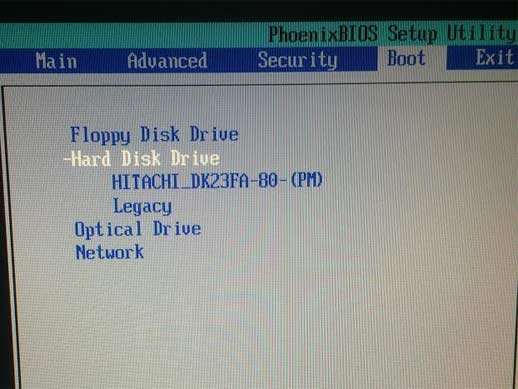
Sources online seemed to agree that, if no such option existed, enabling External Drive Boot in the advanced tab should do the trick. Alas, this was also absent from available options.
Other sources reported success by physically plugging the USB drive into a different port. Still no luck nor love. Was my old Vaio ready to throw in the towel so soon?
Further research eventually directed me to salvation: Plop Boot Manager!
Having grown up in the Midwest where shortcuts through dog-walked vacant lots were the quickest way home before curfew, this may have been the first instance in my life where “plop” and “boot” in the same sentence turned out to be a good thing. But in this case, it was a very good thing. By following the very simple and comprehensive instructions included there, I was finally given an option to boot from my USB drive.
Success! After determining that Ubuntu MATE would work fine on the Vaio’s hardware by using the “Try Ubuntu” option first (per Matt’s cautionary advice), I crossed my fingers, took the next big step, and installed it.
Compared to any Windows install I’ve ever endured, getting Ubuntu MATE onto my old Vaio was a pretty speedy process. Once my new operating system was in place, I marveled at how quickly this 11 year old computer responded to every subtle click and drag as if it were a new machine again. I’m not going to say I went full-on Gene Wilder in “Young Frankenstein” mode (my wife was slumbering in the next room, after all), but inside I was shouting: “It’s alive!”
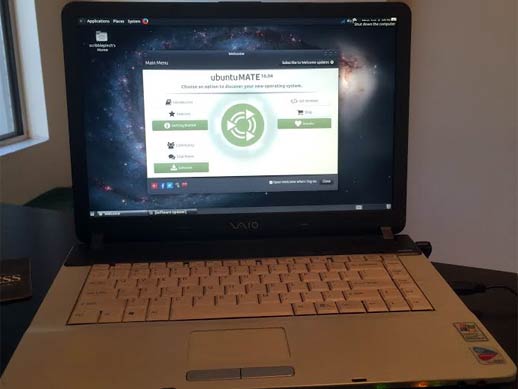
There were only two quirks post-install I experienced before finally heading to bed for the night:
- Though I stated my language preference as American English, my calendar defaulted to Spanish. While I’m not averse to adding a little spice of variety to my life, I wanted to see if this was easily fixed. It was.
- A random clicking kept emanating from the laptop’s speakers; it was not a joyful noise. To keep the aforementioned slumbering wife from entering the scene to strangle me, I plugged in some earbuds to subdue the sound. Muting did no good, but a simple reboot remedied the situation. It’s the next day as I write this and all’s quiet on the Linux-infused Vaio front. For now.
For a first foray into Linux, I’d say my experience was pretty painless. (Thanks again, Matt Hartley!) The biggest pain in the behind was due to my attempt at bending an archaic, stubborn BIOS to my clueless human will, but the problem was ultimately conquered by an open source solution once I started asking the right questions. Now that my foot’s in the door, I hope to run into some problems that’ll be interesting enough to share next time around — but not so interesting that I swear off computers to pursue a less stressful hobby like hang gliding off Everest or jousting against subway cars.
“Bob” Fogarty was the editor-in-chief at Chris Pirillo’s LockerGnome.com for nearly 12 years, and has written for ReadWrite.com and TheArtofCharm.com. He lives in San Diego with his wife and a medium-sized menagerie of beasties great and small. Follow him on Twitter: @Fogarty



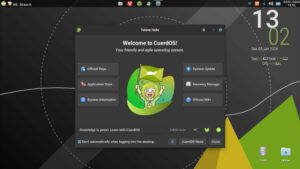




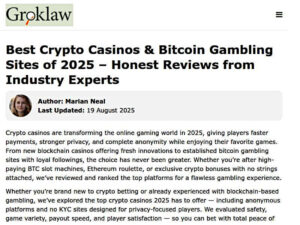


@Robert Glen Fogarty,
Thanks for writing, I enjoyed your writing style. I’m prejudiced, though, you won lots of points with the call out to Philip K Dick and mention of Dune and Arrakis.
I’m glad the install worked for you. I suspect for casual use everything will be fine. You may run into problems if you’re lazy like me and keep dozens of browser tabs open at the same time. But as long as you keep that in mind and limit yourself to just a few tabs at once, it should work fine. Good luck and enjoy.
That advice was correct and incorrect, that machine would run extremely well using LUbuntu (LXDE) instead of Mate. Also install OPERA as browser
Thank you, Mike! It hasn’t happened yet, but I’m sure it will. I’m pretty consistent with keeping too many browser tabs open regardless of the system, so it’s just a matter (Or MATE?) of time.
Thanks for writing, Juan. At the moment, it’s running great on MATE, mate! But I may give your recommendation a shot at some point. Firefox is also doing fine for now. But what about Lubuntu and Opera do you prefer over MATE and Firefox?
Another Plop to the rescue! I’m glad you found this as its hard to find.
Just FYI, Opera isn’t open source.
I was glad as well, Stew! I’m hoping my shoutout here will help someone else in a similar pickle somewhere down the road.
What about if I’m singing opera in the shower, Mike? Does that count as open source?
The main problem with Firefox is still the memory issues. It’s decently heavy on resources.
Check out midori as a browser instead as it’s built for light weight systems. There are plenty of other options for other light weight apps which will help your system sing such as abiword and gnumeric rather than libreoffice.
@”What about if I’m singing opera in the shower, Mike? Does that count as open source?”
Everyone would probably appreciate it if that stays closed. 😉
Thanks, Thomas! I’ll give those options a look!
Mike, my neighbors may very well agree with you. And all this time I thought it was because they lacked an appreciation for finer culture.
Ram is cheap these days and easy to install, maybe worth checking if you can upgrade the ram to 1 or even 2 GB. Then it would really fly.
MATE is an excellent choice. Honestly switching to Lubuntu would speed things up a little but not much.
If you’re into Pandora Radio check out Pithos or Pianobar and you can turn that system into a simple entertainment system.
For video try VLC you can even stream YouTube by opening page URLs.
Not a bad idea, Dave! I’m surprised it’s performing as well as it is on the 512 MB, but additional RAM would likely make a startling difference.
Thanks for the suggestions, Joseph! I think I have VLC, but haven’t had the chance to really play around with it yet. As far as music goes, I’ll check out the options you mentioned. Lubuntu’s next on the list to try once I get my bearings with MATE — it’s being pretty friendly so far, so I don’t want to put it out to pasture just yet!
According to the published specs, that laptop has an open RAM slot that you can fill with up to 512MB, for a total of 1GB. Looks like the part would cost $10. http://www.18004memory.com/sony-vaio-vgn-fs550.asp
Good for you for installing Ubuntu on it! It will run as-is, but the extra RAM will make a big difference, in my experience. Best regards,
Wow. Part of me wanted to see how far I could stretch this experiment on the machine “as is,” but at that price to double what’s there, it’s hard to justify not upgrading the RAM. Thanks for the link, Jeff!
I see a lot of my observations have been touched on already, but I will make some anyway. 🙂
There are other options that might work for getting the machine to boot. One would be using an actual burned DVD (external if it doesn’t have an internal one). This is almost certain to be viable, but the downside is that it would run much slower than the USB stick version, so you wouldn’t be able to see the performance at all until you actually installed the system. Another possibility would be checking if a BIOS update was issued for the machine that allowed booting from a USB stick. To do this now, though, you might have to put XP back on for the update depending on what kind of methods for updating the BIOS Sony made available.
I’m a bit disappointed to hear that the RAM maxes at 1 GB since many Pentium M machines maxed at 2 GB, but it’s still definitely worth it to max it out since there are quite a few Web pages out there that will crash a browser on a 512 MB machine (it’s amazing how much of the demand for RAM is about what I consider badly written Web pages).
For a Linux veteran, I would indeed lean toward Lubuntu. However, for a Linux initiate, I can see the wisdom in going for Ubuntu Mate first. Lubuntu is rather bare bones, and you might spend a fair amount of time figuring out what apps to install.
I’m not sure what the compositing situation is with Mate. With LXDE (Lubuntu) I would generally recommend using Compton with the right settings to increase performance by shifting some of the processing load from the CPU to the GPU. Mate may already have compositing to help with that sort of thing.
You can use SMTube or some other YouTube viewer to overcome performance issues when trying to view YouTube from a browser. It’s nice to have VLC available, especially for DVDs, but I also like mpv as a very lightweight video player to use with SMTube.
You might want to experiment with Chromium and compare performance with Firefox for some things you do on the Web. In some situations one can work better than the other. I think Pepper Flash is pretty much finished with 32 bit architecture though, so you may be stuck with either a Flash that gets no updates at all, but is newer featurewise (Pepper) or one that is outdated, but continues to get security updates for now (NPAP).
Thanks for all that, CFWhitman! I did consider using a DVD, but the burner on my main machine went on strike a few months back and I haven’t had much of a need to replace it yet. If I hadn’t been successful with the USB drive, I would have been much more motivated to do so by now! I’m upgrading my RAM today, and I’ll put your suggestions on my list of things to check out — I appreciate you taking the time to make (and explain) them!
Robert,
I went AOWL with my reply, while I do like MATE a lot, and it will run on my current machine, resources are limited and MATE has to many stuff. LXDE has come a long way from the first time I used, OPENBOX is a lot faster and responsive than Gnome.
I tried first to just install on top of current install and I was kind of ok. But latter did a fresh install of LUbuntu (would have gone straight to Debian, but I had a driver issue that I was to lazy to fix).
It became a total different machine after that.
As per Firefox vs Opera or Chrome turns out Opera is still a lot faster than any of the other two browser options, even with 5 tabs open (with either FF or Chrome it would end up crashing the browser eventually). And since Opera now is basically Chromium based and pretty happy with the results. (I do still need Chrome to watch Netflix, but I used to not getting my way 100%).
I appreciate the clarification, Juan! I have found Firefox to be a bit sluggish on my Ubuntu MATE Sony Vaio, but haven’t given any other browsers a go as of yet. I’ll put Opera on my list. Thank you!