After you’ve installed plugins to configure your WordPress site for your server and protect your site from spam, it’s time to get your site up to speed. You may have guessed this will partly require more plugins. Some will be for the purpose of visibility, to help people find you. Others will enable you to offer different kinds of content. For example, a music site would probably install a plugin to work with YouTube videos; a photography site would want to make sure to have an effective way to offer slide shows. At this point, every site’s needs are unique.
Before you get started, you might want to go through the WordPress repository to get a gander of what’s available. You probably have an idea of some functions you’d like to add to your plain vanilla install. Start your search there. It also might be useful to check out sites you like for features you think are cool and look to see if there’s a plugin for that feature on WordPress. Don’t install a plugin until you’re ready to use it, as it’s easy to install too many plugins and have a lot of dead weight hanging on your site. Remember, every new function adds some new security risk, however small, so there’s good reason not to install a function if you’re not using it.
Don’t load all of the plugins you intend to use at once. Do it one at a time. After each installation, check to see if it’s working and that your site hasn’t been affected adversely. If you’re torn between two competing plugins, don’t be afraid to install them both and look at them separately.
Here are some plugins I’ve found useful. They’re not necessarily the best but they’re the ones I use.
Jetpack: One day not long ago, every standalone WordPress user in the world awoke to find that WordPress.com Stats wasn’t working because it couldn’t connect to the WordPress server. This created a minor panic, because the majority of users use WordPress.com stats. On the WordPress site, everyone learned that WordPress.com Stats was no longer supported, that it had been moved into a new plugin, Jetpack. So everyone installed and tried to activate Jetpack. Some were unsuccessful, because Jetpack wouldn’t work on any version of WordPress lower than 3, meaning some had to upgrade WordPress and then activate Jetpack. Just saying.
The Jetpack plugin is a container holding eight unrelated functions. Evidently it had been part of the standard package for folks using WordPress’s free blogging service before it was pushed over to standalone users. Each function acts as if its an independent plugin and is activated and configured separately. Some features are for more advanced users and offer the ability to embed shortcodes or use the LaTex markup language. A simpler one offers a way to display a Tweeter feed on your site. Another, Sharedaddy, puts social bookmarks at the bottom of your posts.
Because Jetpack is an official offering from the WordPress folks, I might be inclined to favor the Jetpack version over a competing plugin. The functions within this plugin were evidently developed by people completely familiar with WordPress code and how to use its APIs properly. It’s probably safe to assume that no shortcuts have been taken that might make the code act wonky under certain circumstances. Stay away from wonky code.
I would recommend Jetpack just because it has WordPress.com Stats, which I find invaluable. It gives you all of the traffic information you really need, laid out in a way that’s easy to use. If you’re posting a lot of new content, check your stats often.
Light Social: This program will drop a set of social bookmarks at the bottom of your post to let visitors recommend you to a social networking site (i.e. “share” on Facebook, send as a Tweet, or Digg it). These “bookmarks” are a useful tool. Even on the Internet, word-of-mouth advertising is where it’s at, and the social sites are where electronic word-of-mouth lives. Using social bookmarks will never hurt, and we will assume that one day you will post something that will touch a nerve and everyone will be sharing and digging your post. As the server comes down, and your host threatens to kick you off, you’ll be very happy.
Network Publisher: Oddly and counter intuitively, it’s not enough to simply publish a web site these days. Now your site must have a page on Facebook and Twitter. Don’t believe me? Then check out FOSS Force on Facebook and Twitter, and don’t forget to “like” or “follow” us while you’re there.
Network Publisher reliably automates the task of posting links to your content on your site’s social network pages. The plugin requires you to registerer and configue an account on Links Alpha‘s servers. If you only have a couple of sites, the service is free. After that, they charge you.
Smart Youtube: No matter what kind of site you’re planning, you’re probably going to want to have a good way to show YouTube videos. There are lots of choices for this purpose. I chose Smart Youtube for two reasons. First, I like its implementation. You simply place a link to the URL and add a letter “V” after HTTP. Under the plugins settings you have some control of the size of the display.
The plugin also allows for a video to be joined at some point in the middle. This feature is implemented by placing some timing info in the link to the Youtube page. It’s kind of geeky, but it’s pretty easy to figure out. If you get confused, go to the developers page and look under “installation and useage.” You’ll find everything you need there.
WordPress Popular Posts: This enables widgets to be placed, usually in sidebars, that display links to your site’s most visited content. Configuration options include the number of links to display in the widget. You can see this plugin at work at the bottom of the left column on this page, right above “Archives.” It’s simple, trouble free and effective.
WPtouch: Absolutely the coolest plugin going, this one detects a connection from a mobile device, to serve it a new theme, optimized for smaller screens. The mobile user sees a layout that’s extremely professional and polished. This plugin really increases a sites range. As the mobile field increases, this plugin needs frequent updates.
Yet Another Related Post Plugin: Yep, there are more than a few plugins available for placing a “related posts” list at the bottom of each page. I tried a few and liked this one best. It’s straight forward and simple, with options to let you define how the plugin determines the relatedness of articles. Works good. You can see it just below this article.
Plugins and widgets, of course, aren’t what makes a site successful. There are extremely popular sites that use nothing more than an out-of-the-box WordPress install with only minor modifications. They are popular because their content is fresh and relevant. Creativity manifesting as content is called for now. If you are writing your own blog, write as if you are going to have to pass it by an editor before publication.
Christine Hall has been a journalist since 1971. In 2001, she began writing a weekly consumer computer column and started covering Linux and FOSS in 2002 after making the switch to GNU/Linux. Follow her on Twitter: @BrideOfLinux


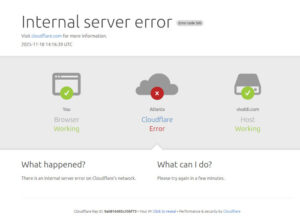

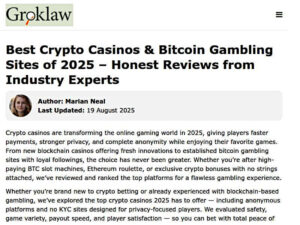
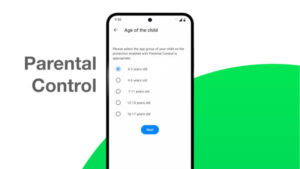



I would definitely recommend adding in CommentLuv. It has really pushed up traffic and improved the quality (and length) of comments on my site.
Ray, I’ve been looking at CommentLuv and will probably start using it soon. Thanks for the tip!