Keeping in rhythm with using names from Toy Story characters, Raspbian Jessie was released this past week for Raspberry Pi users. This latest release marks many improvements and updates that Raspberry Pi users have been longing for. After using and experimenting with Raspbian Jessie for the past week, I have to say that I’m very pleased with the update.
![]() What follows is a walk through of my first experiences with Raspbian Jessie and what I feel are the points that stand out the most. For this test, I used a Raspberry Pi 2 Model B and a SanDisk 16g micro SD card.
What follows is a walk through of my first experiences with Raspbian Jessie and what I feel are the points that stand out the most. For this test, I used a Raspberry Pi 2 Model B and a SanDisk 16g micro SD card.
Size: The first thing I noticed was that Raspbian Jessie was 1 gig larger than its predecessor, Raspbian Wheezy. This might be my only complaint with the upgrade. Space is precious with an SD card, which is what Raspbian is installed on. I do realize that SD cards these days aren’t too expensive for quite a bit of memory, but I would be happier to see Raspbian decrease in size rather than grow. However, the increase in size does make sense for the new additions to the upgrade.
GUI Boot Up: Once successfully booted up, I immediately noticed that Raspbian Jessie boots directly into the GUI. I found this to be a really nice upgrade to Raspbian. Though I do some work through the terminal, it’s not enough to warrant being booted up into the terminal. This option has always been available through the configurations options that Raspbian uses to boot into, but by default it booted into terminal.
LibreOffice Suite: The first thing I noticed after booting to the GUI was that the entire LibreOffice suite is now available on Raspbian. This is a huge win for those who are needing a viable desktop computer but aren’t wanting to spend a lot of money. This is also nice for those who are wanting to pull up documents into a format other than a plain text editor. I found the speed and performance of LibreOffice to faster than what I expected on the Raspberry Pi.
Java Tools: Under the “Programming” menu option, there are now two new Java IDEs for the Raspberry Pi. Brought to you by the University of Kent and Oracle, BlueJ Java IDE and Greenfoot Java IDE are now available to those who are looking to learn the Java language. I feel that these are both really good IDEs for the new Java user. While neither is up to level of IntelliJ or Eclipse, both do an excellent job of not overwhelming the user with too many features or overhead. For someone who is new to developing and Java, IntelliJ or Eclipse can easily be too much and come with many tools and plugins that are not necessary for the new user. Excellent job by the Raspberry Pi Organization on starting to include more learning tools for computer programming!
Claws Mail Client: New to Raspbian is the Claws Mail client. This goes along with the idea behind including the LibreOffice suite and offers another viable reason to go with a Raspberry Pi running Jessie as a replacement to the desktop computer. Though I don’t use Claws Mail, this option has me rethinking that. I would like to see how well this integrates into the Raspberry Pi ecosystem and with other future Raspbian releases.
MagPi: In case you didn’t know, there is an excellent magazine being published about the Raspberry Pi called “The MagPi.” I highly recommend reading an issue or two if you have never heard of it, which has articles containing tutorials and people’s projects. Reading the MagPi will keep you a well informed Raspberry Pi user and now there’s a quick link to where to find out more about this magazine under the “Help” option of the home menu.
Menus: Under the “Preferences” of the home menu, there is now a new “Main Menu Editor” option. This allows the user to customize the look and feel of the Main Menu. This feature is something that I really like, and I always appreciate the option of being allowed to customize things to my preference. This may not seem like a big deal to most people, but to me it signals more future customization with Raspbian.
“Select drive to Eject” feature: In the top right of the Raspbian home screen, users will now see an ejectable drive feature. This feature allows users to safely eject any USB drive, thus removing the fear of losing data.
Speed and performance: When using Raspbian Wheezy, I had noticed lags from time to time when using the Internet. On Jessie, I recorded no lag in speed or performance when using the Internet. This was something I feared would be an issue due to the adding of LibreOffice and several other new features, but I was extremely pleased overall with the speed and performance of this new release.
Other updates: Along with all the new updates and features, there have been updates to other Raspbian applications. Scratch, Sonic Pi, and the Epiphany web browser were all given updates containing bug fixes and improvements to performance.
I’m hoping the release of Raspbian Jessie has laid the foundation for what we should expect to see going forward. New IDEs helping users to learn more programming languages, such as a de facto GPIO IDE, would be really nice to have. More desktop applications would help seal the deal on the Raspberry Pi becoming a legitimate desktop replacement. Overall, I think every user will be pleased with the new version of Raspbian and I would recommend taking the time to upgrade to Raspbian Jessie.
If you have any questions or issues concerning Jessie or the Raspberry Pi in general, please leave a comment and I’ll get back to you.
Help keep FOSS Force strong. If you like this article, become a subscriber.
In addition to hosting a Raspberry Pi meetup in Washington D.C., Isaac Carter is a co-host on mintCast. He’s also a software engineer who enjoys working with Java, JavaScript, and GNU/Linux. When he’s not coding, you can find him reading on any number of subjects or on the golf course.


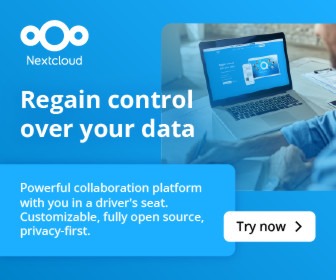




I was putting together an image to use Raspberry Pi 2 machines as terminals (since our old terminal image won’t work on the 2), and I just grabbed the latest Raspbian to start doing it. In the end, I got the image working with no more trouble than I had on the old machines.
However, I noticed the added features of Jessie while I was in the regular environment preparing the image. I was happy to see the image be more practical as a desktop environment right out of the box. It’s also very evident how much faster the Pi 2 is than the original. I’ve been using a Pi 2 as a Kodi box at home for a while now, but I have another one that I haven’t really experimented with yet. Seeing the new Raspbian release has made me more eager to look into that.
Two things. Does Raspbian Jesse still come with Python and if so, what version? And, IMO, to make it a legit desktop replacement, it will need to come with USB 3.0 ports so you can connect a much faster external SSD to it than a USB 2.0.
That’s all.
Thanks,
Bob
Hello, I make a dist-upgrade at Pib and Pi2,they still both staying on wheezy from 9 september. Some day before upgrading ?
@Bob W Yes, Raspbian Jessie still comes with Python. By default version 3.4 appears to be installed. However, you can also install 2.7 from the repositories if you need it for some reason (some older Python programs may not run correctly on 3.4 without modification).
It’s true that faster interfaces to storage would be a nice upgrade. However, I don’t know how feasible it would be to sell a $35 dollar computer with USB 3.0 ports. My guess is that if they could do it, they would have. The foundation wants the machine to be as powerful as possible for $35 dollars, but they don’t have any plans to break that barrier.
One thing that may be of note is that, though the interfaces are USB 2.0, you can eke a bit more speed out of USB 3.0 compliant thumb drives on the Pi than you can out of USB 2.0 drives, not USB 3.0 speeds, but an improvement that you can notice at times.
I agree that it is more important to keep the price low than to include ‘needed’ whiz-bang features like USB 3.0.
The thing is designed primarily for schools to which the low cost is important, but also it keeps the Pi within reach of a sizable population of potential makers that would be unable to participate at higher prices.
My only wish is that they do something about the non-free code needed to run the video hardware…
How do I change the display settings in the Jessei GUI? I use a an old TV as display and the displayed area needs to be adjusted so that I can see the whole display. Thank you for your assisatnce