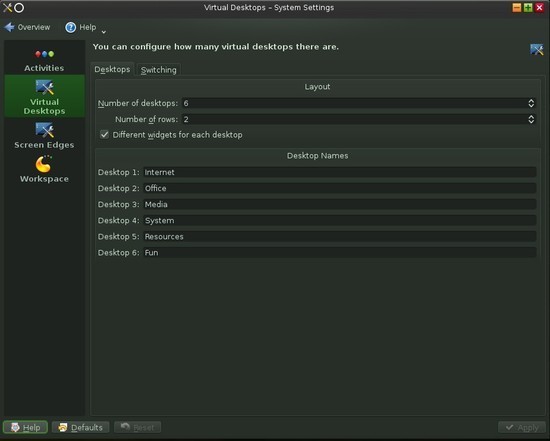The Video Screening Room
While open source software has many advantages over proprietary software, it takes more than writing good code to find a user base for a project.
Starting a successful open source project requires a lot more than technical skills. You need to have wise strategies, which Michael DeHaan, founder of the IT automation company Ansible, clearly explains in this valuable video. In this talk, recorded March 22 on the Centennial Campus of North Carolina State University, he explains that for users to adopt your open source creations, the documentation needs to be outstanding. Your web site needs to be very well done. Learn these and other tips in this video.
For the past 10 years, Phil has been working at a public library in the Washington D.C.-area, helping youth and adults use the 28 public Linux stations the library offers seven days a week. He also writes for MAKE magazine, Opensource.com and TechSoup Libraries. Suggest videos by contacting Phil on Twitter or at pshapiro@his.com.


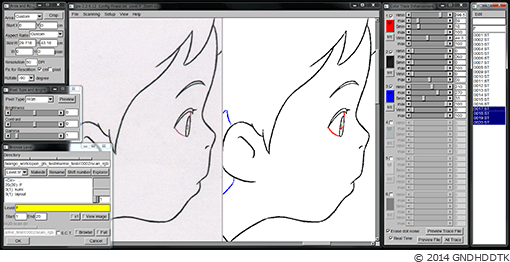



 What equipment do I need? If you did give or receive a Raspberry for Christmas, hopefully it was part of a kit where all the necessary parts are included. If not, you may be asking what you need to get started.
What equipment do I need? If you did give or receive a Raspberry for Christmas, hopefully it was part of a kit where all the necessary parts are included. If not, you may be asking what you need to get started.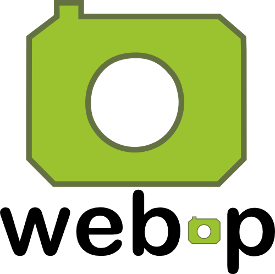
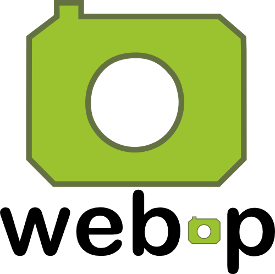 When all browsers are on board, it’s certain that high traffic websites will adopt WebP as their graphics format of choice. Google is already converting most if not all graphics uploaded to Google+ to WebP to deliver to browsers supporting the format.
When all browsers are on board, it’s certain that high traffic websites will adopt WebP as their graphics format of choice. Google is already converting most if not all graphics uploaded to Google+ to WebP to deliver to browsers supporting the format. The good guys and gals at Linux Mint are on a roll, with three long-term support (LTS) releases in a row. It all started back in May of last year, with the release of 17.0, called Qiana, followed in January by
The good guys and gals at Linux Mint are on a roll, with three long-term support (LTS) releases in a row. It all started back in May of last year, with the release of 17.0, called Qiana, followed in January by  I have been using LibreOffice since it was called Star Office and all documents opened in a tabbed interface, as in most modern spreadsheet applications (anyone remember those days?). From those early days until now, I have considered Star Office/OpenOffice.org/LibreOffice to be an excellent, if not superior, tool compared to many on the market.
I have been using LibreOffice since it was called Star Office and all documents opened in a tabbed interface, as in most modern spreadsheet applications (anyone remember those days?). From those early days until now, I have considered Star Office/OpenOffice.org/LibreOffice to be an excellent, if not superior, tool compared to many on the market.